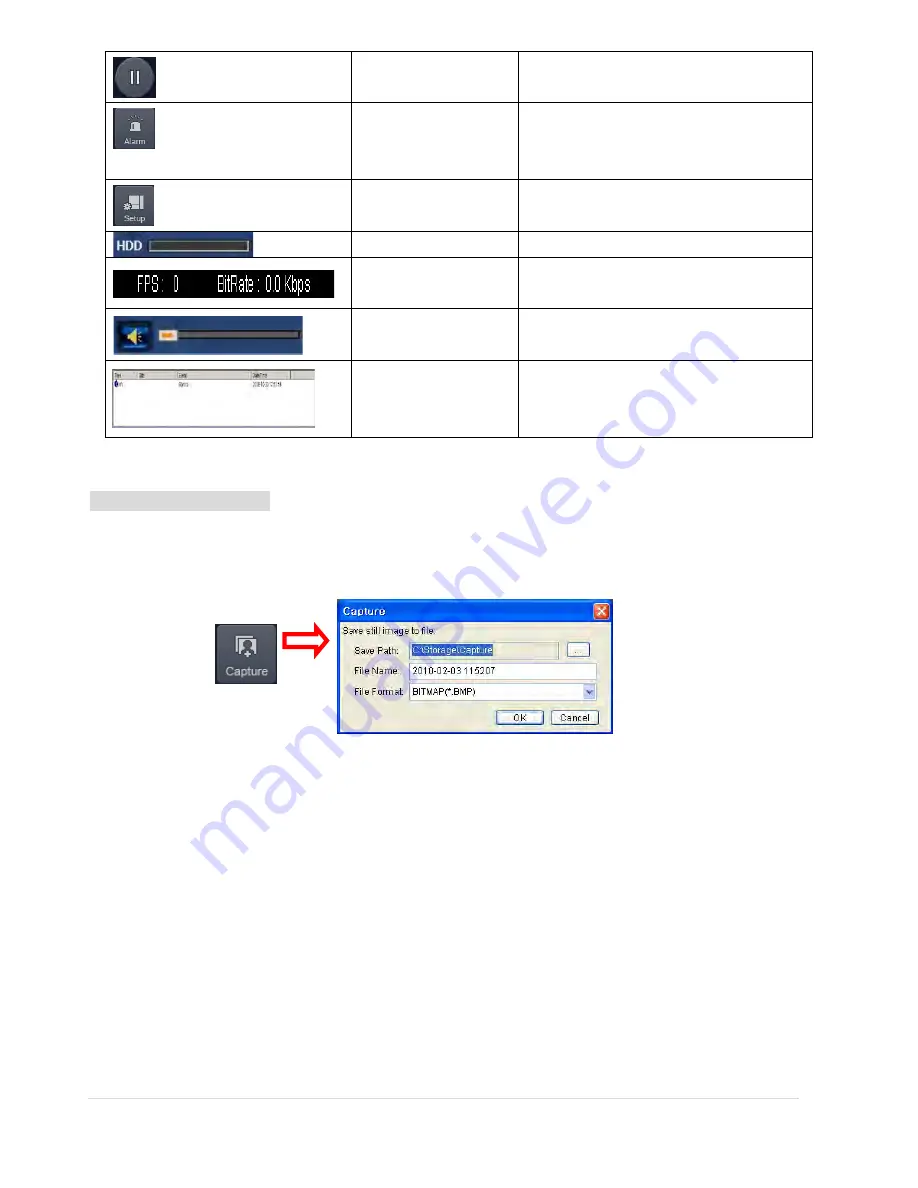
62 |
P a g e
PLAY/PAUSE
Play/pause live video.
ALARM
The ON/OFF button of the alarm output of
the DVR. If the DVR has an alarm output,
the button will be indicated red.
SETUP
Display the setup screen of the network
viewer.
HDD USAGE
DVR HDD storage Indicator.
NETWORK
BANDWIDTH
Shows the transferred frames and network
bandwidth.
AUDIO
Adjust the volume. The audio can be turned
on or off by clicking the audio icon.
LOG WINDOW
Shows the even log, date, and time.
Image capture of live screen
Still-image of live screen can be captured and saved as a BMP or JPEG file.
1.
Click the channel to be captured. Then the selected channel will be highlighted red.
2.
Click the CAPTURE button. Then the IMAGE CAPTURE dialog is displayed.
3.
Set the SAVE PATH, FILE NAME, and FILE FORMAT and click the OK button to save the captured still image.
7-4. Bi-directional Audio
The UMS Client allows for bi-directional audio between the client and the DVR unit. The DVR must have an audio
input connected, and the PC must have an audio output.
Summary of Contents for RTDVR series
Page 68: ...68 P a g e Setting Site The remote DVRs can be added modified and removed ...
Page 95: ...95 P a g e ...
Page 112: ...112 P a g e 4 Tap the menu button Then Playback menu icons will display ...
Page 127: ...127 P a g e DEVICE STORAGE ...
Page 128: ...128 P a g e SYSTEM SECURITY ...
Page 129: ...129 P a g e NETWORK CONFIG ...
Page 130: ...130 P a g e QUICK SETUP ...






























