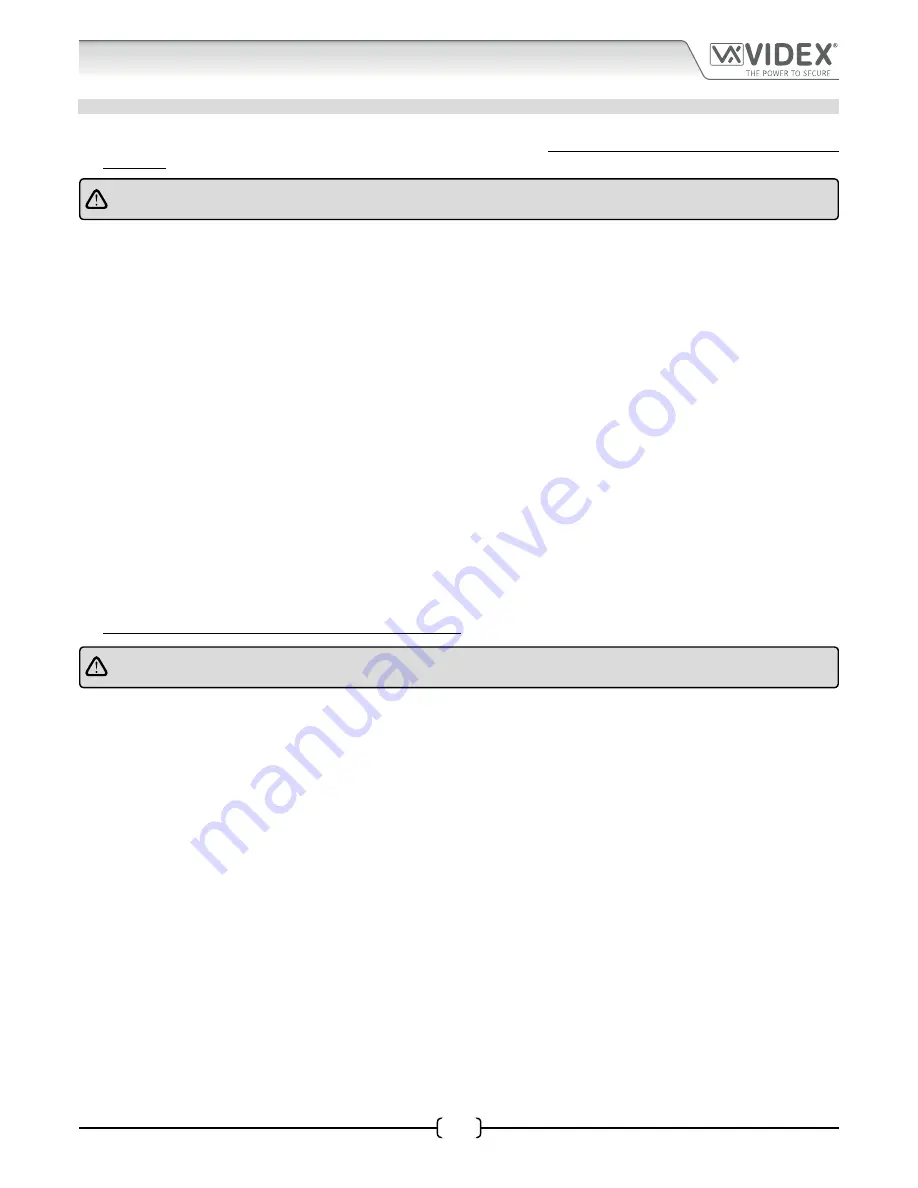
66251750-EN - V1.0 - 05/06/17
23
4000 Series Vandal Resistant Digital GSM - Technical Manual
4000 Series Vandal Resistant Digital GSM Audio Intercom with Proximity
4000 Series Back Box Installation
INSTALLING A SURFACE MOUNT DOOR STATION
1. Place the surface box against the wall (165-170cm between the top of the box and the floor level as shown in
Fig.34
) and mark
the fixing holes
A
for the wall plugs
B
and the hole for the cables
E (Fig.35).
Observe the orientation of the box with the hinge
on the left;
In order to prevent water ingress we highly recommend using a silicon sealant between the wall and the back box C
(Fig.36) and around the back box opening D (Fig.36);
2. As shown in
Fig.35,
drill the fixing holes
A,
insert the wall plugs
B
and feed the cables
E
through the surface box opening
D
, fix
the surface box
C
to the wall using the screws
F
;
3. Remove the cross bar
G
from the module support frame
H
using the approprite hand tool (where required it may be necessary
to wear the appropriate clothing, e.g. protective gloves and eye protection, when doing this) as shown in
Fig.37;
4. Before installation of the module support frame
H
to the surface box
G
, fit the module
I
to the support frame
H
as shown in
Fig. 38
then, as shown in
Fig.39,
fit the module fixing brackets
J
using the fixing screws
K
;
5. Next take the frame’s hinges
L
and hook the module support frame
H
to the surface box
C
, starting from the left following the guide
arrows, as shown in
Fig.40.
Ensure that the frame’s hinges
L
(Fig.40)
fit inside the relevant hinge mounts
M
inside the surface box
C
,
following the guide arrows, as shown in
Fig.41
;
6. Pull back the module support frame
H
from the surface box
C
while moving it slightly to the left, following the guide arrows,
as shown in
Fig.42
;
7. Next open the module support frame
H
and clip the hinge locks
N
to the hinge mounts
M
, following the guide arrows, as shown
in
Fig.43
;
8. Make the required wiring connections into the terminal block
O
using the screwdriver provided
P
(using the flat blade end)
then plug the terminal block
O
into the module’s terminal block connector
Q
, as shown in
Fig.44
. Make any other necessary
panel adjustments required (connecting the antenna cable, fitting the SIM card and setting the dip-switches etc.);
9. After the system has been tested and is working correctly, move back the module support frame
H
carefully and then fix it to the
surface box
C
using the screwdriver provided
P
(using the torx end) and the torx pin security screws provided
R
, as shown in
Fig.45
.
Note: do not over tighten the screws more than is necessary.
Note: if additional holes are made in the surface box, oxidation problems may appear unless the unprotected metal is
coated with a protective paint.
















































