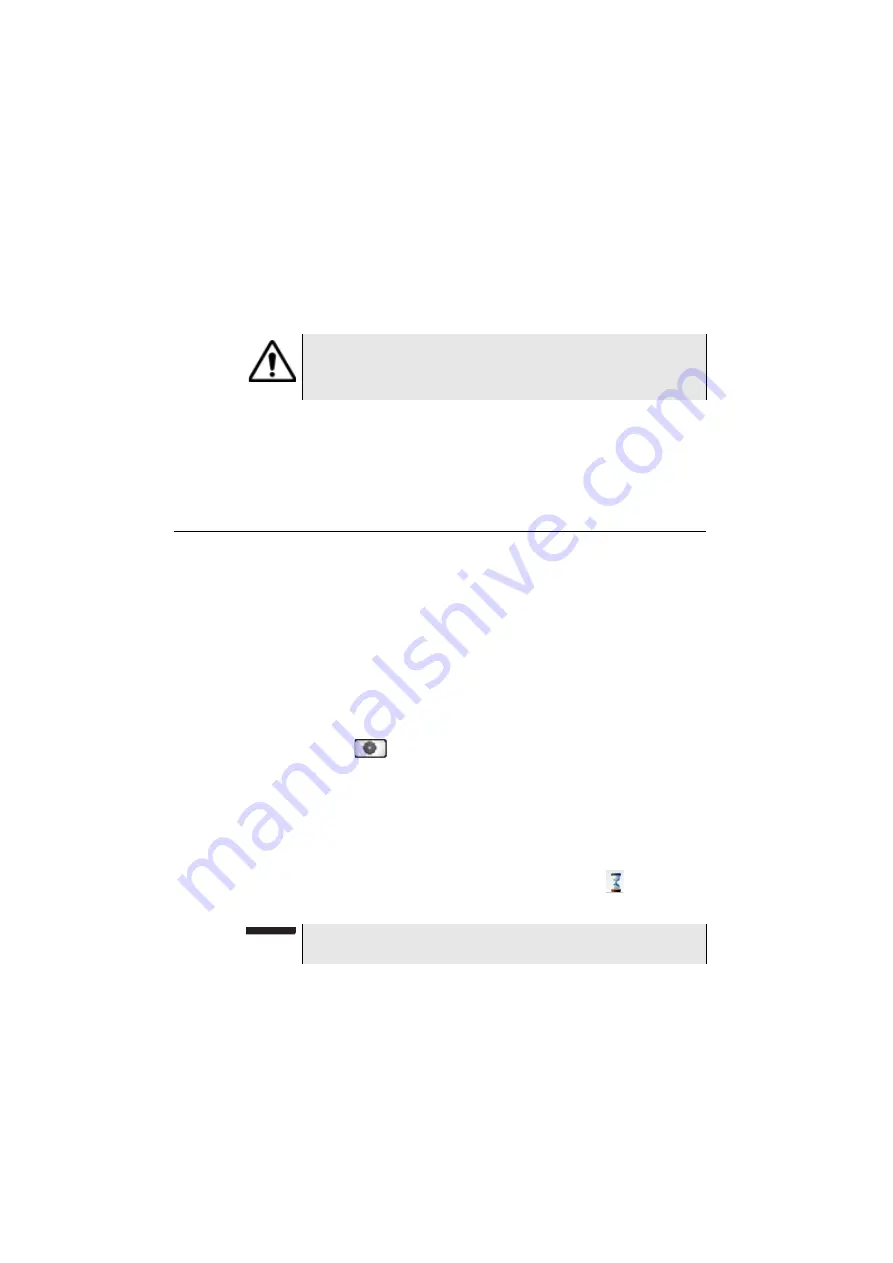
Chapter 6
Scope
File menu
46
User Manual
76100000200 Rev. 001
4
Click on
Load
Recognized pictures are images resulting from the Scope option and
saved on disk via the 6000A V2 Platform.
Even though the JPG editor of the Scope function has been designed to
display Scope pictures in black & white, it is also possible to open any
JPG valid file and display in color the corresponding picture. That picture
is enlarged or shrunk to the size of the display (full screen or mosaic,
see.
).
File menu
Saving the test
result in a jpg
file
Once the test has been performed, and the result is displayed on the
6000A V2 Platform screen:
1
Press
F
ILE
key
2
Click on
Save
key to save a jpg file of the test result on the disk of
the 6000A V2 Platform.
3
On the edition keypad, enter the name of the jpg file
4
Press
Enter
to validate.
The file is automatically saved on the disk, in the directory
Scope
(icon ).
Generating a
report
1
Check the correct test result is selected (framed in green in mosaic
mode).
2
Press the
F
ILE
button, then the
Report
key
3
On the edition keypad, enter the name of the pdf file and press
E
NTER
.
The report generation is completed once the icon
is no more
displayed on the upper banner.
Some pictures resulting from the Scope option may appear
nevertheless unrecognized, if they have been stored with a
different Scope application, or if the JPG file has been opened
and modified under another JPG editor.
NOTE
The pdf report will be saved on the disk, in the directory
Scope
.
Summary of Contents for T-BERD 6000A V2
Page 2: ......
Page 4: ......
Page 16: ...Table of Contents xvi User Manual 76100000200 Rev 001 ...
Page 68: ...Chapter 6 Scope File menu 48 User Manual 76100000200 Rev 001 ...
Page 78: ...Chapter 7 Applications File Explorer 58 User Manual 76100000200 Rev 001 ...
Page 114: ...Chapter 10 File management Storage media 94 User Manual 76100000200 Rev 001 ...
Page 187: ......






























