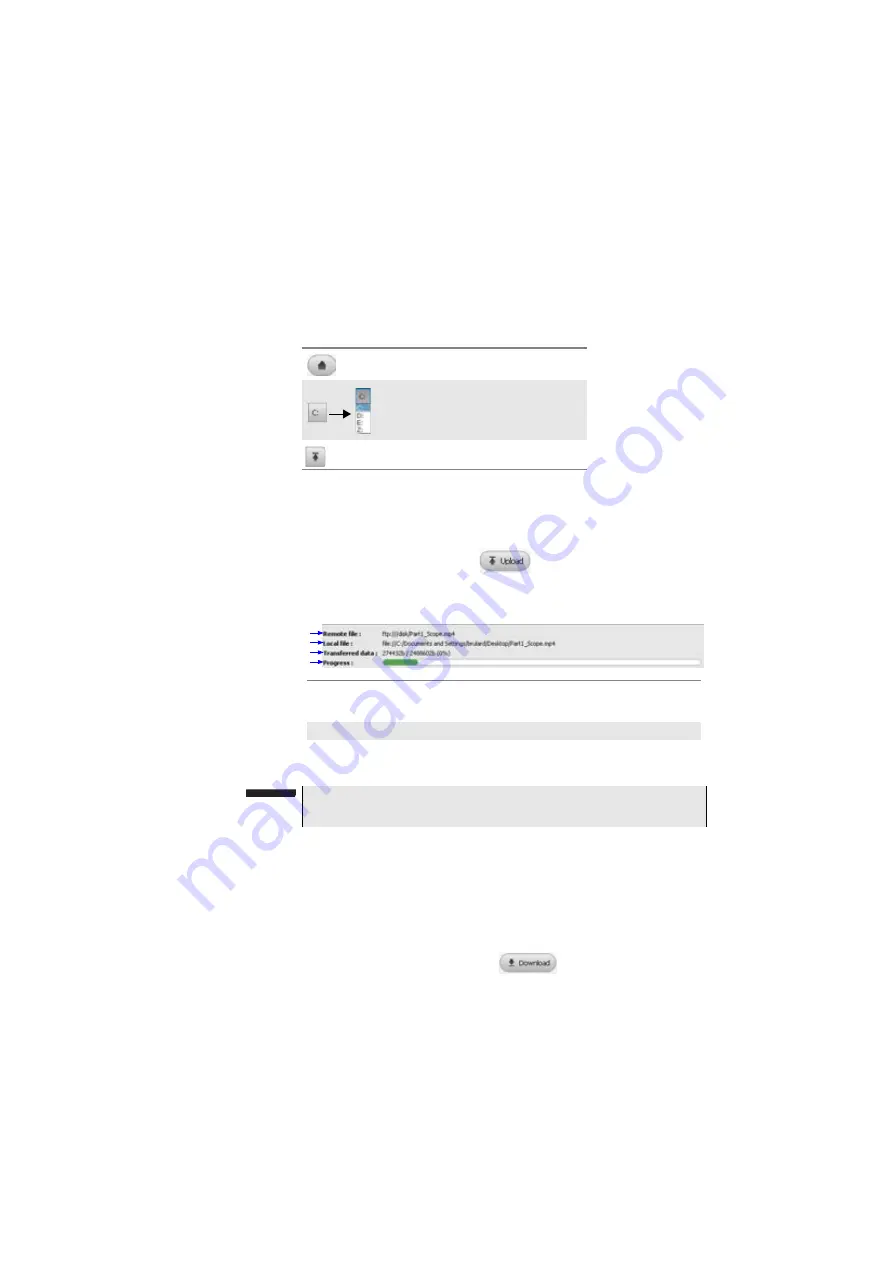
Chapter 11
Smart Access Anywhere
Using Remote screen and File Transfer applications
104
User Manual
76100000200 Rev. 001
2
Double-click on one directory/storage media to display the contents
(directories / sub-directories / files)
Navigation buttons
Transferring files
from PC to 6000A
V2 Platform
1
On the Platform explorer, select the storage media, and if wished
the (sub-)directory into which file will be transferred.
2
On the PC file explorer, select the file to be transferred
3
Click on the button
Upload
.
At the bottom of the screen, a new banner displays with information
on file transfer:
Once transfer is completed, the banner disappears and the transferred
file is underlined in blue on Platform explorer.
Transferring files
from 6000A V2
Platform to PC
1
On the PC explorer, select the storage media, and if wished the
(sub-)directory into which file will be transferred.
2
On the file explorer of the Platform, select the file to be transferred.
3
Click on the button
Download
.
A dialog box open, allowing to modify the location on PC of the file.
Return to the Home directory
Select the PC drive in the list
Access to parent directory
clic
Fig. 68
Information on file transfer
1
2
3
4
1: location of the uploaded file on
PC
3: level of transferred
data
2: location of the file on 6000A V2
4: bar graph of the trans-
NOTE
Only one file can be uploaded from PC to Platform at the same time.
Summary of Contents for T-BERD 6000A V2
Page 2: ......
Page 4: ......
Page 16: ...Table of Contents xvi User Manual 76100000200 Rev 001 ...
Page 68: ...Chapter 6 Scope File menu 48 User Manual 76100000200 Rev 001 ...
Page 78: ...Chapter 7 Applications File Explorer 58 User Manual 76100000200 Rev 001 ...
Page 114: ...Chapter 10 File management Storage media 94 User Manual 76100000200 Rev 001 ...
Page 187: ......






























