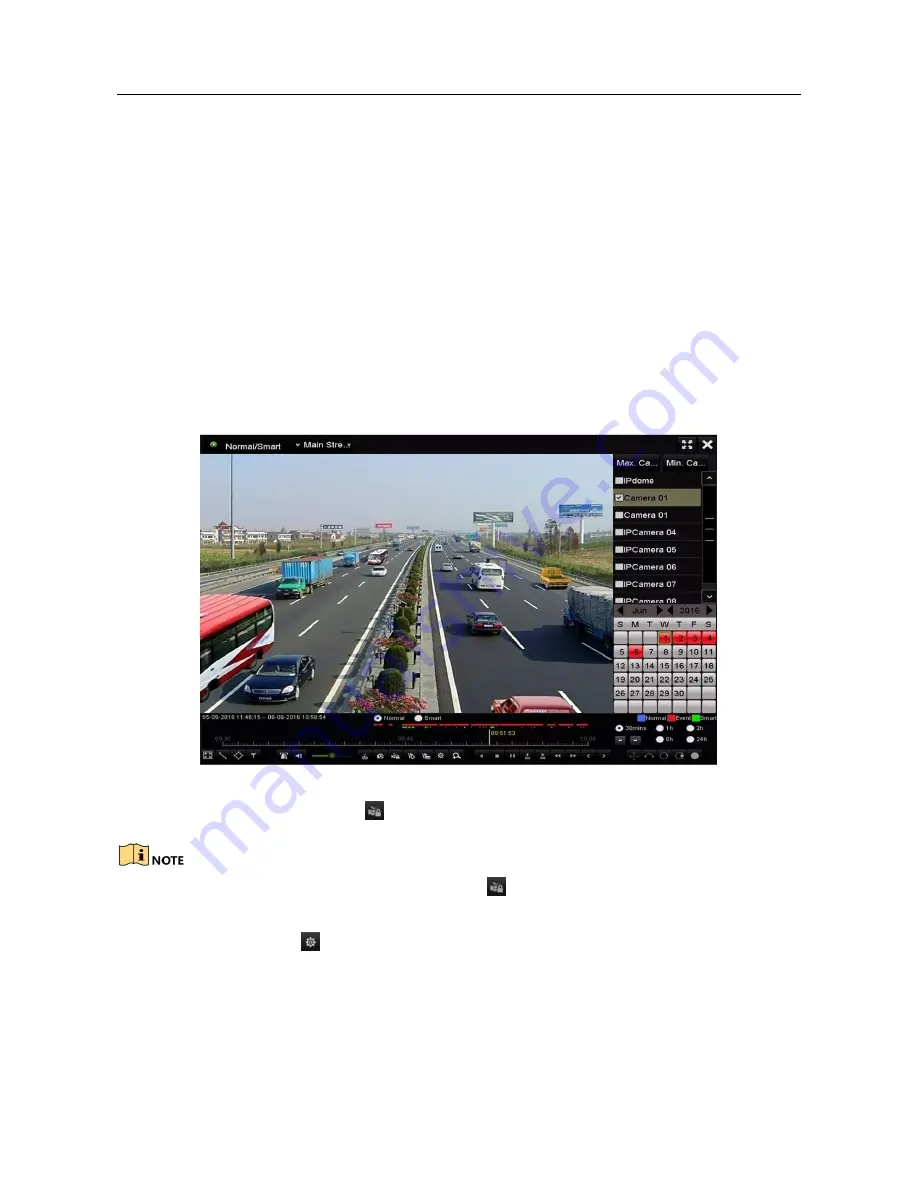
Network Video Recorder User Manual
5.10 Files Protection
Purpose:
You can lock the recording files or set the HDD property to Read-only to protect the
record files from being overwritten.
5.10.1
Locking the Recording Files
Lock File when Playback
Step 1 Enter Playback interface.
Menu> Playback
Step 2 Check the checkbox of channel(s) in the channel list and then double-click to select
a date on the calendar.
Figure 5-29 Normal/Smart Playback
Step 3 During playback, click the
button to lock the current recording file.
In the multi-channel playback mode, clicking the
button will lock all the record files
related to the playback channels.
Step 4 You can click the
button to pop up the file management interface. Click the
Locked File
tab to check and export the locked files.
Summary of Contents for VZ-NVR-161080-P
Page 1: ...NETWORK VIDEO RECORDER Quick Start Guide...
Page 115: ...Network Video Recorder User Manual Figure 6 19 Interface of External File Playback...
Page 145: ...Network Video Recorder User Manual Figure 8 18 Copy Settings of Alarm Output...
Page 214: ...Network Video Recorder User Manual Figure 13 26 View HDD Status 2...






























