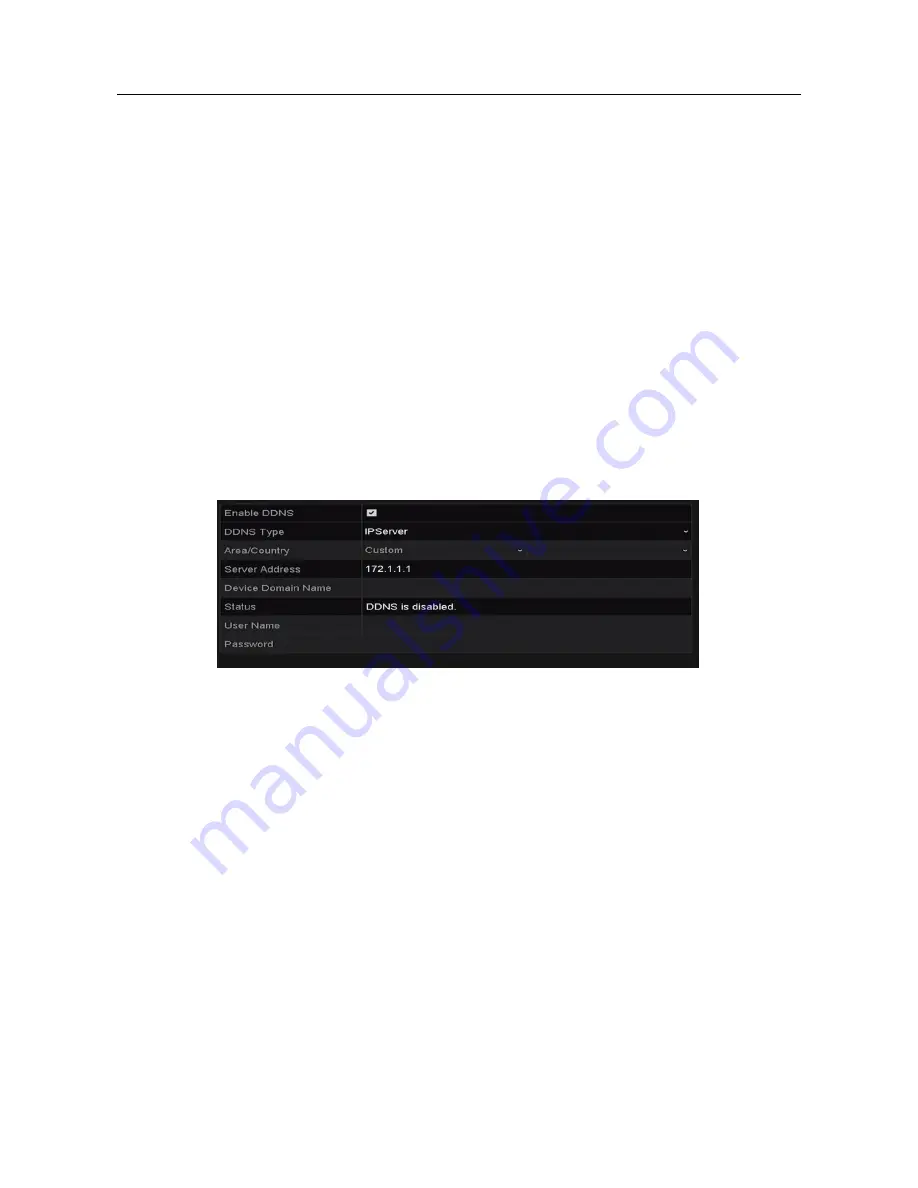
Network Video Recorder User Manual
12.2.2
Configuring DDNS
Purpose:
You can set the Dynamic DNS (DDNS) for network access.
Prior registration with your ISP is required before configuring the system to use DDNS.
Steps:
Step 1 Enter the Network Settings interface.
Menu > Configuration > Network
Step 2 Select the
DDNS
tab to enter the DDNS Settings
interface. Step 3 Check the
DDNS
checkbox to enable this
feature.
Step 4 Select
DDNS Type
. Five different DDNS types are selectable: IPServer, DynDNS,
PeanutHull, NO-IP and HiDDNS.
IPServer: Input Server Address for IPServer.
Figure 12-3 IPServer Settings Interface
•
DynDNS:
1)
Enter
Server Address
for DynDNS (i.e. members.dyndns.org).
2)
In the
Device Domain Name
text field, enter the domain obtained from the
DynDNS website.
3)
Enter the
User Name
and
Password
registered in the DynDNS website.
Summary of Contents for VZ-NVR-161080-P
Page 1: ...NETWORK VIDEO RECORDER Quick Start Guide...
Page 115: ...Network Video Recorder User Manual Figure 6 19 Interface of External File Playback...
Page 145: ...Network Video Recorder User Manual Figure 8 18 Copy Settings of Alarm Output...
Page 214: ...Network Video Recorder User Manual Figure 13 26 View HDD Status 2...






























