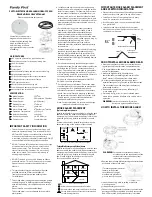VESDA-E VES-A00-P Product Guide
www.xtralis.com
51
5. Select
Connection > Connect and View
.
6. If the previously defined connection profile is set as the default connection, select OK, otherwise select
Details, then select the required WiFi connection from the list of available connection profiles and select
OK.
5.2.4
Connection to a detector via VESDAnet
A VES-A00-P that is part of a VESDAnet network can be accessed via another VESDA-E device acting as a
gateway:
l
the VES-A00-P must be physically connected to the VESDAnet, as described in Section 4.3.5.
l
another VESDA-E detector can be used as a gateway to communicate between the PC with Xtralis VSC
and any device connected to the VESDAnet.
C
A
B
D
D
D
Legend
A
PC or Laptop
installed with
Xtralis VSC
B
Router or access
point
C
VES-A00-P used
as a gateway to the
VESDAnet
D
Other VESDA-E
detectors on the
VESDAnet with
WiFi disabled.
Figure 5-11: Connection to a detector via another detector on VESDAnet using a WiFi connection
Alternatively it is possible to connect using a High Level Interface (HLI) connected between the PC or Laptop
with Xtralis VSC and the VESDAnet Socket in one of the devices on the VESDAnet.
Notes:
l
The VES-A00-P detector acts as a gateway on VESDAnet and allows a PC connected to the Ethernet,
USB or WiFi connections to communicate with the gateway VES-A00-P itself and any other device on
VESDAnet.
l
Refer to the VESDA Communications Guide for detailed information on VESDAnet.
Define a new Connection Profile (USB, Ethernet or WiFi connection between the PC and the
detector which is acting as a gateway)
1. For VESDA-E detectors, follow the steps in Section 5.1.2 and add a USB, Ethernet or WiFi connection.
Access the VES-A00-P
1. Connect to the gateway device in Xtralis VSC using Connection Manager. The software then
automatically polls the VESDAnet for devices and lists them in the VESDAnet device list.
Summary of Contents for VESDA-E VES-A00-P
Page 2: ......
Page 10: ...VESDA E VES A00 P Product Guide 4 www xtralis com This page is intentionally left blank ...
Page 20: ...VESDA E VES A00 P Product Guide 14 www xtralis com This page is intentionally left blank ...
Page 50: ...VESDA E VES A00 P Product Guide 44 www xtralis com This page is intentionally left blank ...
Page 80: ...VESDA E VES A00 P Product Guide 74 www xtralis com This page is intentionally left blank ...
Page 84: ...VESDA E VES A00 P Product Guide 78 www xtralis com This page is intentionally left blank ...
Page 101: ...VESDA E VES A00 P Product Guide www xtralis com 95 Figure 7 21 Undo Sampling Module screws ...
Page 106: ...VESDA E VES A00 P Product Guide 100 www xtralis com ...
Page 108: ...VESDA E VES A00 P Product Guide 102 www xtralis com This page is intentionally left blank ...
Page 110: ...VESDA E VES A00 P Product Guide 104 www xtralis com This page is intentionally left blank ...
Page 112: ...VESDA E VES A00 P Product Guide 106 www xtralis com This page is intentionally left blank ...
Page 118: ...VESDA E VES A00 P Product Guide 112 www xtralis com This page is intentionally left blank ...
Page 124: ...VESDA E VES A00 P Product Guide 118 www xtralis com Z zone 55 56 79 113 ...