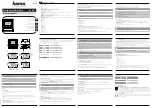1
Quick Installation Guide for X50 Plus
Car OBD Multi-function instrument
■
Product introductions
Appropriate models for products
The product is suitable for standard OBD-II protocol
compliant petrol and diesel vehicles, especially for
vehicles without a temperature gauge, tachometer and
fuel consumption meter.
Product installation modes
This product is a car OBD multi-function instrument
with a stylish and compact shape. It is designed for
installation through the plug and play OBD port
without cutting the wire, easy and simply to install.
Features of product hardware
32-bit ARM CORTEX-M3 CPU, with 72MHz maximum
operating frequency, in support of multiple high
speed automotive communication protocols
Early alarm functions of products
Support multiple early alarm functions: water
temperature early alarm, over-speed early alarm,
shifting reminding early alarm and vehicle fault early
alarm; bring car owners great convenience for safe
driving.
E-mail:[email protected]
Skype:Marshall.obd2
Whatsapp:86-13476108995
www.buyobdii.com
www.buyobdii.com