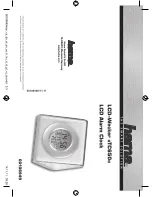VESDA-E VES-A00-P Product Guide
70
www.xtralis.com
Normally Energized:
The Normally Energized or Normally De-Energized setting of each relay can be
configured using the checkbox in the Normally Energized row:
l
If checked the relay is set Normally Energized.
l
If unchecked the relay is set Normally De-energized.
In the Normally De-energized mode no drive is applied to the relay coil until the assigned condition such as
Alert or Fire 1 occurs. The Normally Energized mode is the opposite. Drive is removed from the relay coil
when the condition occurs.
The default mode of the relays is listed in Table 4-2.
Latching:
If the cause of a condition is removed (for example, smoke decreases below the threshold) and
latching is enabled, the detector “remembers” the condition and holds the corresponding relays and displays in
the active state as though the cause of the condition were still active.
Latching can be enabled for any alarm condition or for urgent or minor fault by checking the corresponding
latching checkbox to the right of the condition.
Beep:
The detector's buzzer can be configured using the checkboxes under heading "Beep". If checked the
buzzer will beep when the condition occurs.
Summary of Contents for VESDA-E VES-A00-P
Page 2: ......
Page 10: ...VESDA E VES A00 P Product Guide 4 www xtralis com This page is intentionally left blank ...
Page 20: ...VESDA E VES A00 P Product Guide 14 www xtralis com This page is intentionally left blank ...
Page 50: ...VESDA E VES A00 P Product Guide 44 www xtralis com This page is intentionally left blank ...
Page 80: ...VESDA E VES A00 P Product Guide 74 www xtralis com This page is intentionally left blank ...
Page 84: ...VESDA E VES A00 P Product Guide 78 www xtralis com This page is intentionally left blank ...
Page 101: ...VESDA E VES A00 P Product Guide www xtralis com 95 Figure 7 21 Undo Sampling Module screws ...
Page 106: ...VESDA E VES A00 P Product Guide 100 www xtralis com ...
Page 108: ...VESDA E VES A00 P Product Guide 102 www xtralis com This page is intentionally left blank ...
Page 110: ...VESDA E VES A00 P Product Guide 104 www xtralis com This page is intentionally left blank ...
Page 112: ...VESDA E VES A00 P Product Guide 106 www xtralis com This page is intentionally left blank ...
Page 118: ...VESDA E VES A00 P Product Guide 112 www xtralis com This page is intentionally left blank ...
Page 124: ...VESDA E VES A00 P Product Guide 118 www xtralis com Z zone 55 56 79 113 ...