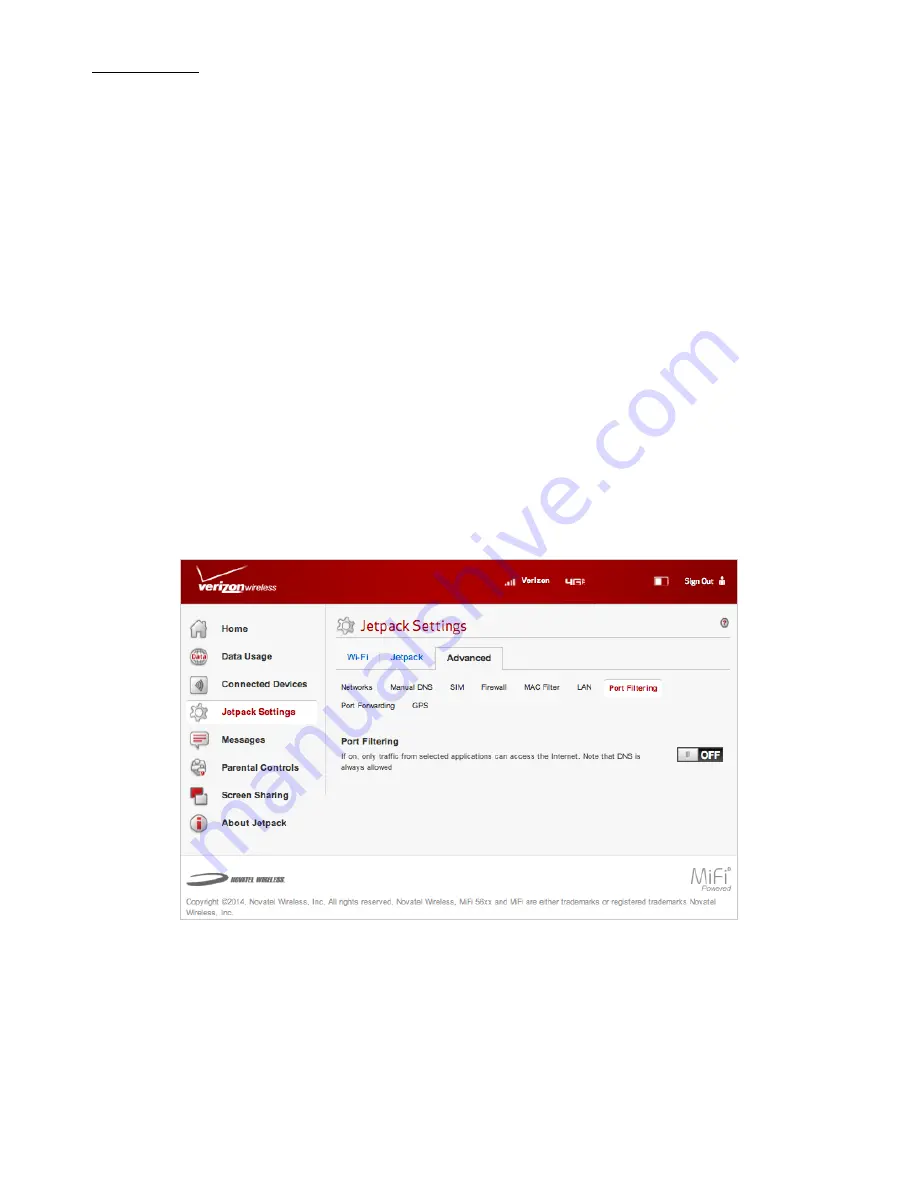
84
Port Filtering
Port Filtering allows you to block outgoing Internet connections and permit only allowed
applications to access the Internet. You can also customize a list of allowed applications which
permits only certain programs to connect to the Internet.
Click
ON
to enable Port Filtering. When the feature is
enabled
, you must select a port filtering
application in the
Applications
list to allow that application to connect to the Internet. For example,
if you select VPN in the Applications list but do not select HTTP, you can connect to a VPN server but
you cannot connect to a web page using your Internet browser.
Click
OFF
to disable Port Filtering. When the feature is
disabled
, any application can connect to the
Internet.
The Port Filtering menu contains the following sections:
•
Applications
— Enable each port filtering application that needs to be able to access
the Internet by checking the box next to one or more applications. When port filtering is
enabled, all other applications are blocked.
•
Custom Applications
— You can define your own applications, and then enable or disable
them as needed. To define an application, you need to know the outgoing ports used by the
application.
•
Save Changes
Jetpack Advanced Settings - Port Filtering
FPO
Summary of Contents for jetpack mifi 6620L
Page 1: ...UserGuide MiFi 6620L 90026966 R1...
Page 6: ...Overview Power Management Caring for Your MiFi 6620L Getting Started 1...
Page 27: ...22 Click Save Changes Change Jetpack Admin Password...
Page 48: ...43 TBD TBD Verizon Trip Planner Show me what I need TBD Verizon Trip Planner Options TBD...
Page 49: ...44 Verizon Trip Planner Dialing Instructions TBD Verizon Trip Planner Help...
Page 50: ...45 TBD Verizon Trip Planner Coverage Maps...
Page 94: ...89 Parental Controls TBD...
Page 95: ...90 Screen Sharing TBD...
Page 108: ...103 Customer Care TBD...
Page 110: ...105 FPO FPO FPO FPO...
Page 111: ...Overview Common Problems and Solutions Technical Support Troubleshooting 4...
Page 126: ...Glossary 6...
















































