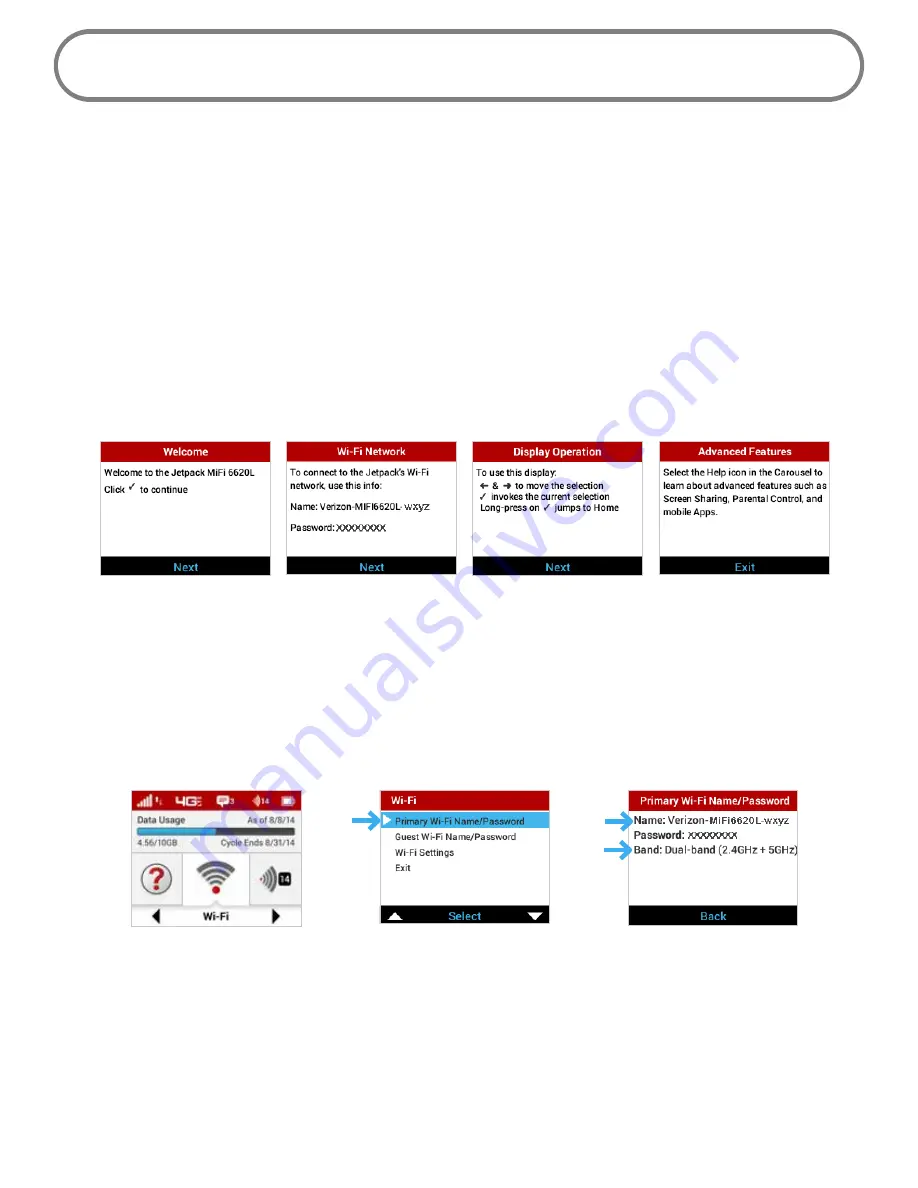
18
Connecting to Your Jetpack
Now you can connect your Wi-Fi enabled device to your Jetpack using Wi-Fi. Your computer,
tablet, or other Wi-Fi enabled devices need Wi-Fi capability and Internet browser software. Your
Jetpack is compatible with all major operating systems, and works with the latest version of
browsers, including Android™, Chrome™, Firefox®, Internet Explorer®, Safari™ and Mobile Safari™.
QuickStart
Your Wi-Fi Name (SSID) and Wi-Fi Password can be found on the Jetpack display upon initial power
up.
➊
Power on your Jetpack for the first time to display the QuickStart Welcome screen.
➋
Press the select button to display the Wi-Fi Network screen with your Wi-Fi Name and
Password.
Welcome screen
Wi-Fi Name and Password
Display operation
Access advanced features
To access your Wi-Fi Name (SSID) and Wi-Fi Password after the initial power up or a device reset:
➊
Power on your Jetpack.
➋
Select
Wi-Fi
to display the Wi-Fi Select page.
➌
Select Primary Network to display the Primary Network SSID, security type, and password.
Press the select button to return to the Home screen and menu options.
Wi-Fi option
Select Primary Network
Primary Network SSID & Password
To connect to your Jetpack:
➊
Turn on your Wi-Fi enabled device and turn on your Jetpack using the power button. The
Jetpack display will light up. The Jetpack broadcasts its own wireless network and name.
➋
Open the Wi-Fi application or controls on the computer or Wi-Fi enabled device that you
want to connect to your Jetpack and find the Wi-Fi name (SSID).
Summary of Contents for jetpack mifi 6620L
Page 1: ...UserGuide MiFi 6620L 90026966 R1...
Page 6: ...Overview Power Management Caring for Your MiFi 6620L Getting Started 1...
Page 27: ...22 Click Save Changes Change Jetpack Admin Password...
Page 48: ...43 TBD TBD Verizon Trip Planner Show me what I need TBD Verizon Trip Planner Options TBD...
Page 49: ...44 Verizon Trip Planner Dialing Instructions TBD Verizon Trip Planner Help...
Page 50: ...45 TBD Verizon Trip Planner Coverage Maps...
Page 94: ...89 Parental Controls TBD...
Page 95: ...90 Screen Sharing TBD...
Page 108: ...103 Customer Care TBD...
Page 110: ...105 FPO FPO FPO FPO...
Page 111: ...Overview Common Problems and Solutions Technical Support Troubleshooting 4...
Page 126: ...Glossary 6...






























