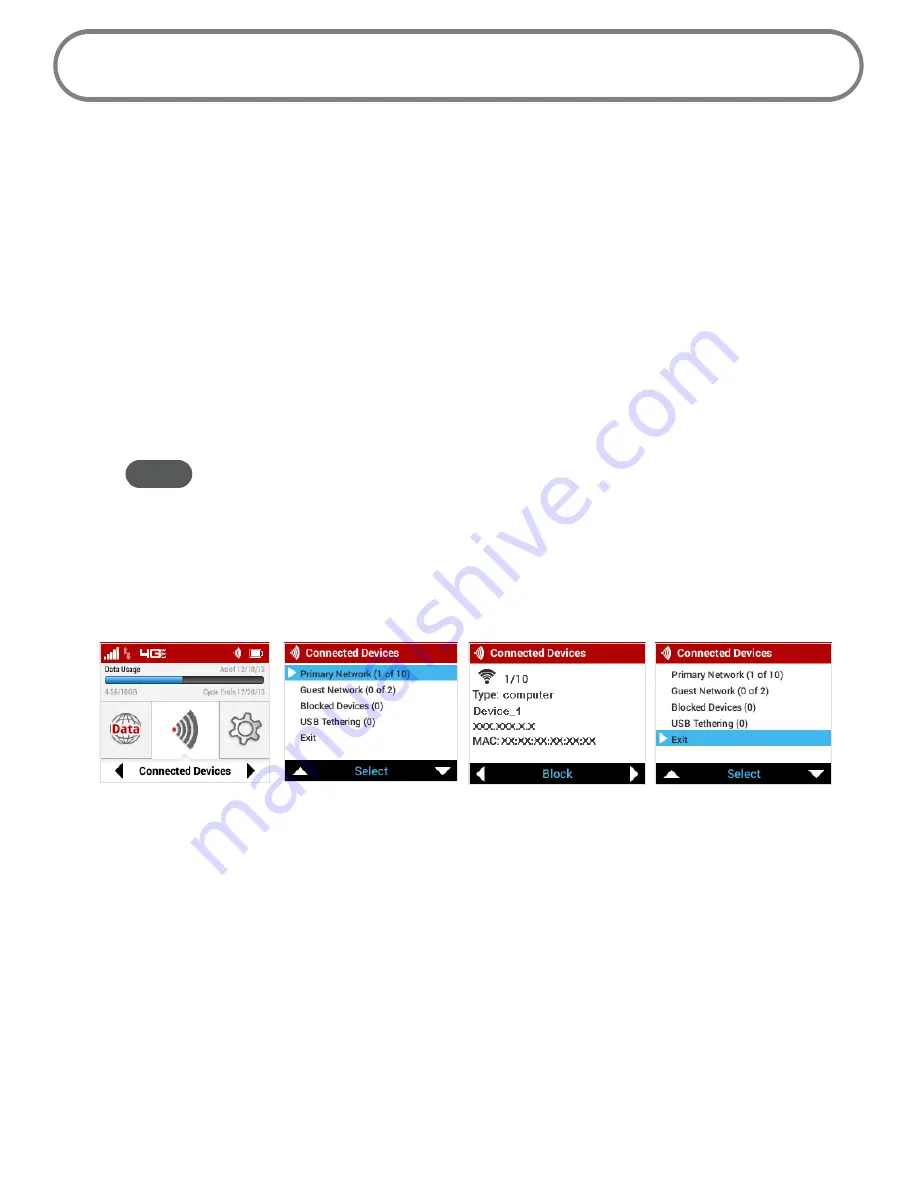
55
Connected Devices
You can view and edit Wi-Fi enabled devices currently connected to your Jetpack Primary and Guest
Networks, as well as any devices currently blocked.
On the Jetpack Display
➊
To display Wi-Fi enabled devices currently connected to or blocked from your Jetpack, use
the navigation button to scroll to the Devices icon and press the select button.
➋
Select the Primary Network option to display the type, name, DNS and MAC details for each
device connected to the Primary Network, and to block or unblock each device.
➌
Select the Guest Network option to display the type, name, DNS and MAC details for each
device connected to the Guest Network, and to block or unblock each device.
NOTE
The
Guest Network
option only displays when the option is enabled.
➍
Select the Blocked Devices option to display the type, name, DNS and MAC details for each
device blocked from the Primary and Guest Networks, and to unblock any of the blocked
devices.
➎
Press the select button to close the Connected Devices screen and return to the Home
screen.
Devices option
Select Primary Network
Connected device detail
Exit Connected Devices
FPO
FPO
FPO
FPO
Summary of Contents for jetpack mifi 6620L
Page 1: ...UserGuide MiFi 6620L 90026966 R1...
Page 6: ...Overview Power Management Caring for Your MiFi 6620L Getting Started 1...
Page 27: ...22 Click Save Changes Change Jetpack Admin Password...
Page 48: ...43 TBD TBD Verizon Trip Planner Show me what I need TBD Verizon Trip Planner Options TBD...
Page 49: ...44 Verizon Trip Planner Dialing Instructions TBD Verizon Trip Planner Help...
Page 50: ...45 TBD Verizon Trip Planner Coverage Maps...
Page 94: ...89 Parental Controls TBD...
Page 95: ...90 Screen Sharing TBD...
Page 108: ...103 Customer Care TBD...
Page 110: ...105 FPO FPO FPO FPO...
Page 111: ...Overview Common Problems and Solutions Technical Support Troubleshooting 4...
Page 126: ...Glossary 6...






























