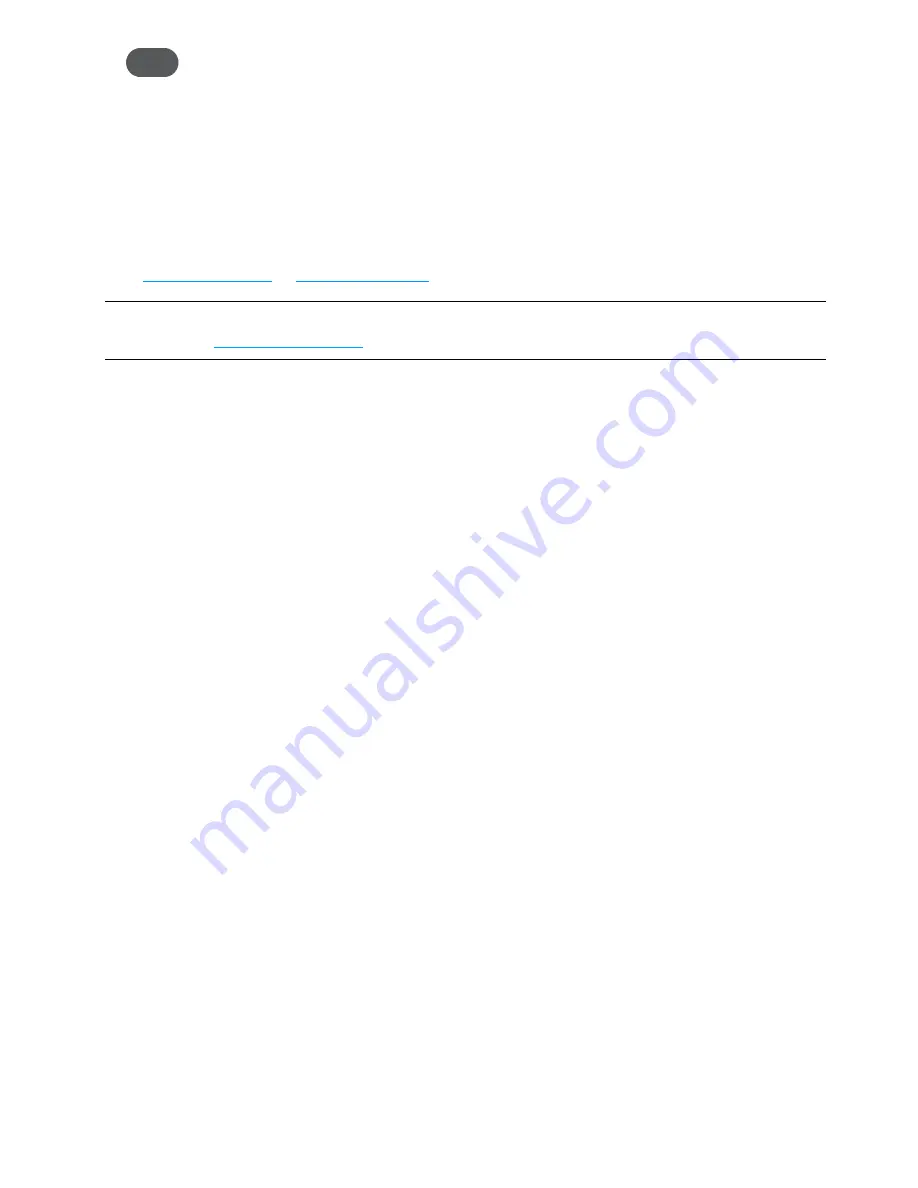
19
Tip!
The steps to connect to a Wi-Fi network vary depending on your operating system and whether
you use the native application or third-party software. Generally, you click an icon in the Windows
notification area where you can select
View Available Wireless Networks,
or click the Airport
icon in the menu bar on a Mac. If you are unfamiliar with wireless networking on your computer,
consult the computer help system.
➌
When prompted, enter your Wi-Fi Primary Network password. The Jetpack Home screen
should now show an additional connected device. Your Wi-Fi enabled device is now
connected to the Internet.
➍
You can view or change Jetpack settings by connecting to the Jetpack web user interface at
http://my.jetpack
or
http://192.168.1.1
.
IMPORTANT
Charge the battery completely before you connect your computer to your
Jetpack. (See
Charging the Battery
on page 12).
Summary of Contents for jetpack mifi 6620L
Page 1: ...UserGuide MiFi 6620L 90026966 R1...
Page 6: ...Overview Power Management Caring for Your MiFi 6620L Getting Started 1...
Page 27: ...22 Click Save Changes Change Jetpack Admin Password...
Page 48: ...43 TBD TBD Verizon Trip Planner Show me what I need TBD Verizon Trip Planner Options TBD...
Page 49: ...44 Verizon Trip Planner Dialing Instructions TBD Verizon Trip Planner Help...
Page 50: ...45 TBD Verizon Trip Planner Coverage Maps...
Page 94: ...89 Parental Controls TBD...
Page 95: ...90 Screen Sharing TBD...
Page 108: ...103 Customer Care TBD...
Page 110: ...105 FPO FPO FPO FPO...
Page 111: ...Overview Common Problems and Solutions Technical Support Troubleshooting 4...
Page 126: ...Glossary 6...






























