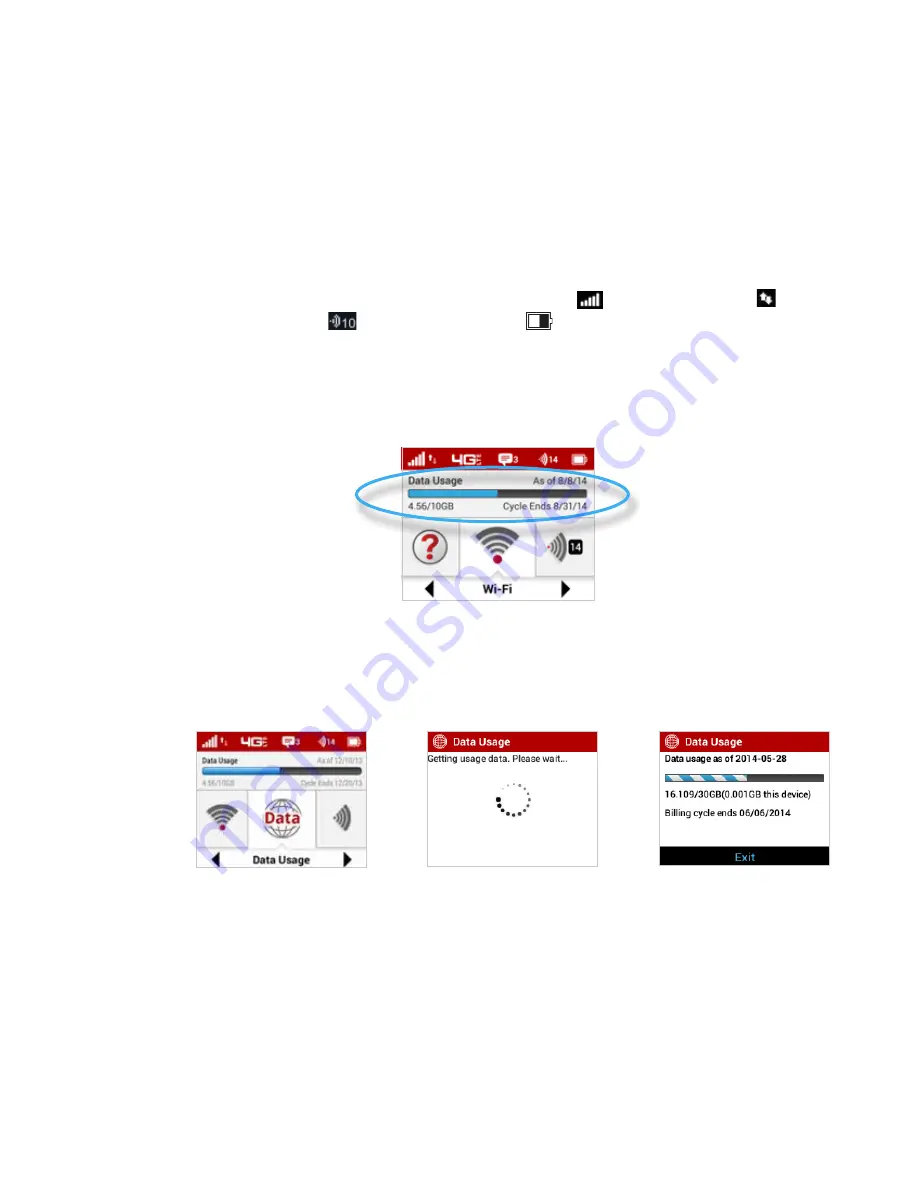
23
Using the Jetpack User Interface
From the Jetpack display you can check your Jetpack status, view your current data usage, and
access an icon-based menu by using the Navigation and Select buttons. (See on page 3).
To view the current status of your Jetpack:
➊
Press the power button to turn on the Jetpack and display the Home screen. The status bar is
at the top of the screen.
➋
Check the status indicators for network signal strength
, data traffic activity , number
of connected devices
, and battery strength
.
To view your current data usage:
➊
Use the real-time data usage meter on the Home screen to check your data usage and billing
cycle schedule.
Jetpack display Home
➋
If SIM Lock is turned on, or if another device is connected to the Universal Charging port
and being charged, the Data Usage meter will not display. Scroll to the Data Usage icon and
press the select button to view your current data usage details.
Summary of Contents for jetpack mifi 6620L
Page 1: ...UserGuide MiFi 6620L 90026966 R1...
Page 6: ...Overview Power Management Caring for Your MiFi 6620L Getting Started 1...
Page 27: ...22 Click Save Changes Change Jetpack Admin Password...
Page 48: ...43 TBD TBD Verizon Trip Planner Show me what I need TBD Verizon Trip Planner Options TBD...
Page 49: ...44 Verizon Trip Planner Dialing Instructions TBD Verizon Trip Planner Help...
Page 50: ...45 TBD Verizon Trip Planner Coverage Maps...
Page 94: ...89 Parental Controls TBD...
Page 95: ...90 Screen Sharing TBD...
Page 108: ...103 Customer Care TBD...
Page 110: ...105 FPO FPO FPO FPO...
Page 111: ...Overview Common Problems and Solutions Technical Support Troubleshooting 4...
Page 126: ...Glossary 6...






























