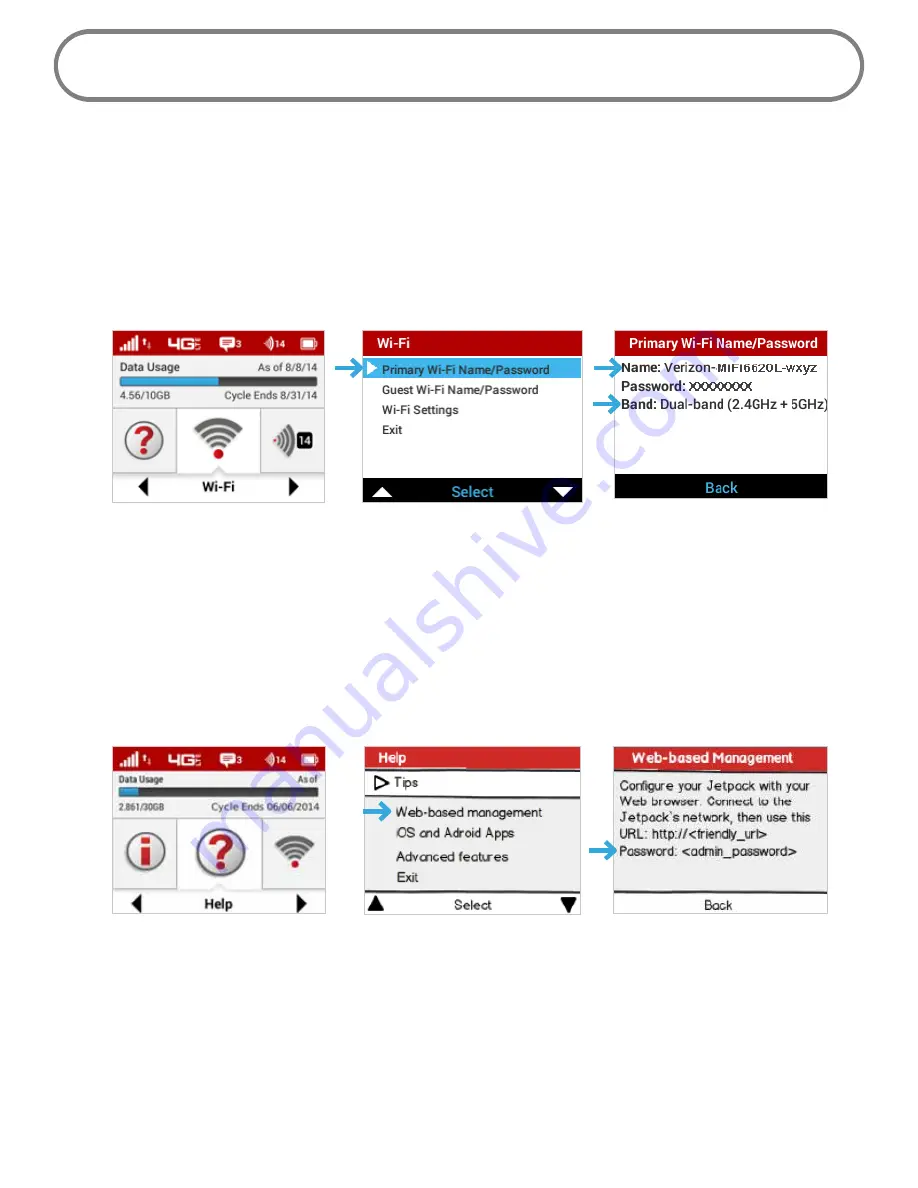
20
Using Your Jetpack After Setup is Complete
You can use the Jetpack as a wireless mobile hotspot to connect your computer and up to a total
of 16 (on 4G LTE) Wi-Fi enabled devices to the mobile broadband network. The Jetpack is powered
on as soon as you press and hold the power button and the display turns on.
To find the name of the Wi-Fi Primary Network (SSID) and Wi-Fi Password on the Jetpack display:
➊
Select
Wi-Fi
to display the Wi-Fi Select page.
➋
Select
Primary Network
to display the Primary Network SSID, security type, and password.
Wi-Fi option
Select Primary Network
Primary Network SSID & Password
The Jetpack comes from the factory with security enabled. You can change the security settings
using the Jetpack Web User Interface. To change your Jetpack security settings:
➊
Open the web browser of a device connected to the Jetpack and enter
http://my.jetpack
or
http://192.168.1.1.
➋
Login with the Jetpack Admin Password which can be found on the Jetpack display by
selecting
Help > Web-based management
. The default Admin Password is
admin
. Press the
select button to return to the Home screen.
Help option
Select Web-based management
Admin Password
➌
To change your Wi-Fi Name/Password, from MiFi Home select
Manage My MiFi >
Customize
my Wi-Fi Settings
.
➍
Enter the new Wi-Fi Name in the Wi-Fi name field and the new Wi-Fi Password in the Wi-Fi
Password field.
Summary of Contents for jetpack mifi 6620L
Page 1: ...UserGuide MiFi 6620L 90026966 R1...
Page 6: ...Overview Power Management Caring for Your MiFi 6620L Getting Started 1...
Page 27: ...22 Click Save Changes Change Jetpack Admin Password...
Page 48: ...43 TBD TBD Verizon Trip Planner Show me what I need TBD Verizon Trip Planner Options TBD...
Page 49: ...44 Verizon Trip Planner Dialing Instructions TBD Verizon Trip Planner Help...
Page 50: ...45 TBD Verizon Trip Planner Coverage Maps...
Page 94: ...89 Parental Controls TBD...
Page 95: ...90 Screen Sharing TBD...
Page 108: ...103 Customer Care TBD...
Page 110: ...105 FPO FPO FPO FPO...
Page 111: ...Overview Common Problems and Solutions Technical Support Troubleshooting 4...
Page 126: ...Glossary 6...






























