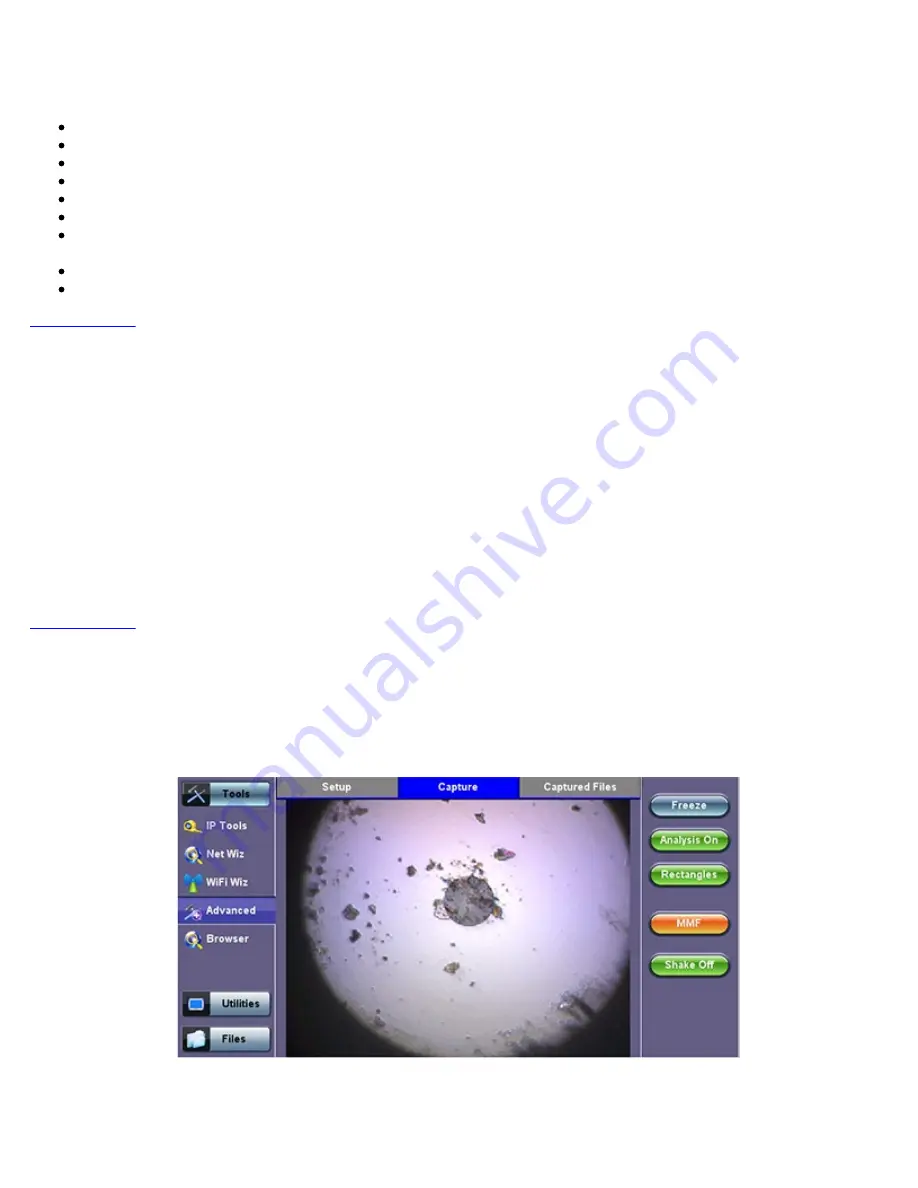
7.5.1.5 About the DI-1000 Fiber Inspection Scope
Digital Fiber Inspection Probe
Native USB 2.0 (no adapters required, no image degradation)
Compatible with existing UX400, TX300s, FX300, RXT-1200 and SunLite OTDR
Precise and stable single-finger focus knob for one hand operation
Blue light source for better contrast
400X magnification
Interchangeable tips – Most commonly used tips are available (FC, SC, LC, ST, MTP, E2000, including PC, APC, 60° angled
tips, among others)
Compatible with VeEX test sets offering built-in Auto Focus-Detection & Analysis
Ergonomic design
7.5.1.6 Fiber Connector Inspection Setup
The Setup tab allows basic settings:
File Prefix:
String of alphanumeric characters to be prepended at the beginning of the file name, every time the results are saved.
For example Fiber0239-.
Starting #:
Every time a result is saved, this suffix number will automatically increment. Users can manually enter the initial value
here.
Auto Freeze:
This is amount of time the optional Auto Focus Detection feature will look for a stable in-focus image before
automatically freezing the image and starting an analysis. Select Never, if manual capture or real-time analysis is desired. Auto
freeze comes handy when both hands are tied (e.g. one holding the connector and the other holding the probe, or working on a
pole).
Scope Mode:
Use Local for USB fiber inspection scopes that are directly attached to the test set. Use Remote if the probe is
attached to a wireless transmitter using Wi-Fi connection.
7.5.1.7 Capture Tab (View)
The Capture tab is the main user interface for the connectors’ face inspection and analysis. It presents a real-time view of the
connector’s end face allowing users to align and focus.
Fiber Scope - Capture tab
Important!
The soft buttons in the action bar (right side of the screen) do not indicate the current state or setting, they indicate the
action that would take place if pressed. For example, if user taps on the “Analysis OFF” button, the analysis function is turned OFF
and the button toggles to show “Analysis ON”. These soft buttons should be interpreted as “Go to…”
Freeze:
Allows users to manually freeze the image in the desired view. If the optional Auto Focus Detection feature is enabled, the
TX300s_Platform_Manual_RevB00
Page 78 of 104
Summary of Contents for TX300s
Page 1: ......
Page 15: ...Go back to TOC 3 5 Home Screen Go back to TOC TX300s_Platform_Manual_RevB00 Page 15 of 104...
Page 29: ...Time Zone Setup Go back to TOC TX300s_Platform_Manual_RevB00 Page 29 of 104...
Page 75: ...ARP Wiz Result Go back to TOC TX300s_Platform_Manual_RevB00 Page 75 of 104...
Page 100: ...GNSS Save Results Go back to TOC TX300s_Platform_Manual_RevB00 Page 100 of 104...
















































