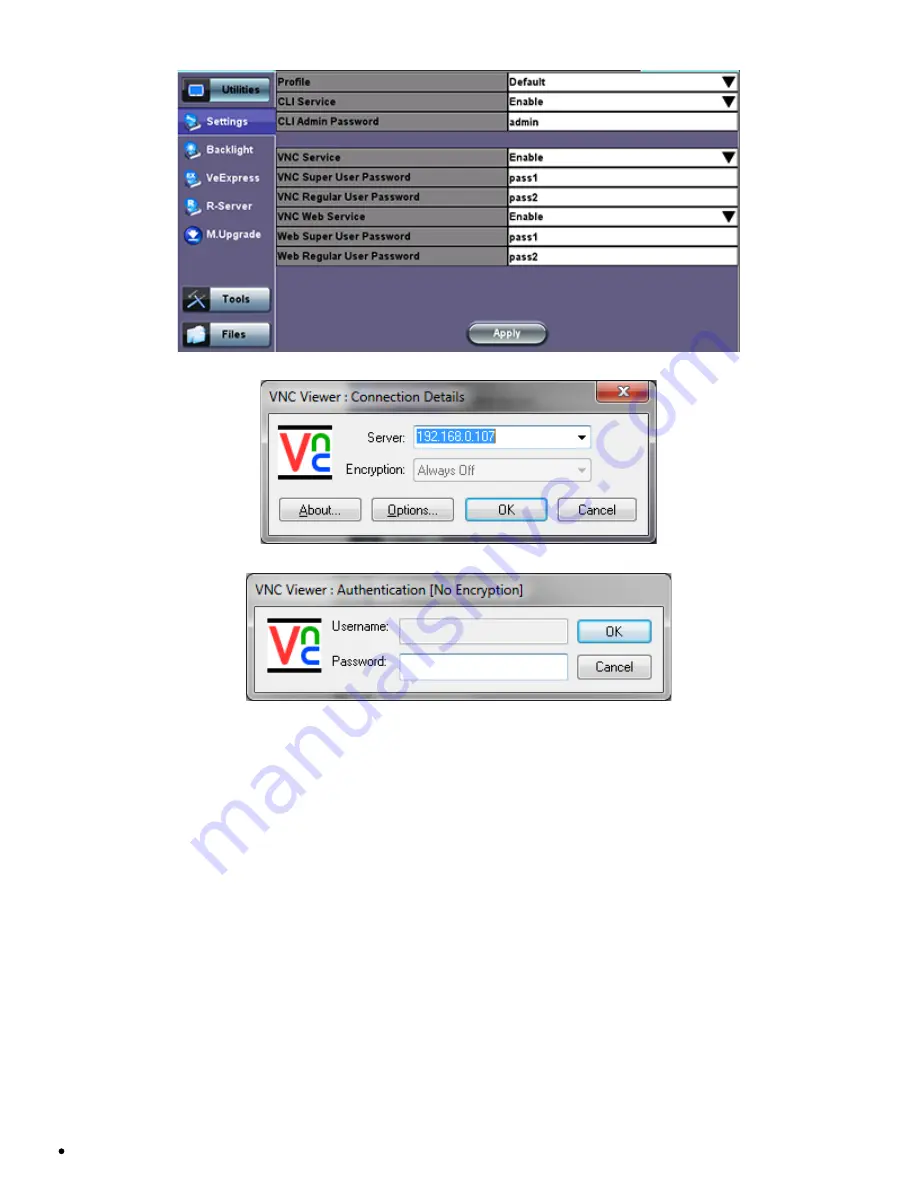
Remote Access
VNC Viewer - Enter Server Address
VNC Viewer - Password Prompt
Remote access via web browser:
Java-enabled web browsers, such as Internet Explorer™, Chrome™, FireFox™ or Safari™ can be used to manage the test set,
access information and remotely control it. This useful feature doesn’t require the installation of any remote clients, other than the
standard web browser. Just enter the test set’s IP address in the browser address/search field and the web GUI will launch.
The following features are supported:
Profiles
Use this function View, Download, Delete, Filter and convert saved Test Profiles to PDF
Manuals
Access soft copies of the TX300s platform and modules manuals for quick reference
Results
Use this function to View, Download, Delete, Filter and convert saved Test Results to PDF
Screen Shots
View, Download (PNG format), Copy, Delete and convert to PDF any screens captured using the TX300s Lock button
Remote Control (Screen Mirroring)
It is similar to using VNC, but in this case no VNC client installation is required. It uses a standard Java-based web browser as a
client. It mirrors the screen, mouse inputs and the rubber buttons available in the front panel of the test set.
VNC Web Service:
Enable or disable the remote access through remote web-browser clients running on PCs, Macs or
TX300s_Platform_Manual_RevB00
Page 31 of 104
Summary of Contents for TX300s
Page 1: ......
Page 15: ...Go back to TOC 3 5 Home Screen Go back to TOC TX300s_Platform_Manual_RevB00 Page 15 of 104...
Page 29: ...Time Zone Setup Go back to TOC TX300s_Platform_Manual_RevB00 Page 29 of 104...
Page 75: ...ARP Wiz Result Go back to TOC TX300s_Platform_Manual_RevB00 Page 75 of 104...
Page 100: ...GNSS Save Results Go back to TOC TX300s_Platform_Manual_RevB00 Page 100 of 104...
















































