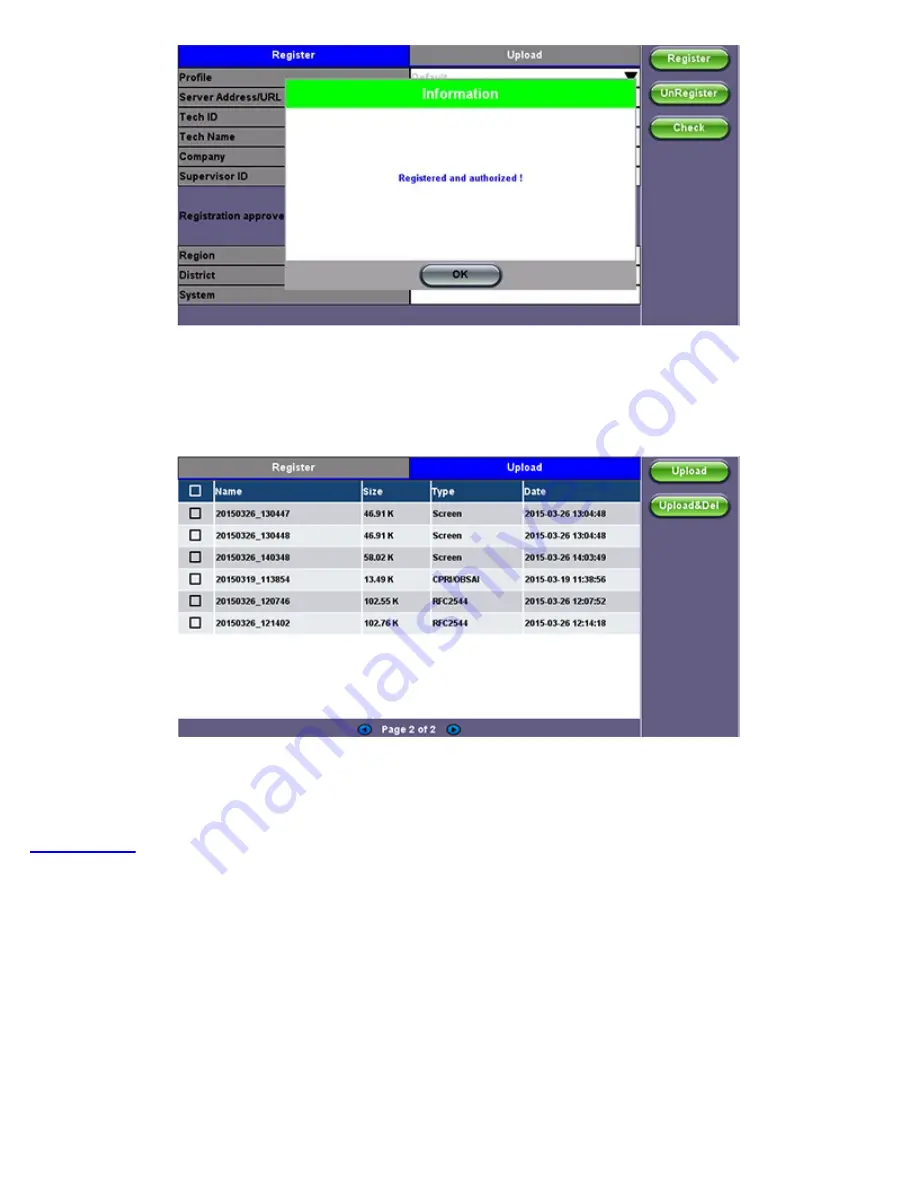
3. When the test set registration is complete and approved by the R-Server manager, you can select Check
function
button to verify
that your test set is authorized.
Once your test set is authorized, you can proceed to Upload.
Upload
To upload result files to the R-Server, tap the
Upload
tab and select the desired files. Tap on
Upload
or
Upload&Del
.
Upload:
Transfers the selected result file(s) and keep the file(s) in the test set
Upload&Del:
Deletes the file(s) from the test set after uploading
TX300s_Platform_Manual_RevB00
Page 56 of 104
Summary of Contents for TX300s
Page 1: ......
Page 15: ...Go back to TOC 3 5 Home Screen Go back to TOC TX300s_Platform_Manual_RevB00 Page 15 of 104...
Page 29: ...Time Zone Setup Go back to TOC TX300s_Platform_Manual_RevB00 Page 29 of 104...
Page 75: ...ARP Wiz Result Go back to TOC TX300s_Platform_Manual_RevB00 Page 75 of 104...
Page 100: ...GNSS Save Results Go back to TOC TX300s_Platform_Manual_RevB00 Page 100 of 104...
















































