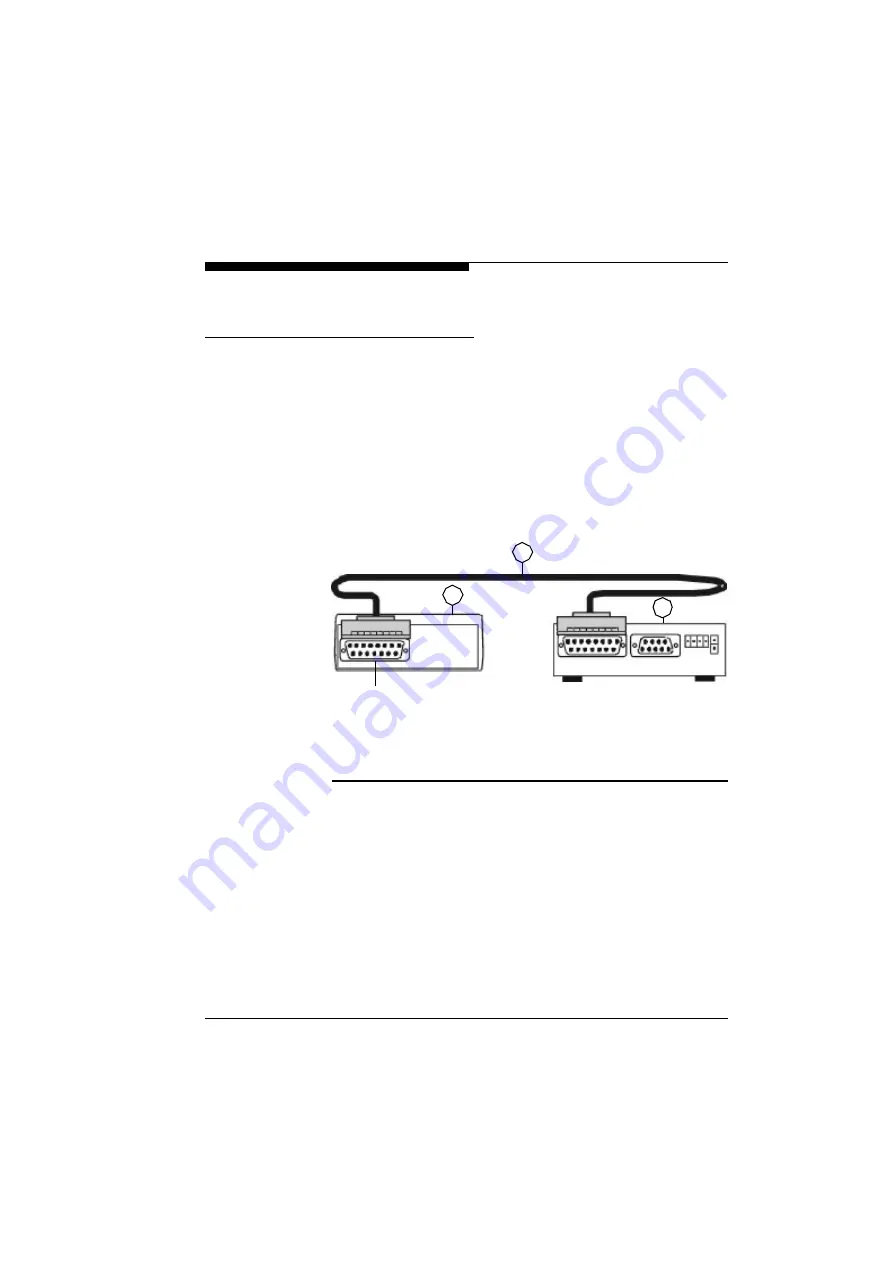
Quick Installation Guide
31
VideoJet X.21/G.703
Manual
Step 2: Connecting to the
X.21 Transmission line
To connect the
VideoJet X.21
as a DTE (data terminal equip-
ment) to a DCE (data circuit-terminating equipment) use the deliv-
ered 15-pole SUB-D connection cable.
F
Plug this cable into the socket labelled “X.21“at the rear side of the
unit.
F
Connect the other end of the cable directly with the DCE (data ter-
minal equipment).
A correct connection is shown in Fig. 3-2 below:
(1) X.21DCE Adapter (data circuit-terminating equipment)
(2) 15-pole SUB-D connection cable for X.21 interface
(3)
VideoJet
xs
transmitter or
VideoJet
x e
receiver
Fig. 3-2
Connecting to the X.21 transmission line
2
1
3
X.21 Interface
Summary of Contents for VideoJet X.21
Page 1: ...X 21 G 703 VideoJet VideoJet Manual...
Page 6: ...Contents 8 VideoJet X 21 G 703 Manual...
Page 10: ...Tables 12 VideoJet X 21 G 703 Manual...
Page 14: ...Preface 16 VideoJet X 21 G 703 Manual...
Page 66: ...Configuration with the NCTerminal Software 68 VideoJet X 21 G 703 Manual...
Page 74: ...Technical Specification 76 VideoJet X 21 G 703 Manual...
Page 80: ...Troubleshooting 82 VideoJet X 21 G 703 Manual...
Page 82: ...Glossary 84 VideoJet X 21 G 703 Manual...
Page 87: ...Index 89 VideoJet X 21 G 703Manual X X 21 data rate 17 73 X 21 port 17 18 21 23 40 42 73...
Page 88: ...Index 90 VideoJet X 21 G 703 Manual...
Page 89: ...91 VideoJet X 21 G 703Manual...






























