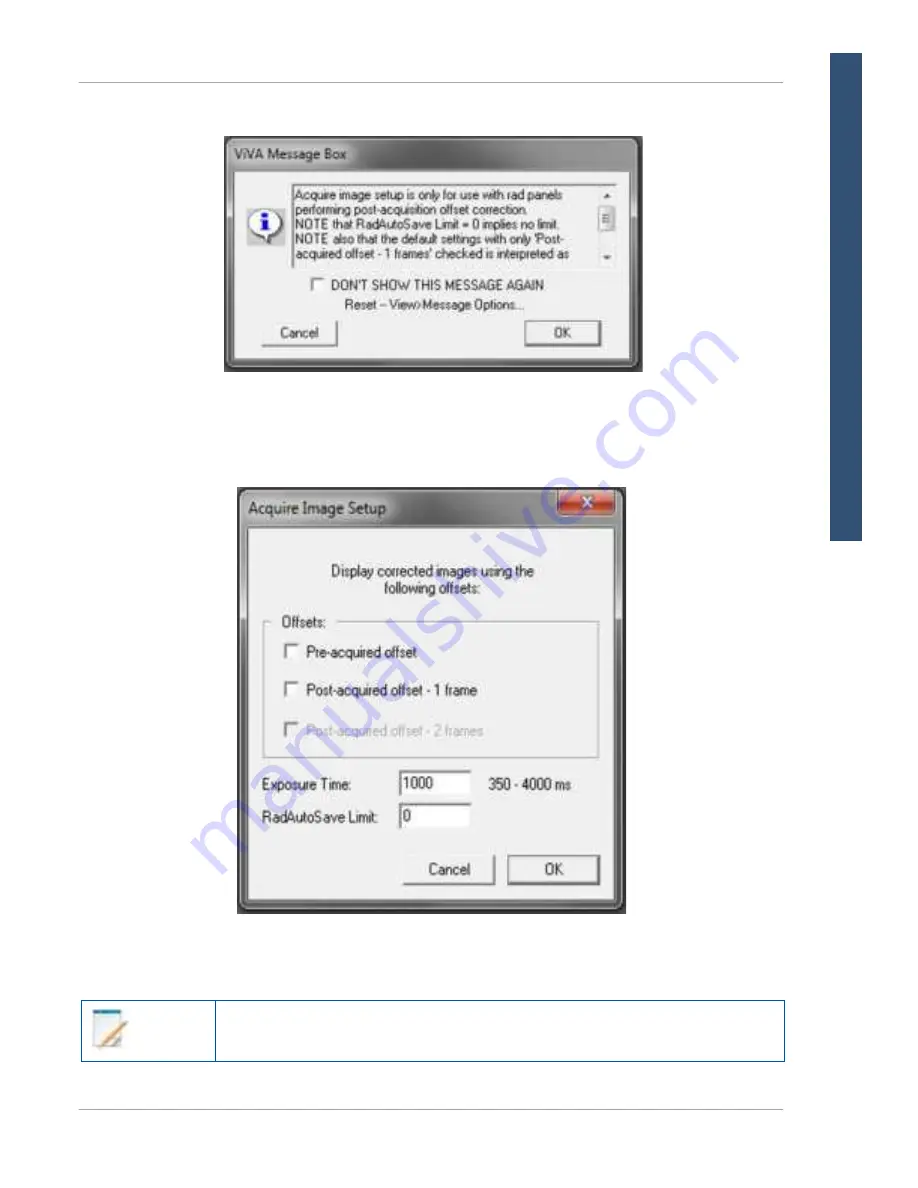
www.vareximaging.com
55
This selection will be maintained until a new integration time is entered, a
different mode is selected, or the link has been closed.
4343W/4336W-G5/2530W-G5 X-ray Detectors
3
A message box will appear, click
OK
to proceed.
Figure 55 Message Box
4
Enter the
integration time
(exposure time) in the input box. Only values from
350 - 4000 ms
will be accepted.
Figure 56 Enter Integration Time
Note
R
E
FE
RE
NCE
M
ANUAL
















































