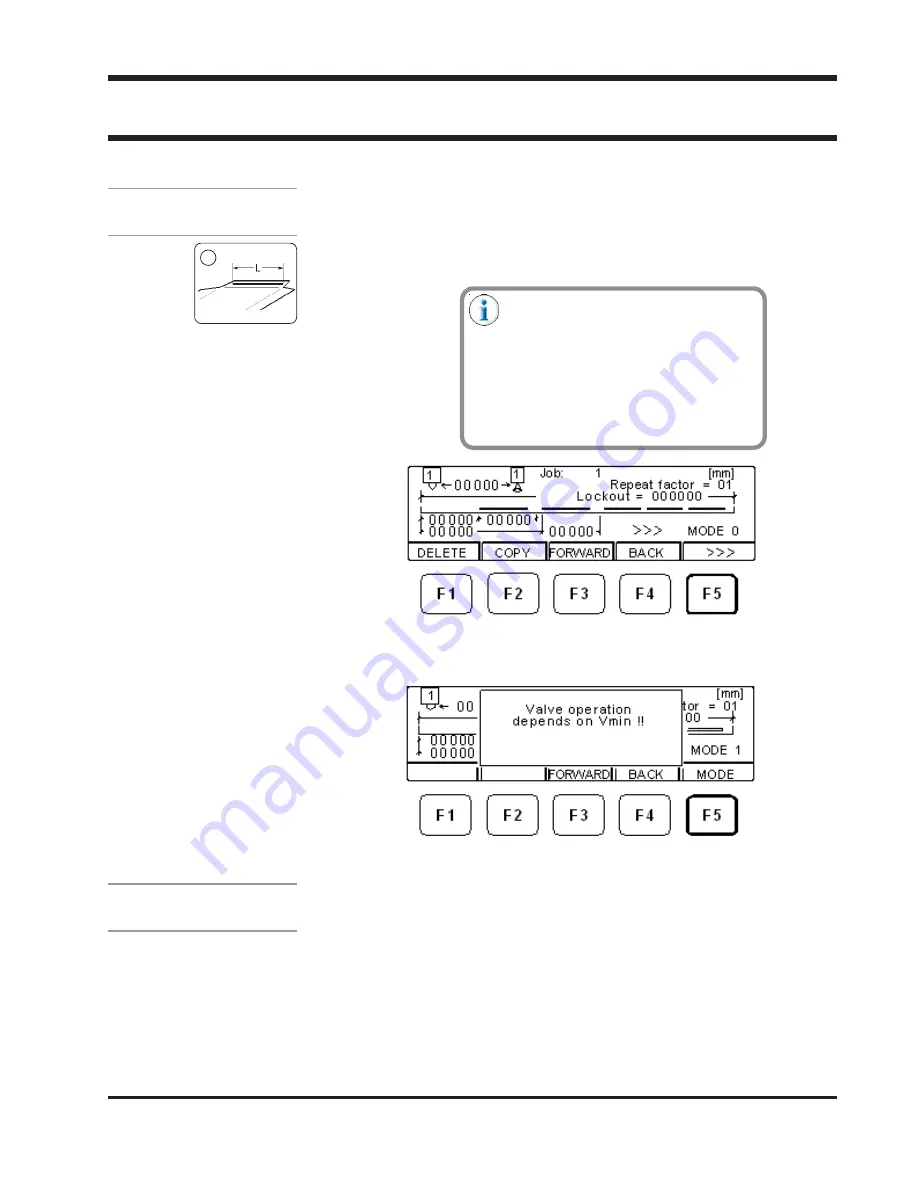
8-1
Valco Cincinnati, Inc.
SECTION 8 - GLUE PATTERN EDIT MENU
SECTION 8 - GLUE PATTERN EDIT MENU
SECTION 8 - GLUE PATTERN EDIT MENU
SECTION 8 - GLUE PATTERN EDIT MENU
SECTION 8 - GLUE PATTERN EDIT MENU
Introduction
Glue-Pattern-
Edit Icon
Menu
The glue-pattern-edit menu allows you to edit glue patterns. To access the
glue-pattern-edit menu, follow this step:
1.
Press the glue-pattern-edit icon button. The glue-pattern-edit
menu displays.
One of four glue-pattern-edit menus
display, depending on which mode
(standard, continuous-gluing, stitch, or
jogging) is currently selected in the
mode-selection screen. To select a
different mode, see “Selecting a Mode”
in this section.
Each valve can run in an independent
mode.
Step 1—Glue-Pattern-Edit Menu with
Standard, Stitch, or Jogging Mode Selected
(Standard Mode is Shown)
Step 1—Glue-Pattern-Edit Menu with
Continuous-Gluing Mode Selected
Mode Types
There are four types of modes:
•
Mode 0—Standard Mode
Mode 0—Standard Mode
Mode 0—Standard Mode
Mode 0—Standard Mode
Mode 0—Standard Mode
Standard mode contains programmable glue patterns.
•
Mode 1—Continuous-Gluing Mode
Mode 1—Continuous-Gluing Mode
Mode 1—Continuous-Gluing Mode
Mode 1—Continuous-Gluing Mode
Mode 1—Continuous-Gluing Mode
In the continuous gluing mode, gluing is activated or
deactivated using the Vmin minimum-speed setting. This
mode is Vmin dependent—the valve turns on when the parent
machine operates above the minimum-speed setting, and
turns off when the parent machine operates below the
minimum-speed setting. This mode is particularily useful for
continuous-glue application.






























