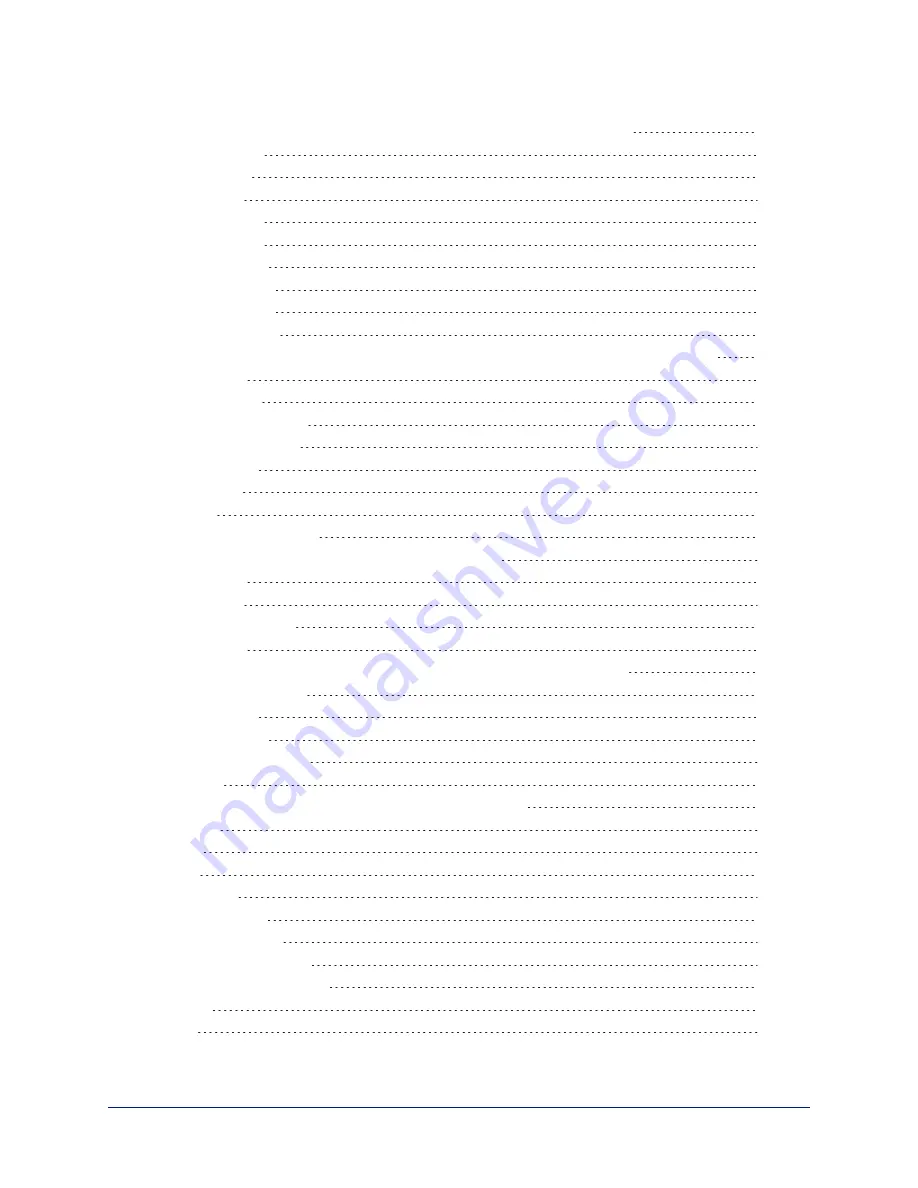
Telnet Commands Common to the Camera and Decoder: Camera Control
Telnet Commands Specific to the EasyIP Decoder: System Controls and Management
Telnet Commands Specific to the EasyIP 10 Camera
Telnet Commands Common to All Vaddio Devices: Network and System
Telnet Information and Session Management Commands
iv
Complete Manual for EasyIP Systems



















