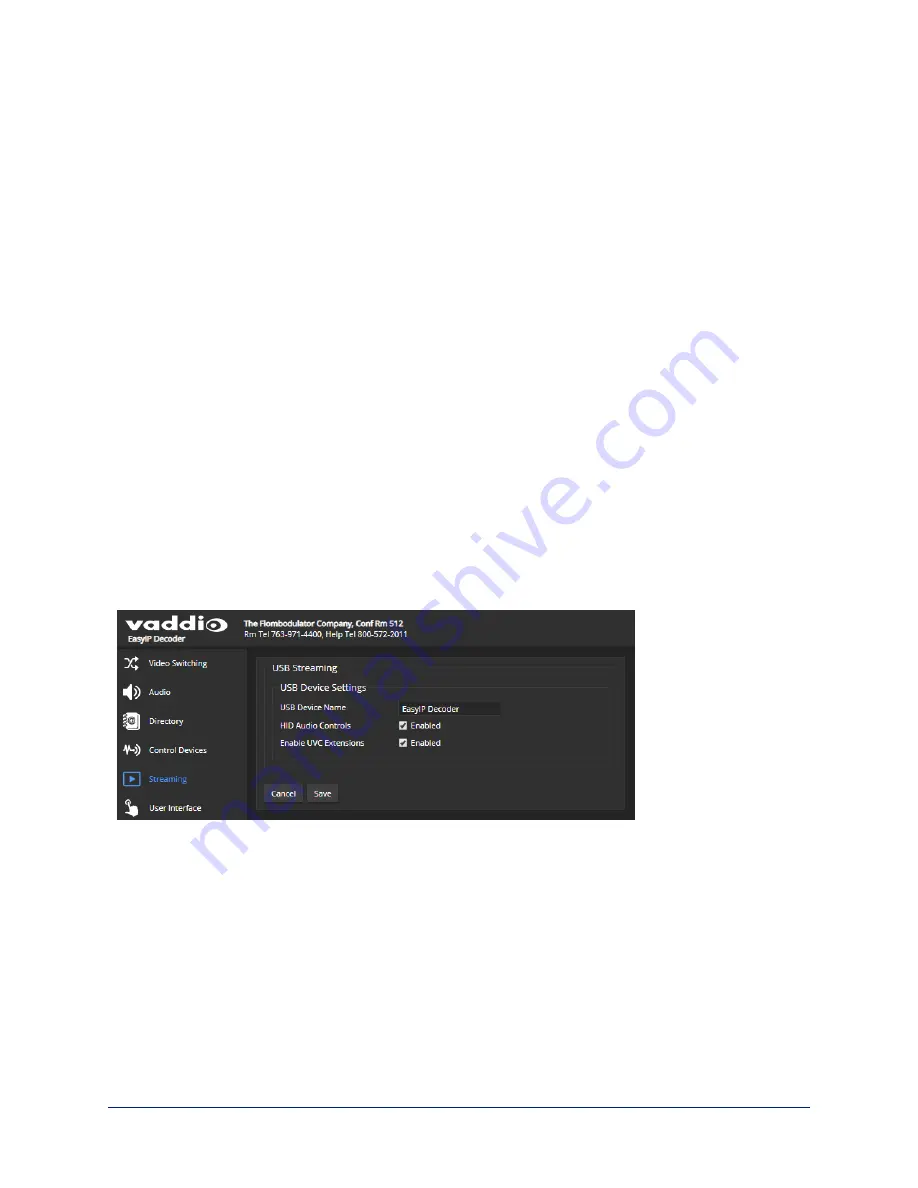
To access a camera's web interface:
Select the hostname/IP address of the desired camera. Its web interface opens in a separate browser tab.
Configuring Streaming Behavior
E
ASY
IP D
ECODER
– S
TREAMING PAGE AND
S
YSTEM PAGE
The EasyIP Decoder converts the video from the selected input to a USB stream, which can be viewed
using the computer connected to the camera.
Viewing a Stream
To view the USB stream:
Connect your computer to the USB port on the EasyIP Decoder, and do one of these things:
n
Start or join a conference.
n
Open a stream viewer and select the camera as the video capture device.
The EasyIP Decoder streams video from the currently selected video input.
Configuring USB Streaming
E
ASY
IP D
ECODER
– S
TREAMING PAGE
These settings affect how the EasyIP Decoder works with soft conferencing applications.
To change the way the decoder shows up in your soft client's camera selection list:
Edit the USB Device Name.
To allow conferencing applications to control the audio:
Check the Enabled box for HID Audio Controls.
To allow conferencing applications to control the camera:
Check the box marked Enable UVC Extensions.
Note
USB streaming resolution and frame rate are automatically negotiated between the camera and the
conferencing application.
22
Complete Manual for EasyIP Systems






























