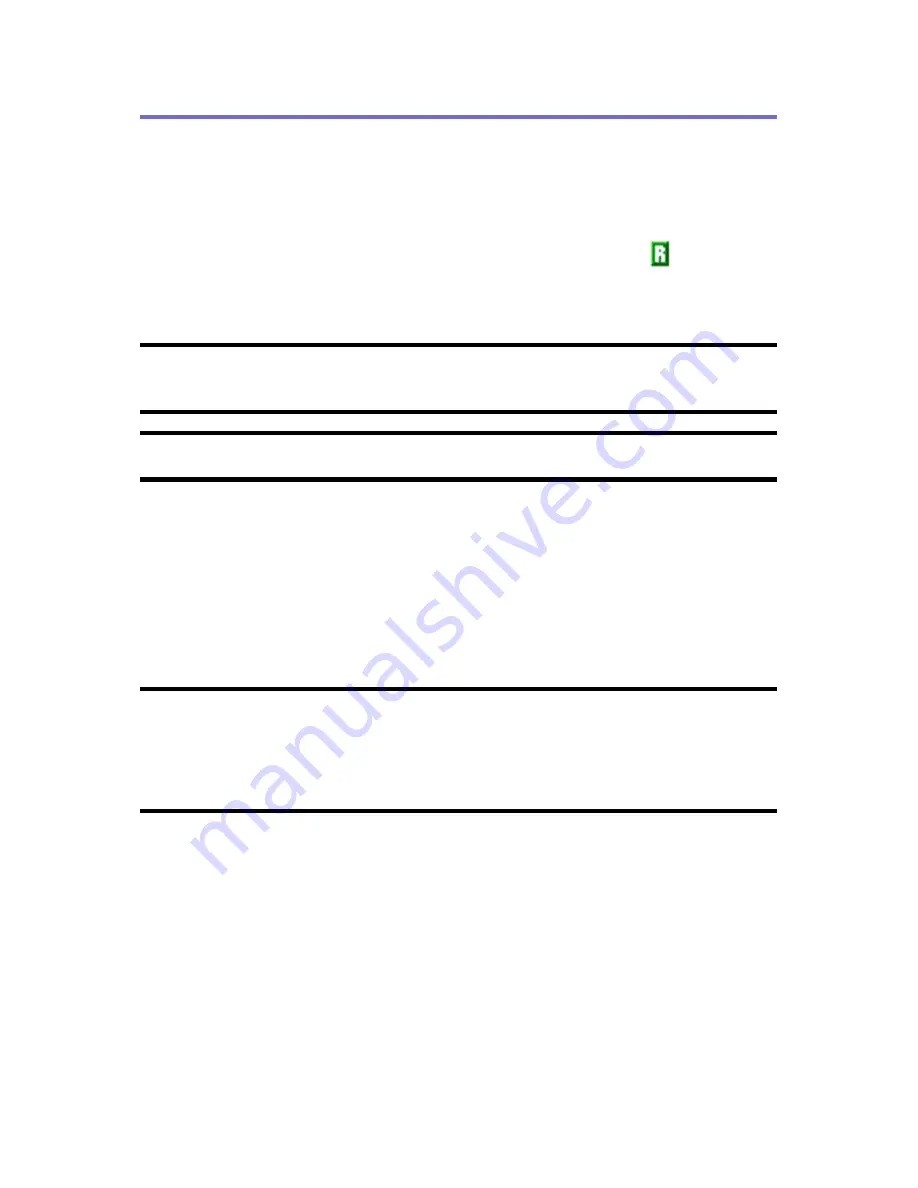
68
Section 2D: Controlling Your Roaming Experience
Understanding Roaming
Recognizing the Roaming Icon on the Display Screen
Your phone’s display screen always lets you know when
you’re off the network available to you. Any time you are
roaming, the phone displays the roaming icon (
). If you
are roaming on an analog system, the roaming icon will
display along with the text
– Analog Roam –
.
Tip:
Remember, when you are using your phone off the network available to
you, always dial numbers using 11 digits (1 + area code + number).
Note:
You may pay a higher per-minute rate for roaming calls.
Roaming on Other Digital Networks
When you’re roaming on digital networks, your call quality
and security will be similar to the quality you receive when
making calls on the network available to you. However, you
may not be able to access certain features.
Note:
If you’re on a call when you leave the network available to you and
enter an area where roaming is available , your call is dropped. If your call
is dropped in an area where you think network service is available, turn
your phone off and on again to reconnect to the network available to you.
Summary of Contents for PLS7000
Page 2: ......
Page 3: ...www utstarcom com PLS7000Voice Phone by UTStarcom...
Page 8: ......
Page 10: ......
Page 11: ...Getting Started Section 1...
Page 12: ...2...
Page 20: ...10...
Page 21: ...Your Phone Section 2...
Page 22: ......
Page 50: ...40...
Page 76: ...66...
Page 84: ...74...
Page 94: ...84...
Page 102: ...92...
Page 114: ...104...
Page 120: ...110...
Page 124: ...114...
Page 125: ...Service Features Section 3...
Page 126: ...116...
Page 152: ...142...
Page 153: ...Safety and Warranty Information Section 4...
Page 154: ...144...
Page 171: ......
















































