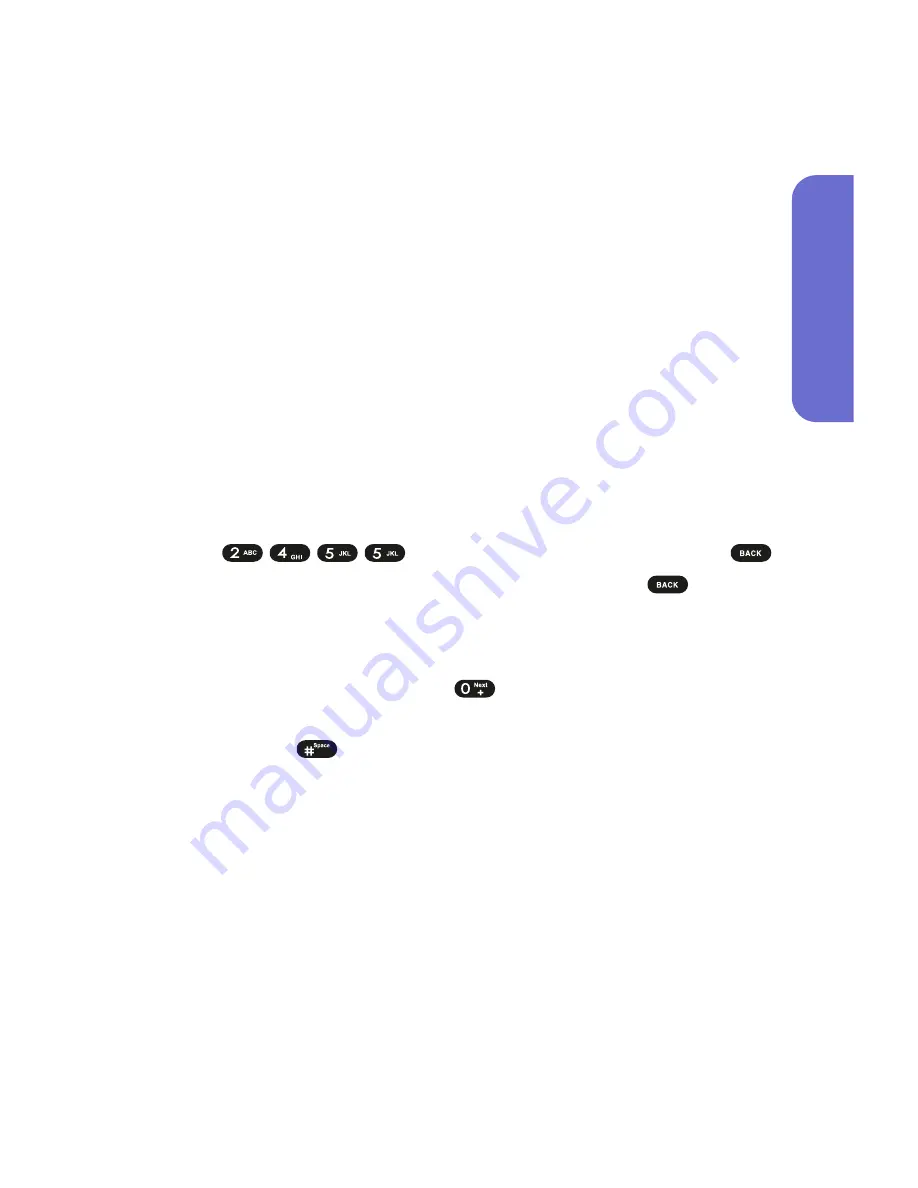
Section 2A: Your Phone – The Basics
37
Entering Characters Using T9 Text Input
T9 Text Input lets you enter text in your wireless phone by
pressing keys just once per letter. (To select the
T9
mode
when entering text, see “Selecting a Character Input Mode”
on page 38.)
T9 Text Input analyzes the letters you enter using an
intuitive word database and creates a suitable word. (The
word may change as you type.)
To enter a word using T9 Text Input:
1.
Select the
T9 Word
character input mode. (See
“Selecting a Character Input Mode” on page 38.)
2.
Press the corresponding keys once per letter to enter a
word (for example, to enter the word “Bill,” press
). (If you make a mistake, press
to erase a single character. Press and hold
to
delete an entire entry.)
If the word you want does not display after you have
entered all the letters, press
to scroll through
additional word selections. To accept a word and insert a
space, press .
Phone Basics
Summary of Contents for PLS7000
Page 2: ......
Page 3: ...www utstarcom com PLS7000Voice Phone by UTStarcom...
Page 8: ......
Page 10: ......
Page 11: ...Getting Started Section 1...
Page 12: ...2...
Page 20: ...10...
Page 21: ...Your Phone Section 2...
Page 22: ......
Page 50: ...40...
Page 76: ...66...
Page 84: ...74...
Page 94: ...84...
Page 102: ...92...
Page 114: ...104...
Page 120: ...110...
Page 124: ...114...
Page 125: ...Service Features Section 3...
Page 126: ...116...
Page 152: ...142...
Page 153: ...Safety and Warranty Information Section 4...
Page 154: ...144...
Page 171: ......






























