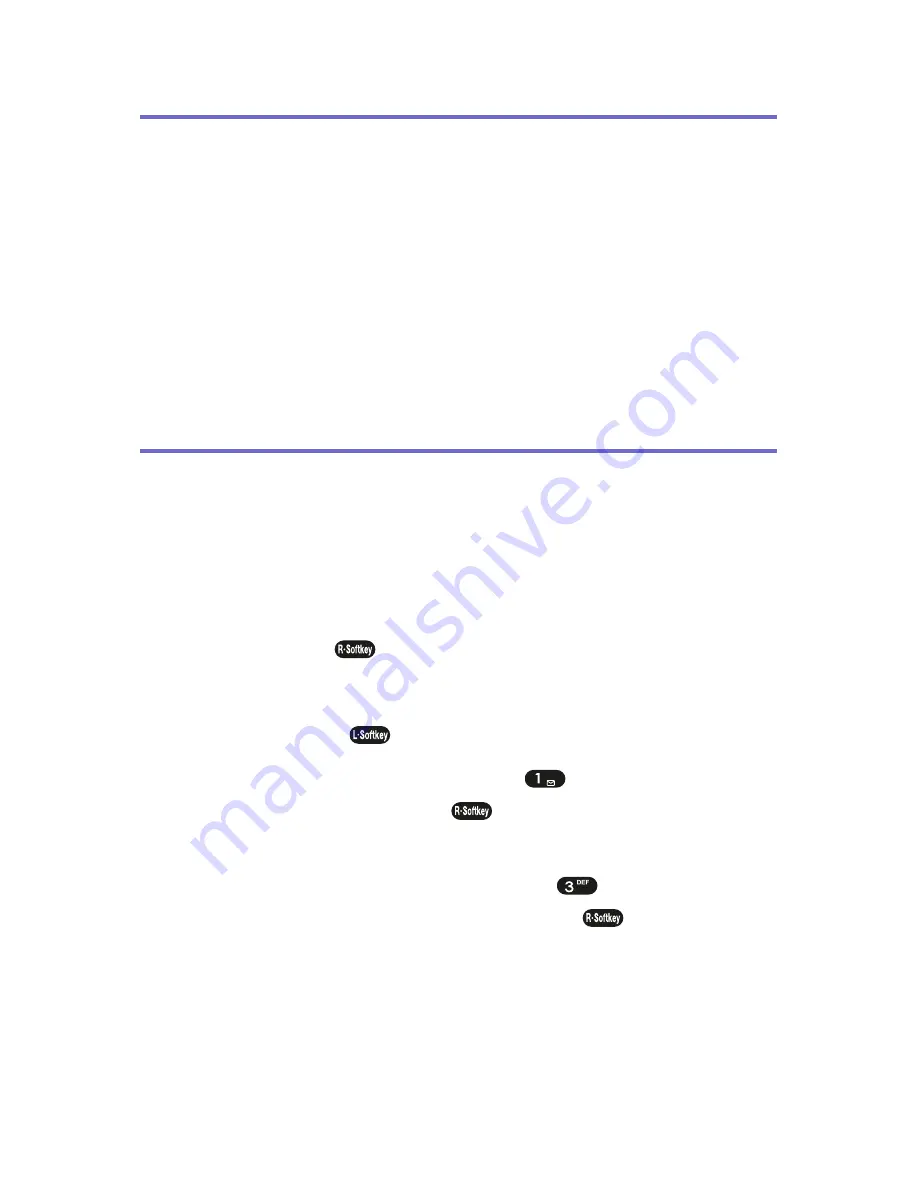
76
Section 2E: Navigating Through Menus
Menu Navigation
The navigation key on your wireless phone allows you to
scroll through menus quickly and easily. The scroll bar at
the right of the menu keeps track of your position in the
menu at all times.
To navigate through a menu, simply press the navigation
key up or down. If you are in a first-level menu, such as
Call History
, you may also navigate to the next or previous
first-level menu by pressing the navigation key right or left.
Menu Structure
Selecting Menu Items
As you navigate through the menu, menu options are
highlighted. Select any numbered option by simply
pressing the corresponding number on the phone’s
keypad. You may also select any item by highlighting it and
pressing
Select
(
).
For example, if you want to view your last incoming call:
1.
Press
Menu
(
) to access the main menu.
2.
Select
Call History
by pressing
or by highlighting
it and pressing
Select
(
). (It may already be
highlighted.)
3.
Select
Incoming Calls
by pressing
or by
highlighting it and pressing
Select
(
). (If you have
received any calls, they are displayed on the screen.)
Summary of Contents for PLS7000
Page 2: ......
Page 3: ...www utstarcom com PLS7000Voice Phone by UTStarcom...
Page 8: ......
Page 10: ......
Page 11: ...Getting Started Section 1...
Page 12: ...2...
Page 20: ...10...
Page 21: ...Your Phone Section 2...
Page 22: ......
Page 50: ...40...
Page 76: ...66...
Page 84: ...74...
Page 94: ...84...
Page 102: ...92...
Page 114: ...104...
Page 120: ...110...
Page 124: ...114...
Page 125: ...Service Features Section 3...
Page 126: ...116...
Page 152: ...142...
Page 153: ...Safety and Warranty Information Section 4...
Page 154: ...144...
Page 171: ......






























