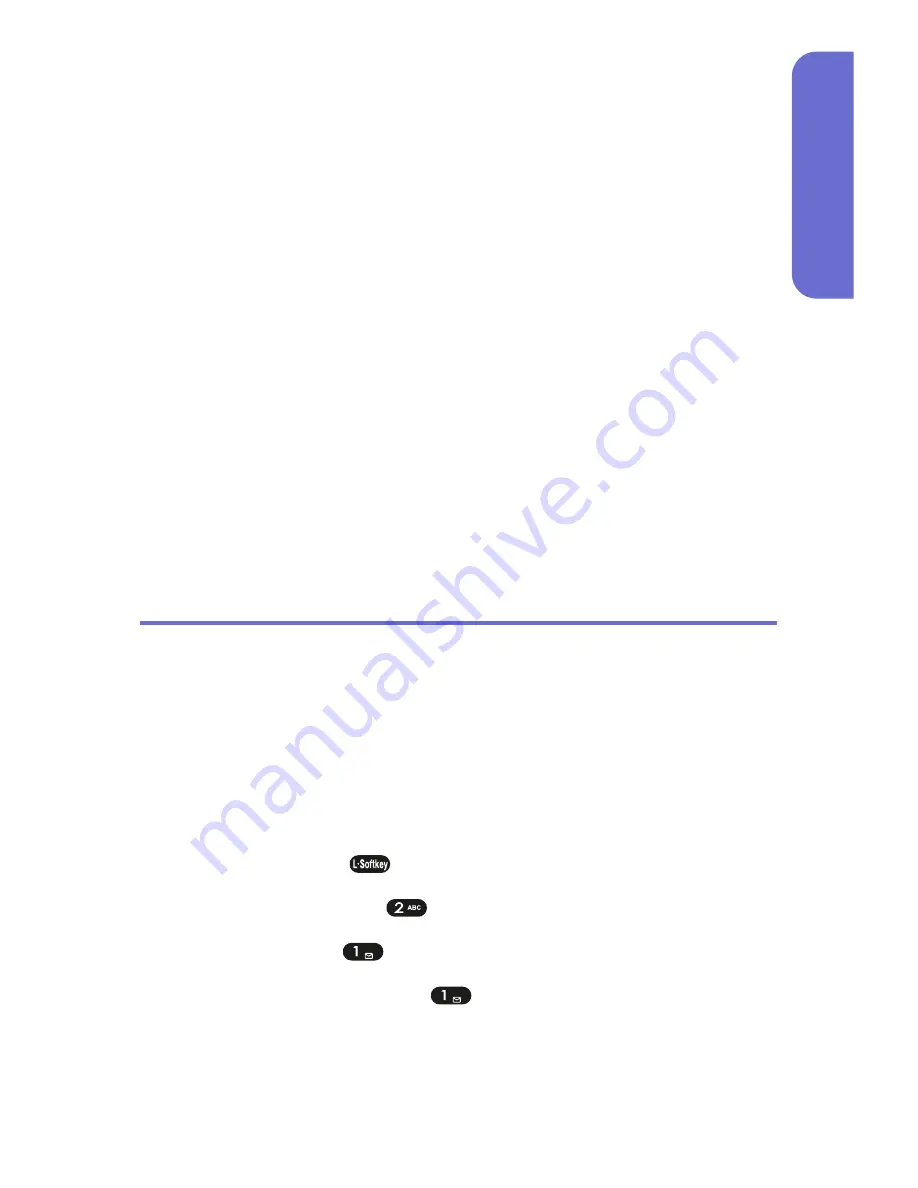
Section 2G: Using the Phone Book
87
Phone Book
3.
When the “VR mode...Please Speak Voice Tag”
message appears and you hear the “Name please”
voice prompt, speak the name clearly into the phone.
4.
Wait for another prompt, then speak the name again.
(You will hear “Added” and the phone’s display will
return to Phone Book edit mode).
To place a call using Voice Dialing:
1.
Press the navigation key up to enter Voice
Dialing mode.
2.
“Say a name…” will be displayed and you will hear
“Name please”. Say the name and the phone will dial
the number. You will hear “Calling” and see the
Phone Book entry name and phone number on the
display.
Finding Phone Book Entries
There are several ways to display your Phone Book entries.
Entries can be retrieved by Quick Search, Srch by Name,
Srch by #, Srch by Index, and Srch by E-mail. Follow the
steps outlined in the sections below to display entries from
the Phone Book menu.
To search for Phone Book entries using Quick Search:
1.
Press
Menu
(
) to access the main menu.
2.
Select
Contacts
(
).
3.
Select
Find
(
).
4.
Select
Quick Search
(
). (Your phone book entries
will display in list entry order.)
Summary of Contents for PLS7000
Page 2: ......
Page 3: ...www utstarcom com PLS7000Voice Phone by UTStarcom...
Page 8: ......
Page 10: ......
Page 11: ...Getting Started Section 1...
Page 12: ...2...
Page 20: ...10...
Page 21: ...Your Phone Section 2...
Page 22: ......
Page 50: ...40...
Page 76: ...66...
Page 84: ...74...
Page 94: ...84...
Page 102: ...92...
Page 114: ...104...
Page 120: ...110...
Page 124: ...114...
Page 125: ...Service Features Section 3...
Page 126: ...116...
Page 152: ...142...
Page 153: ...Safety and Warranty Information Section 4...
Page 154: ...144...
Page 171: ......






























