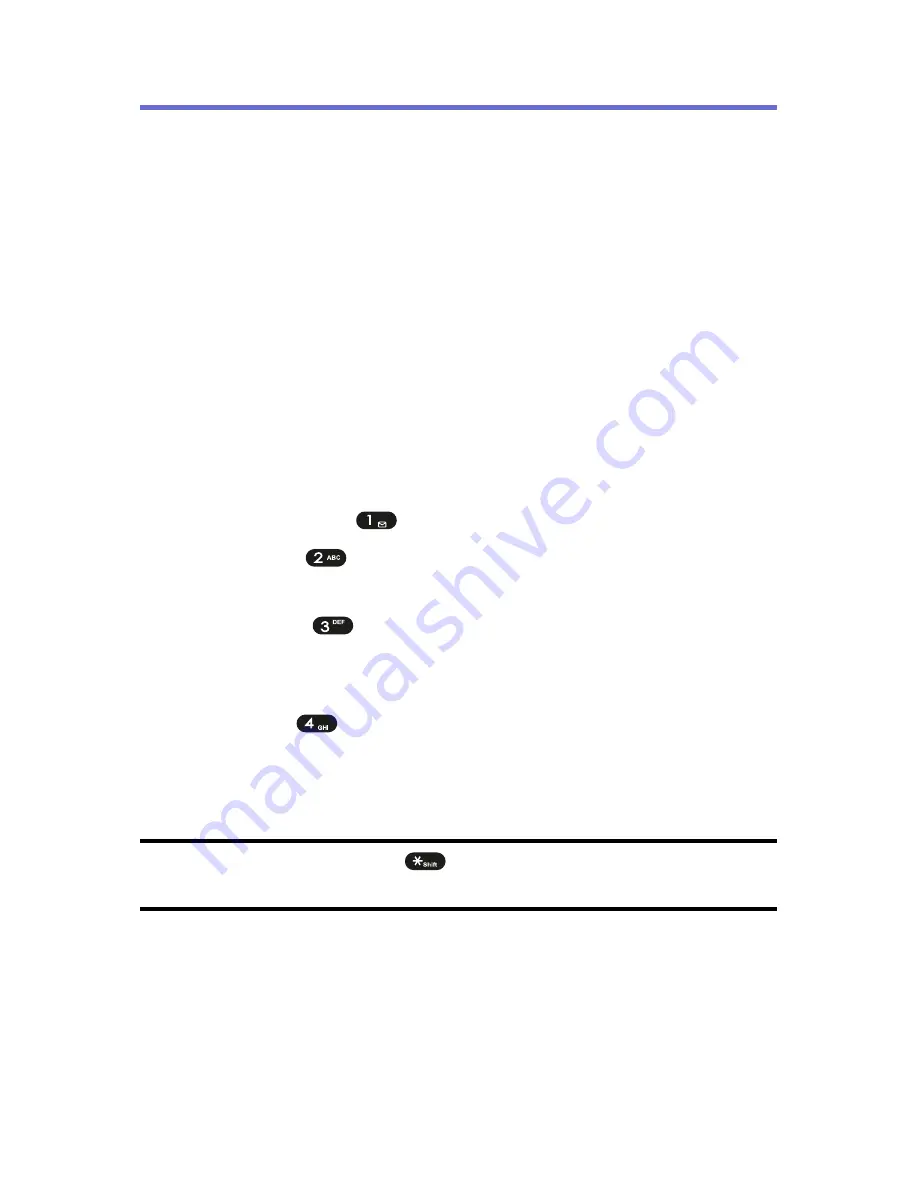
36
Section 2A: Your Phone – The Basics
Entering Text
Selecting a Character Input Mode
Your phone provides convenient ways to enter words,
letters, punctuation, and numbers whenever you are
prompted to enter text (for example, when adding a Phone
Book entry or when using SMS Text Messaging).
To change the character input mode:
1.
When you display a screen where you can enter
text, press the right softkey to change the character
input mode.
2.
Select one of the following options:
䡲
Symbols
(
) to enter symbols (see page 41).
䡲
123
(
) to enter numbers by pressing the
numbers on the keypad (see page 41).
䡲
Abc
(
) to cycle through the alpha characters
associated with the letters on the keypad (see
page 41).
䡲
T9
(
) to enter text using a predictive text
entering system that reduces the amount of keys
that need to be pressed while entering a word
(see page 39).
Tip:
When entering text, press
to change letter capitalization (
ABC >
Abc > abc
).
Summary of Contents for PLS7000
Page 2: ......
Page 3: ...www utstarcom com PLS7000Voice Phone by UTStarcom...
Page 8: ......
Page 10: ......
Page 11: ...Getting Started Section 1...
Page 12: ...2...
Page 20: ...10...
Page 21: ...Your Phone Section 2...
Page 22: ......
Page 50: ...40...
Page 76: ...66...
Page 84: ...74...
Page 94: ...84...
Page 102: ...92...
Page 114: ...104...
Page 120: ...110...
Page 124: ...114...
Page 125: ...Service Features Section 3...
Page 126: ...116...
Page 152: ...142...
Page 153: ...Safety and Warranty Information Section 4...
Page 154: ...144...
Page 171: ......






























