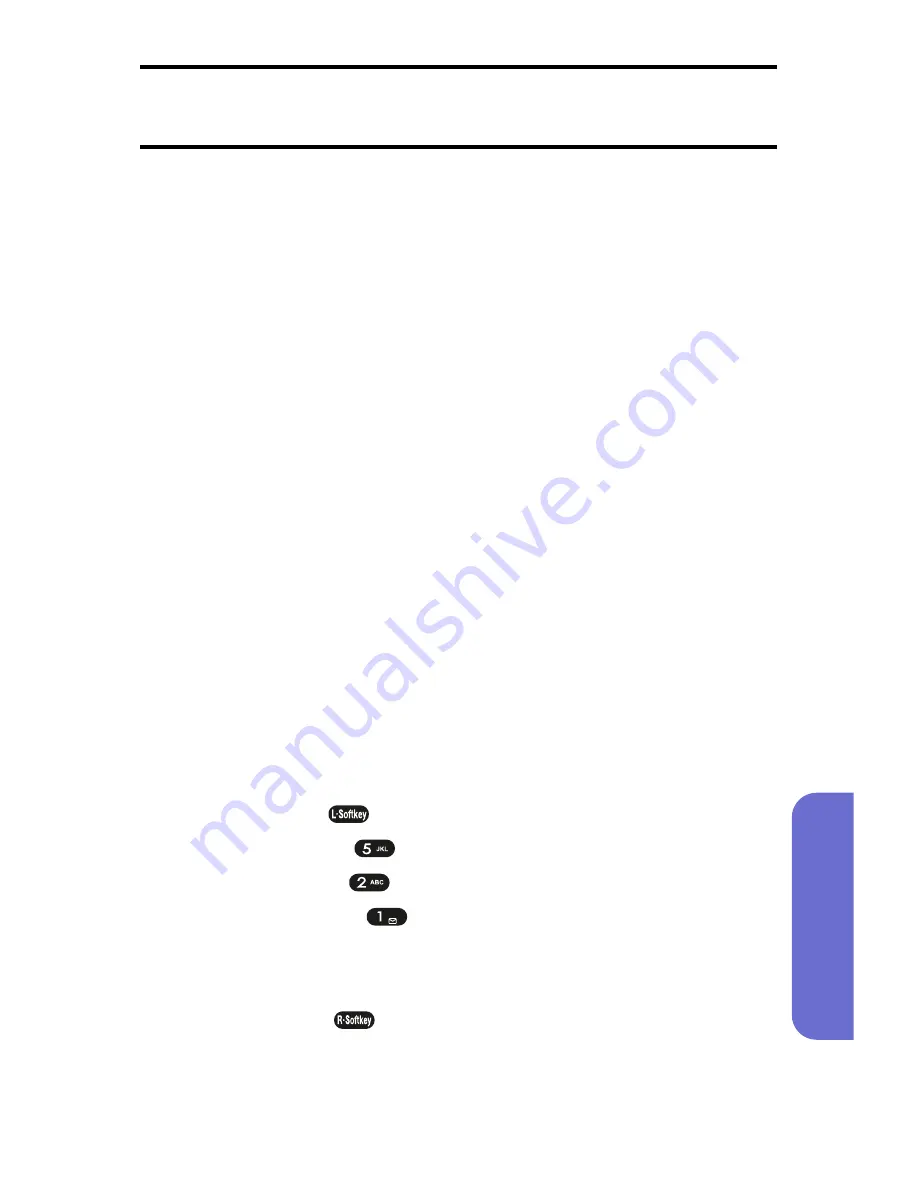
Section 4A: Safety
151
Safety
Note:
Phones rated M3 or M4 meet FCC requirements and may generate less
interference to hearing devices than phones that are not labeled. M4 is the
better/higher of the two ratings.
The ratings are not guarantees. Results will vary depending on the user’s
hearing device and hearing loss. If your hearing device happens to be
vulnerable to interference, you may not be able to successfully use a
phone that has been tested and rated as Hearing Aid compatible. Trying
the phone with your hearing device is the best way to evaluate it for your
personal needs. Should you experience interference when using your
PLS7000 with your hearing device, it is suggested that you promptly
return the phone. It is further suggested that you experiment with
multiple phones (even those not labeled with an M3 or M4) while in the
retail store to find the one that works best with your hearing device.
Hearing devices may also be measured for immunity to this type of
interference. Your hearing aid device manufacturer or hearing health
professional may help you find results for your hearing device. The more
immune your hearing aid is, the less likely you are to experience
interference noise from wireless phones.
Getting the Best Hearing Device Experience With
Your PLS7000
One way to minimize interference is to set the phone’s Display and
Keypad backlight settings to ensure the minimum time interval.
To ensure the minimum interference for your Main Display’s backlight,
follow these steps:
1.
Press
Menu
(
) to access the main menu.
2.
Select
Settings
(
).
3.
Select
Display
(
).
4.
Select
Backlight
(
).
5.
Select
LCD
.
6.
Scroll and select the minimum time interval setting (8 seconds).
7.
Press
Select
(
) to assign the desired option.
Summary of Contents for PLS7000
Page 2: ......
Page 3: ...www utstarcom com PLS7000Voice Phone by UTStarcom...
Page 8: ......
Page 10: ......
Page 11: ...Getting Started Section 1...
Page 12: ...2...
Page 20: ...10...
Page 21: ...Your Phone Section 2...
Page 22: ......
Page 50: ...40...
Page 76: ...66...
Page 84: ...74...
Page 94: ...84...
Page 102: ...92...
Page 114: ...104...
Page 120: ...110...
Page 124: ...114...
Page 125: ...Service Features Section 3...
Page 126: ...116...
Page 152: ...142...
Page 153: ...Safety and Warranty Information Section 4...
Page 154: ...144...
Page 171: ......

























