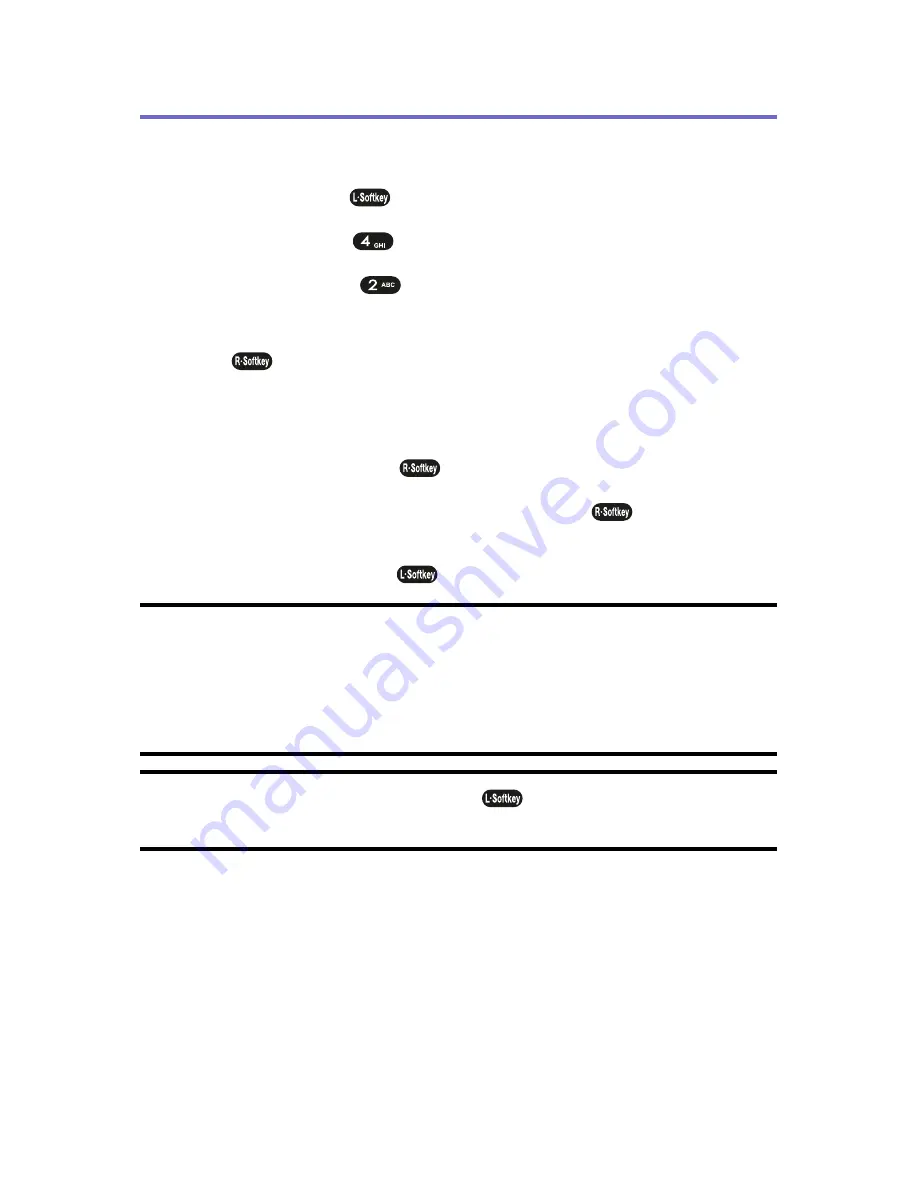
94
Section 2H: Using the Phone’s Calendar and Tools
Alarm
To set an alarm:
1.
Press
Menu
(
) to access the main menu.
2.
Select
Tools
(
).
3.
Select
Alarm
(
).
4.
To set a new alarm, choose
Empty
and press
Select
(
). Edit the date and time by pressing the digit
keys. Press your navigation key to edit the other fields.
5.
Press your navigation key to change the value in each
field. Press
Save
(
) to save the alarm.
6.
To edit an existing alarm, press
Edit
(
). Follow
instructions for setting up a new alarm. To delete the
alarm, press
Del
(
).
Note:
The phone displays the date and time based on the information from the
digital CDMA network. Therefore, the date and time will not be displayed
while the phone is out of the service area or operates in the analog mode after
the phone is turned on. The clock and schedule alarms will not work if the date
and time are not displayed.
Tip:
While the alarm is ringing, if
Snooze
(
)
is pressed the alarm will
sound again after 10 minutes.
Summary of Contents for PLS7000
Page 2: ......
Page 3: ...www utstarcom com PLS7000Voice Phone by UTStarcom...
Page 8: ......
Page 10: ......
Page 11: ...Getting Started Section 1...
Page 12: ...2...
Page 20: ...10...
Page 21: ...Your Phone Section 2...
Page 22: ......
Page 50: ...40...
Page 76: ...66...
Page 84: ...74...
Page 94: ...84...
Page 102: ...92...
Page 114: ...104...
Page 120: ...110...
Page 124: ...114...
Page 125: ...Service Features Section 3...
Page 126: ...116...
Page 152: ...142...
Page 153: ...Safety and Warranty Information Section 4...
Page 154: ...144...
Page 171: ......






























