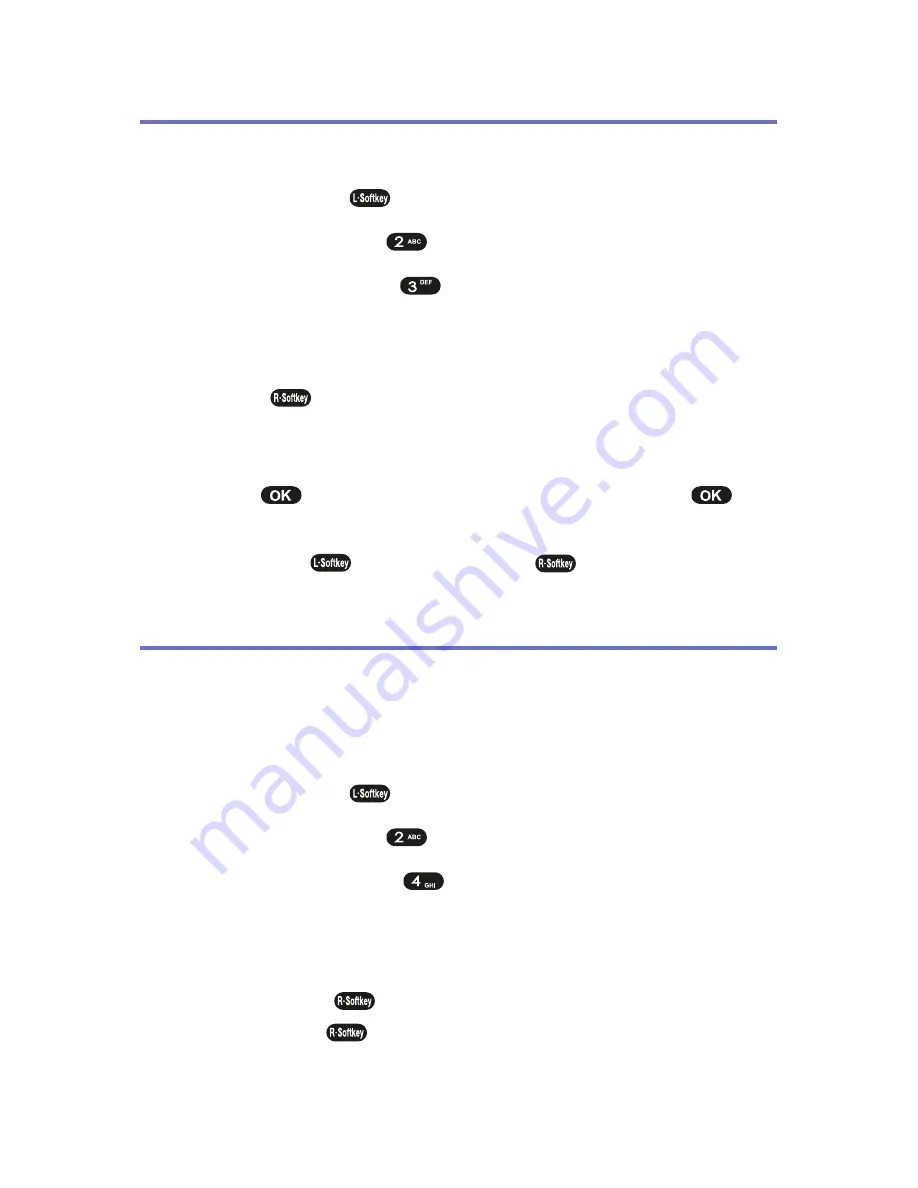
90
Section 2G: Using the Phone Book
Edit Group
To add, edit, or remove a Phone Book group:
1.
Press
Menu
(
) to access the main menu.
2.
Select
Contacts
(
).
3.
Select
Edit Group
(
).
4.
Select an action and perform the indicated steps:
䡲
To add a new group, scroll to
Empty
, press
Select
(
), enter the new group name, and select a
group ring.
䡲
To edit a group name, scroll to the group and press
, enter a new group name, then press
.
䡲
To remove a group, scroll to the group and press
Del
(
), and select
Yes
(
) to erase it.
Special #’s
Special numbers are numbers you designate as being
“always available,” even if you have call restrictions set.
To add or edit special numbers:
1.
Press
Menu
(
) to access the main menu.
2.
Select
Contacts
(
).
3.
Select
Special #’s
(
).
4.
Enter your phone’s lock code, then select an available
entry for the special number.
5.
Press
Edit
(
) enter a phone number, then
press
OK
(
) again to save the special number.
Summary of Contents for PLS7000
Page 2: ......
Page 3: ...www utstarcom com PLS7000Voice Phone by UTStarcom...
Page 8: ......
Page 10: ......
Page 11: ...Getting Started Section 1...
Page 12: ...2...
Page 20: ...10...
Page 21: ...Your Phone Section 2...
Page 22: ......
Page 50: ...40...
Page 76: ...66...
Page 84: ...74...
Page 94: ...84...
Page 102: ...92...
Page 114: ...104...
Page 120: ...110...
Page 124: ...114...
Page 125: ...Service Features Section 3...
Page 126: ...116...
Page 152: ...142...
Page 153: ...Safety and Warranty Information Section 4...
Page 154: ...144...
Page 171: ......






























