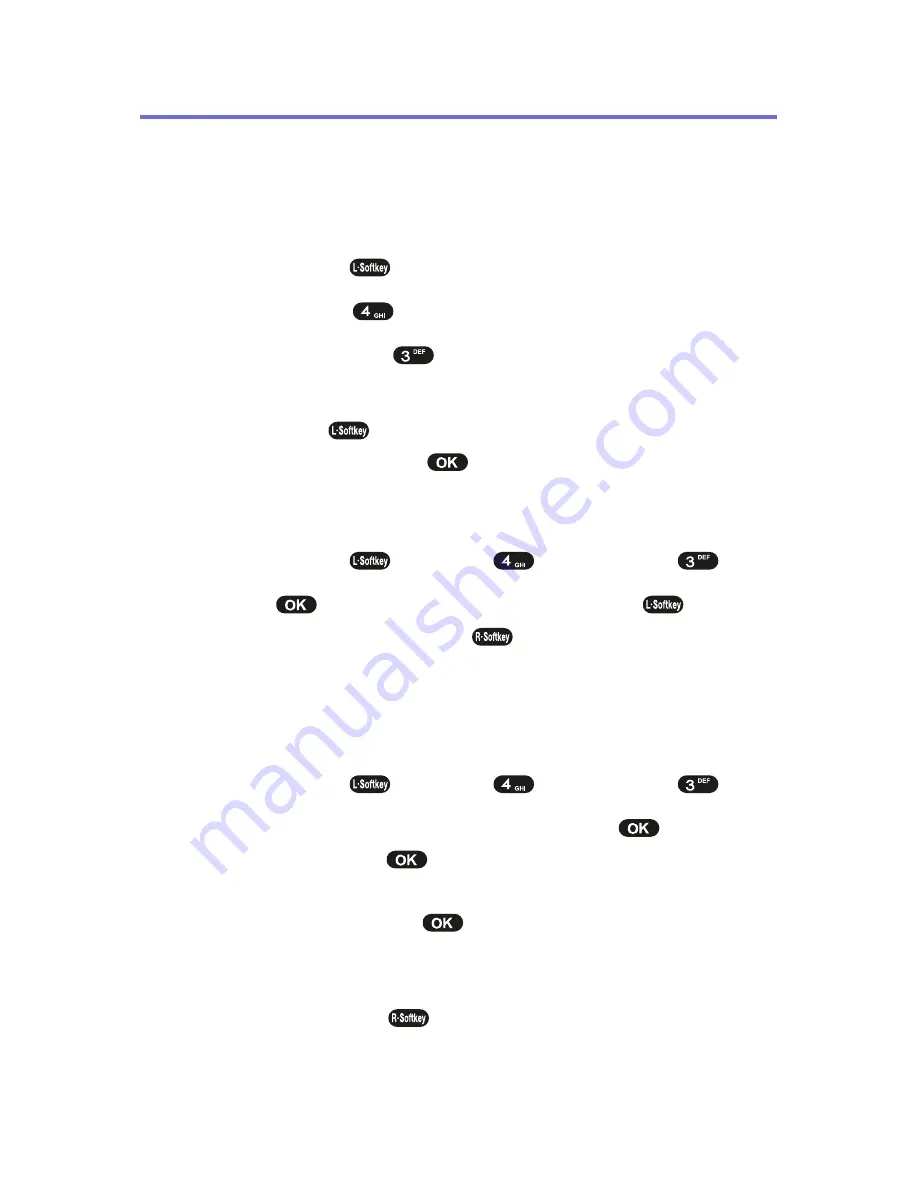
96
Section 2H: Using the Phone’s Calendar and Tools
Schedule
You can use your phone's Schedule to keep track of events
and meetings and to remind you of upcoming events.
To display your phone's Schedule:
1.
Press
Menu
(
) to access the main menu.
2.
Select
Tools
(
).
3.
Select
Schedule
(
).
4.
To display the list of all scheduled items,
press
List
(
). To display the list of events for the
selected date, press
.
Search Schedule
1.
Press
Menu
(
) >
Tools
(
) >
Schedule
(
).
2.
Press
to select a date, then press
Del
(
)
to delete it or press
Edit
(
) to edit it.
Adding an Event to the Schedule
To record schedule time and contents:
1.
Press
Menu
(
) >
Tools
(
) >
Schedule
(
).
2.
Select a date on the calendar and press
. Choose
Empty
and press
. Use the digit keys to change the
Date and Time values. At the txt field, enter the title of
the entry and press
. To change the value of
Repeat, Remind & Melody, press your navigation key.
To move to the desired item, press your navigation
key. Press
Save
(
) to save it.
Summary of Contents for PLS7000
Page 2: ......
Page 3: ...www utstarcom com PLS7000Voice Phone by UTStarcom...
Page 8: ......
Page 10: ......
Page 11: ...Getting Started Section 1...
Page 12: ...2...
Page 20: ...10...
Page 21: ...Your Phone Section 2...
Page 22: ......
Page 50: ...40...
Page 76: ...66...
Page 84: ...74...
Page 94: ...84...
Page 102: ...92...
Page 114: ...104...
Page 120: ...110...
Page 124: ...114...
Page 125: ...Service Features Section 3...
Page 126: ...116...
Page 152: ...142...
Page 153: ...Safety and Warranty Information Section 4...
Page 154: ...144...
Page 171: ......






























