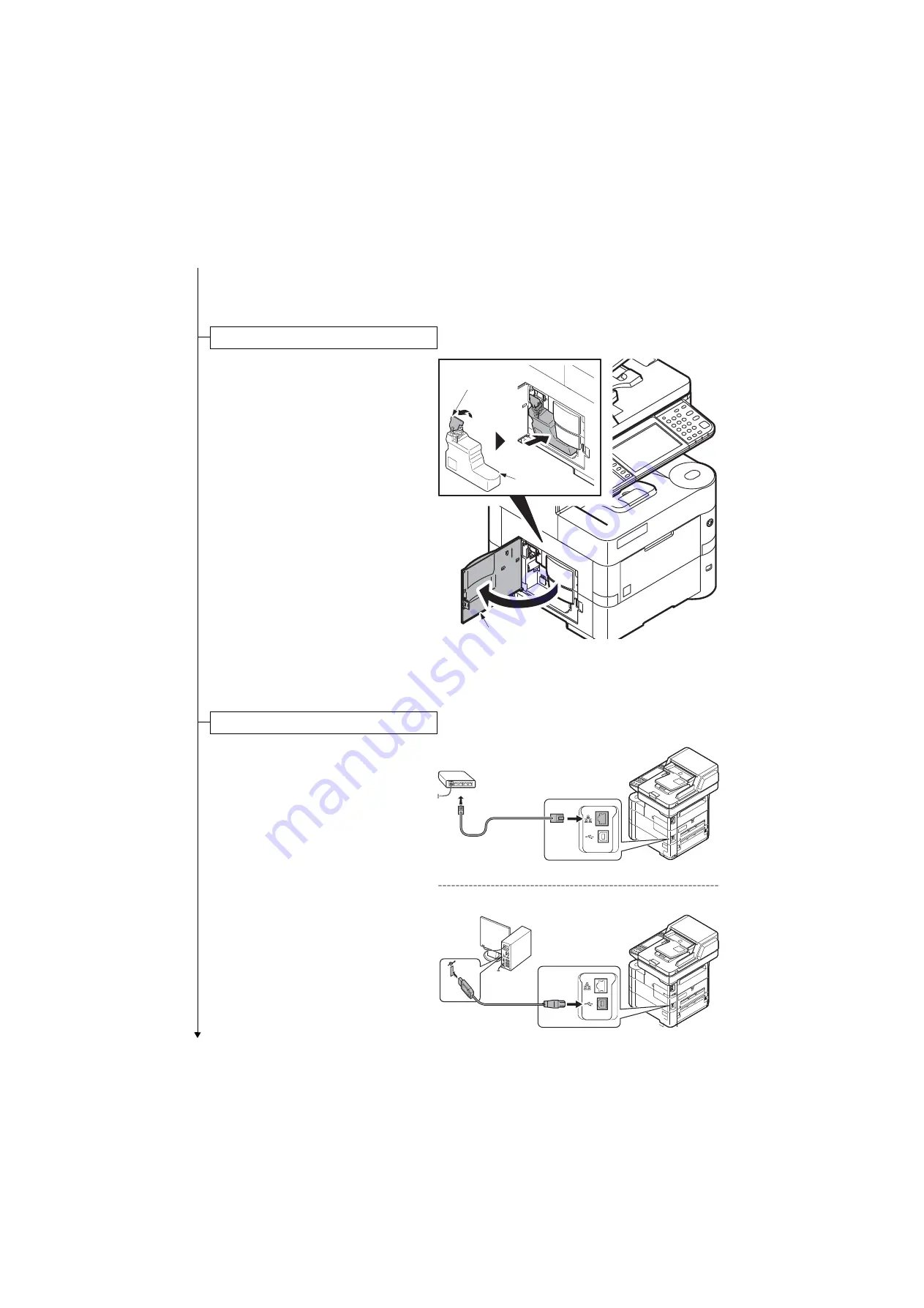
2NM/2NX/2NY/2NZ/2P0/2P6-1
1-2-8
1. Openthe controller cover.
2. Open the cap of the waste toner box.
3. Install the waste toner box.
4. Close the controller cover.
Figure 1-2-11
[Connecting at Network]
1. Connect the network cable to the net-
work interface connector located on the
back side of the main unit.
2. Connect the other end of the cable to
the network router.
[Connecting at USB]
1. Connect the USB cable to the USB
interface connector located on the back
side of the main unit.
2. Connect the other end of the cable to
the PC.
Installing the waste toner box
Cap
Waste toner box
Controller cover
Connecting the cable
Network
USB
(10Base-T/100Base-TX/1000Base-T)
(USB 2.0)
Summary of Contents for P-4030 MFP
Page 7: ...This page is intentionally left blank ...
Page 13: ...This page is intentionally left blank ...
Page 19: ...2NM 2NX 2NY 2NZ 2P0 2P6 5 Installation Guide PF 320 Paper Feeder ...
Page 55: ...2NM 2NX 2NY 2NZ 2P0 2P6 1 2 24 This page is intentionally left blank ...
Page 386: ...2NM 2NX 2NY 2NZ 2P0 2P6 1 5 100 This page is intentionally left blank ...
Page 486: ...Installation Guide PF 320 Paper Feeder Installation Guide ...
Page 487: ...PF 320 㾌㙼 㾌㙼 PF 320 PF 320 PF 320 㪧㪝㪄㪊㪉㪇 㪧㪝㪄㪊㪉㪇䈱 㪧㪝㪄㪊㪉㪇G 㾌 㾌 PF 320 PF 320 ...
















































