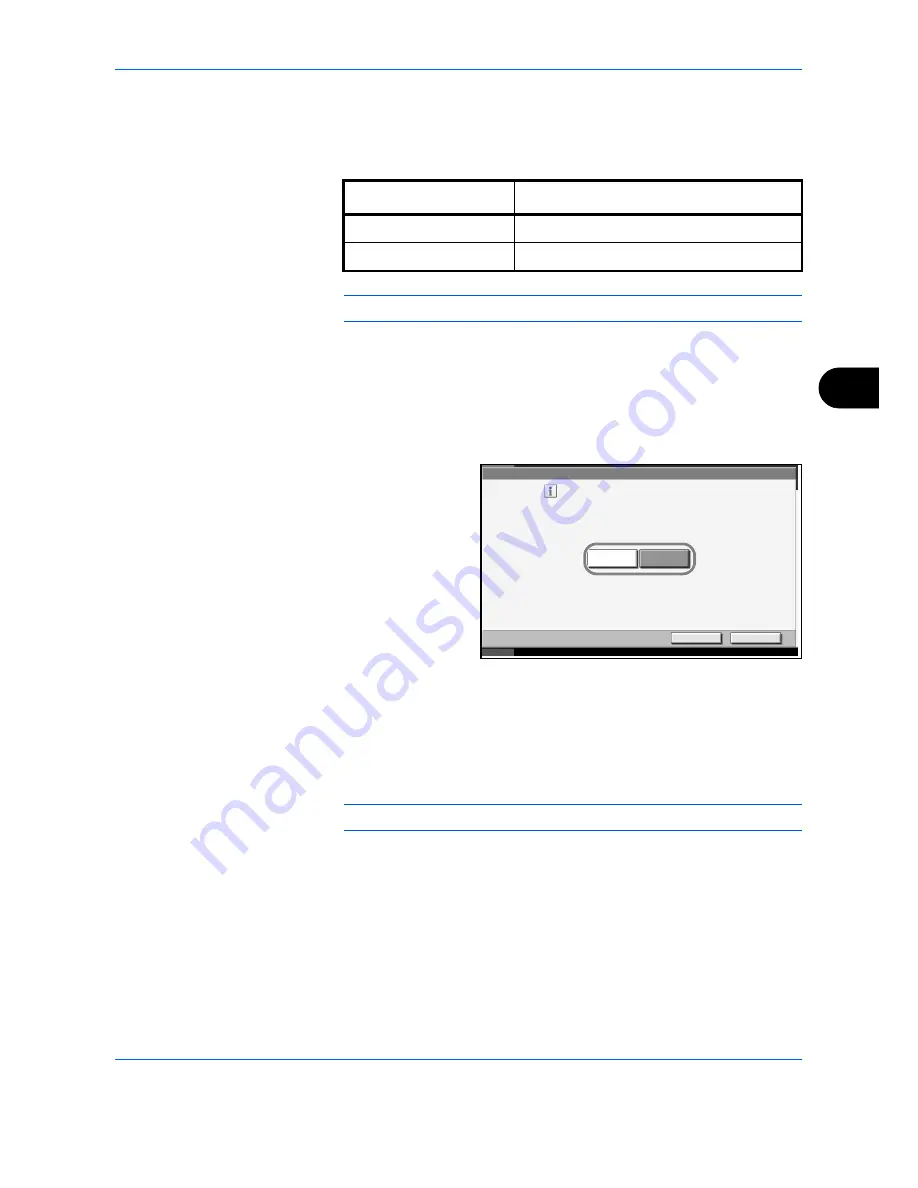
System Menu
ADVANCED OPERATION GUIDE
6-31
6
Auto Image Rotation
Select the default Auto Image Rotation setting. The table below shows the
available settings.
NOTE:
Refer to
page 1-47
for Auto Image Rotation
.
Use the procedure below to set the default Auto Image Rotation settings.
1
Press the
System Menu
key.
2
Press [Common Settings], [Next] of
Function Defaults
, [
T
] and then
[Change] of
Auto Image Rotation
.
3
Select the default for
[Off] or [On].
4
Press [OK].
Form Overlay (Copy)
Select the default form and form density from Form Box for form overlay
for copy jobs.
NOTE:
Refer to
page 1-36
for Form Overlay (Copy).
The table below shows the available settings.
1
Press the
System Menu
key.
2
Press [Common Settings], [Next] of
Function Defaults
, [
T
] and then
[Change] of
Form Overlay(Copy)
.
3
Press [Select Stored Form].
Item
Description
Off
No Auto Image Rotation performed.
On
Auto Image Rotation performed.
Common Settings - Auto Image Rotation
Cancel
OK
Status
10/10/2007 10:10
Select the default Auto Image Rotation setting
.
On
Off
Summary of Contents for CD 1325
Page 1: ...INSTRUCTION HANDBOOK DIGITAL MULTIFUNCTIONAL SYSTEM CD 1325 ADVANCED ...
Page 14: ...Contents xii ADVANCED OPERATION GUIDE ...
Page 41: ...CopyingFunctions ADVANCED OPERATION GUIDE 1 27 1 6 Press the Start key to start copying ...
Page 74: ...Copying Functions 1 60 ADVANCED OPERATION GUIDE ...
Page 118: ...Printer 3 8 ADVANCED OPERATION GUIDE ...
Page 292: ...Security 8 10 ADVANCED OPERATION GUIDE ...
Page 293: ...ADVANCED OPERATION GUIDE Appendix 1 Appendix Paper Appendix 2 Glossary Appendix 9 ...
Page 310: ...Index Index 6 ADVANCED OPERATION GUIDE ...
Page 311: ...UTAX GmbH Ohechaussee 235 22848 Norderstedt Germany ...






























