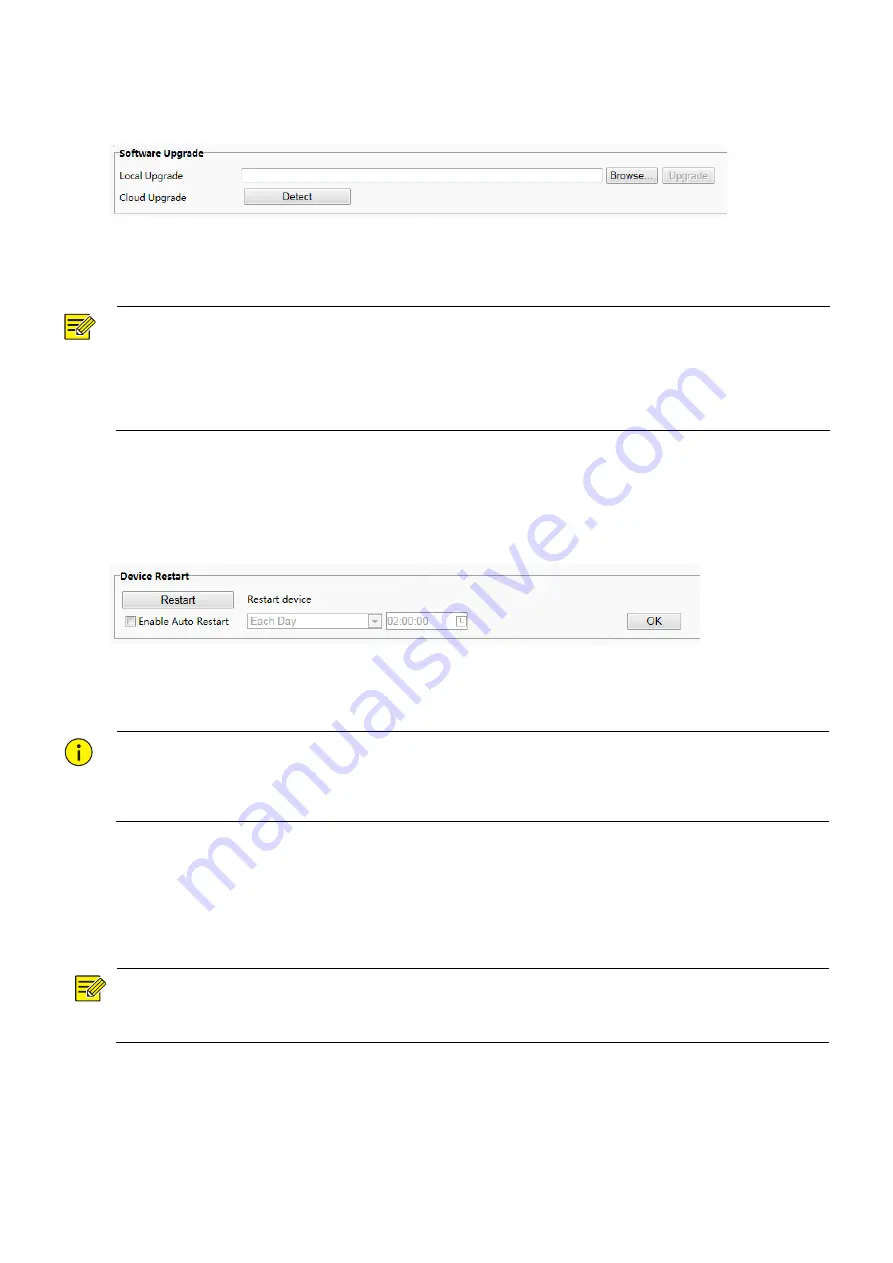
80
(1)
Click
Setup
>
System
>
Maintenance
.
Figure 7-61
Local Upgrade Interface
(2)
Under
Software Upgrade
, click
Browse
and select the correct upgrade file.
(3)
Click
Upgrade
and then confirm to start. The terminal will restart automatically after the upgrade is
completed.
NOTE!
You must use the correct upgrade file for you device. Otherwise, unexpected results may occur.
The upgrade file is a ZIP file and must include all the necessary files.
Ensure that the power supply is normal during upgrade. The device will restart after the upgrade is
completed.
4B.
Device Restart
(1)
Click
Setup
>
System
>
Maintenance
.
Figure 7-62
Restart Configuration Interface
(2)
Under
Device Restart
, click
Restart
. The device will restart after you confirm the operation.
(3)
You can select
Enable Auto Restart
and set the restart time point. Then, the device will automatically
restart at the time point.
CAUTION!
Perform this operation with caution because restarting the system interrupts the ongoing service.
It is recommended that the automatic restart time point of the device be set to idle time without ongoing
services.
4C.
System Configuration
Restoring factory defaults
When
Default
is clicked, all parameters are restored to factory defaults except the administrator login password,
network port parameters, system time, admin password, and activation password.
NOTE!
After factory defaults are restored, a prompt asking you to change the activation password is displayed on the
GUI.
Restoring factory defaults completely
When
Restore all settings to defaults without keeping current network and user settings
is selected, all
parameters are restored to factory defaults.
Importing and Exporting System Configuration File

















