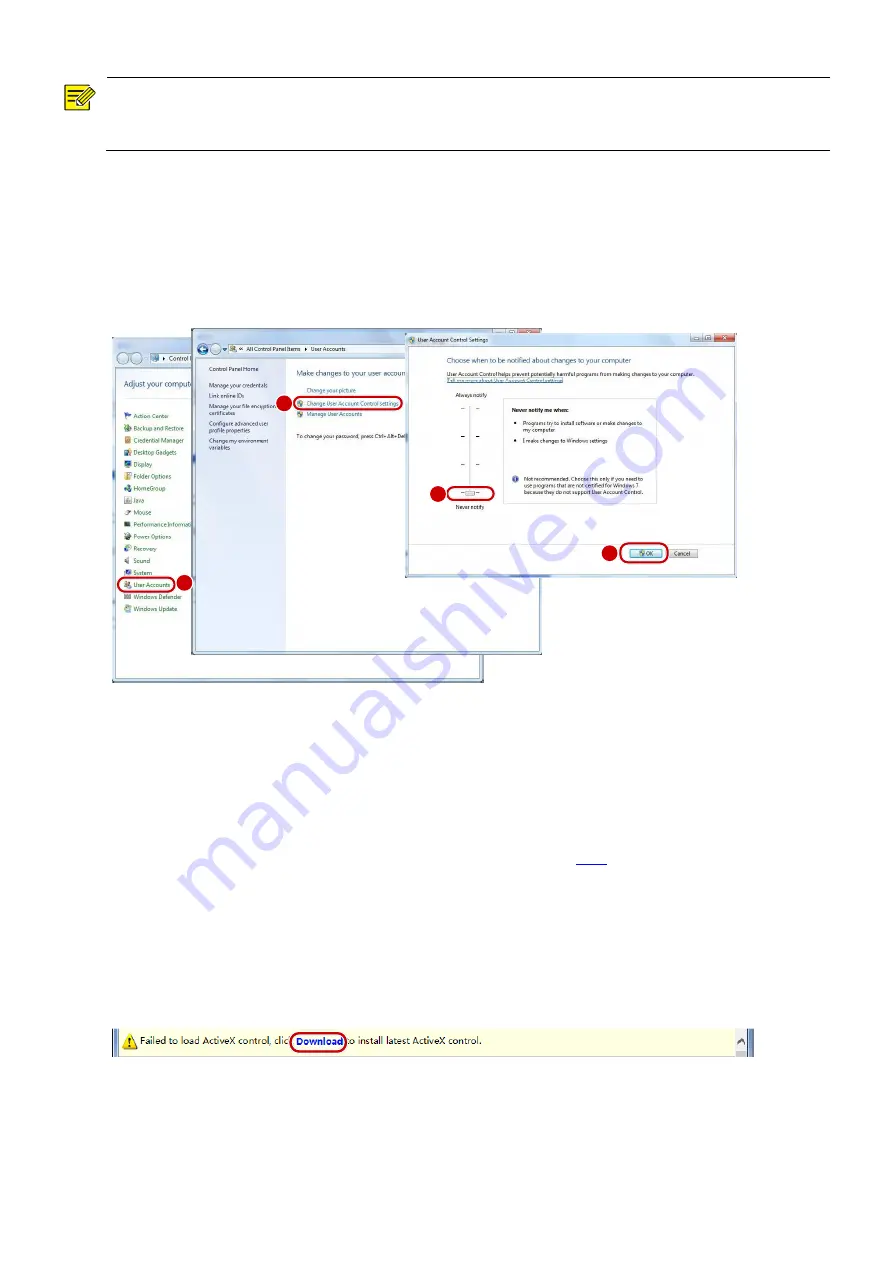
22
NOTE!
The IP address 192.168.1.13 in this example is the default IP address. Please replace it with the actual address of
your face recognition terminal if it has been changed.
3. (Optional) Modify user access control settings
You are recommended to set the user control permission to minimum before accessing the device.
Choose
Start
>
Control Panel
. In the
Control Panel
window, follow the steps below to set the user control
permission to minimum.
Figure 7-3
Setting the Control Permission
7.1.2
Logging In to the Web Interface
The default static IP address of the device is 192.168.1.13. The device also supports simple login using the IP
address of 192.168.0.13 and subnet mask of 255.255.255.0.
The Dynamic Host Configuration Protocol (DHCP) is enabled on the device by default. If a DHCP server is used in
the network, the IP address may be assigned dynamically. In this case, use the actual IP address for login. For
operations to be performed when a dynamic IP address is assigned, click
The steps of logging in to the Web interface (Internet Explorer 10 as an example) are as follows:
(1)
Enter the IP address in the address bar of the browser and press
Enter
.
(2)
A plug-in installation prompt as shown in the figure below is displayed when you log in to the Web
interface for the first time. Follow instructions on the interface to complete the plug-in installation (all
browsers need to be closed for the installation), restart the Internet Explorer, and log in to the system
again.
1
2
3
4






























