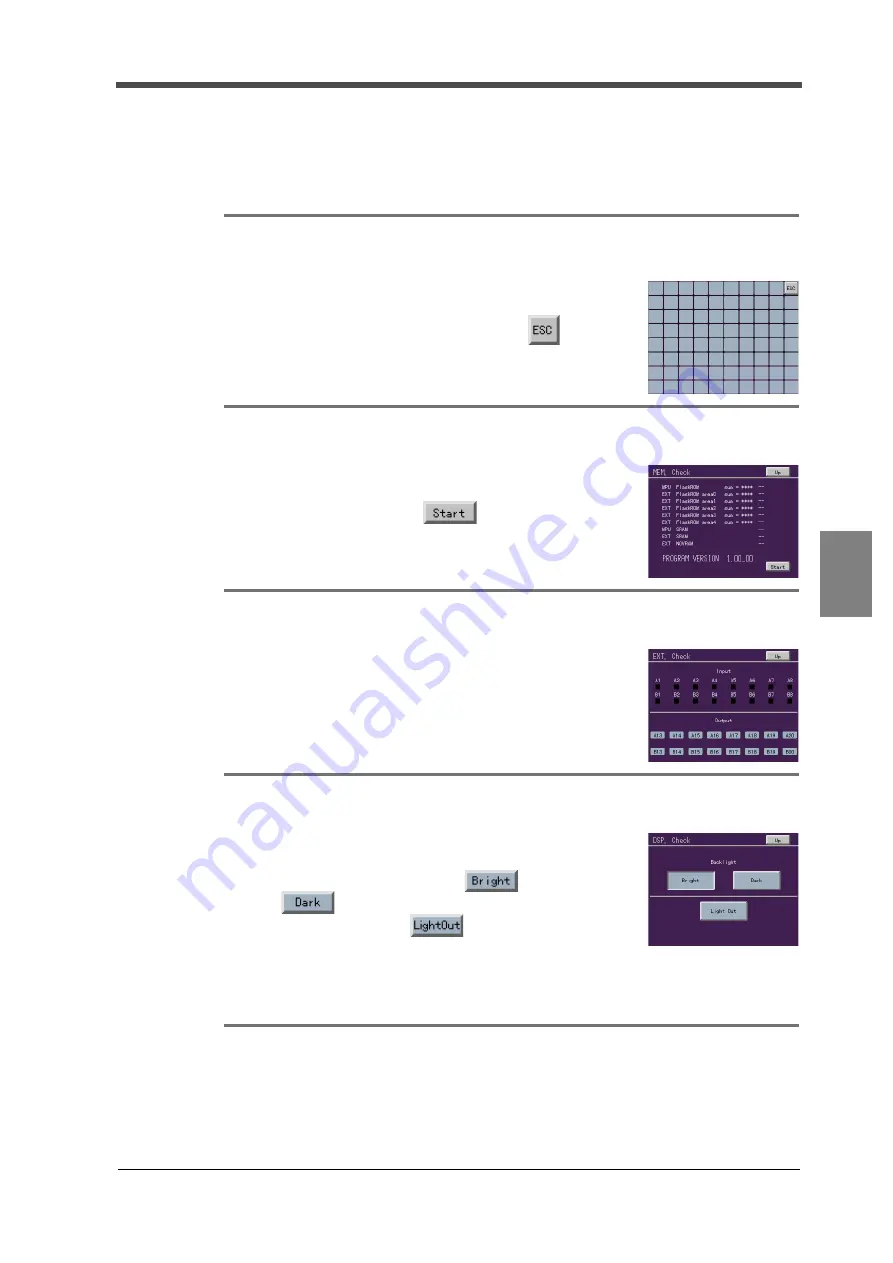
6
SYSTEM SETTINGS
127
Chapter
6
SYS
TEM SETTINGS
①
LCD Check
Check that the display is free from defects in color and indication.
The screen changes as red
→
green
→
blue
→
horizontal stripes
→
vertical stripes.
Operation
Touching the screen restores the original screen.
Main screen
→
Setting
→
First Setting
→
System Setting
→
Self-Check
→
LCD Check
②
KEY Check
Check that the touch panel is free from unrecognizable places. When
touched, each square changes to yellow. Pressing
at the upper
right of the screen restores the original screen.
Operation
Main screen
→
Setting
→
First Setting
→
System Setting
→
Self-Check
→
KEY Check
③
MEM. Check
Check that the memory is free from defects. The results are
displayed in a short time after
at the lower right of the
screen is pressed. Also, check the version here.
Operation
Main screen
→
Setting
→
First Setting
→
System Setting
→
Self-Check
→
MEM. Check
④
EXT. Check
Check that the external input/output signals operate.
On outputs, pressed pins turn ON.
On inputs, ON-recognized pins turn yellow.
Operation
Main screen
→
Setting
→
First Setting
→
System Setting
→
Self-Check
→
EXT. Check
⑤
DSP. Check
Check the backlight and status indicator lamp.
The backlight turns bright by pressing
, and turns dark by
pressing .
The backlight goes out when
is pressed, and after that, it
recovers when the screen is touched.
The status indicator lamp lights in green and red alternately.
Operation
Main screen
→
Setting
→
First Setting
→
System Setting
→
Self-Check
→
DSP. Check
Summary of Contents for TM500
Page 1: ...01JUN2016REV 1 02 TORQUE MONITOR TM500 OPERATION MANUAL ...
Page 9: ...Contents VIII M E M O ...
Page 165: ......






























