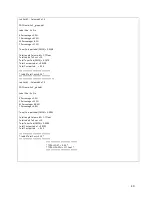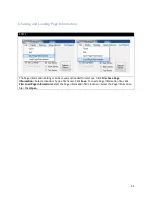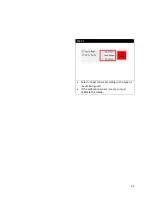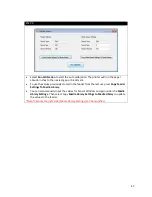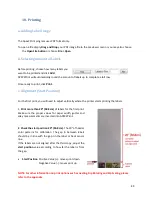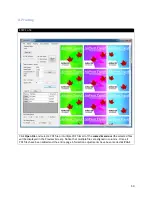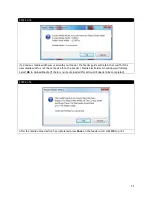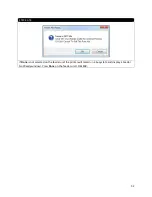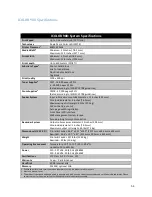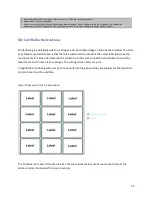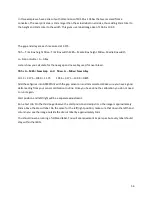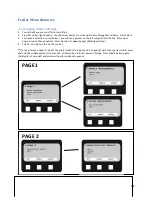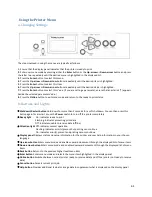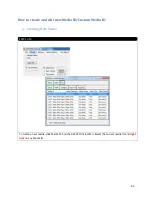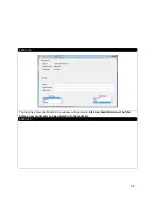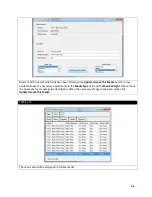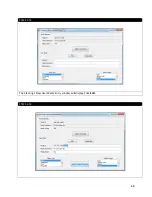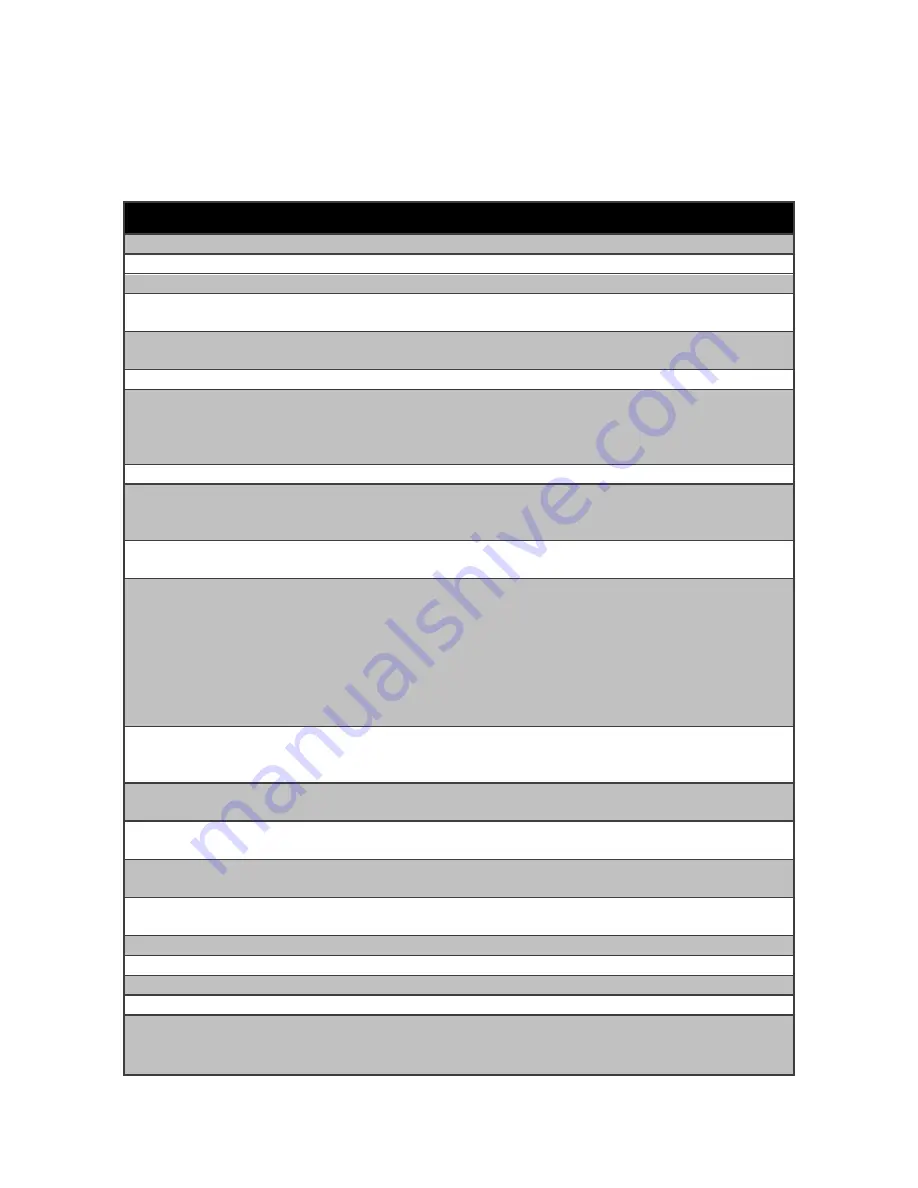
ICOLOR 900 Specifications
ICOLOR 900: System Specifications
Print Speed
Up to 9.14 meters/min (30 ft/min)
Technology
Single Pass 4 Color LED (CMYK)
Printer Processor
1
800/133 MHz
Media Width
2
Minimum: 3.0 inches ( 76.2 mm)
Maximum: 12.9 inches (327.7 mm)
Print Width
Minimum: 3.0 inches (76.2 mm)
Maximum: 12.6 inches (320 mm)
Print Length
Up to 420 meters (1378 ft)
Substrate Types
3
Die Cut Label Stock
Kiss Cut Label Stock
Non Die Cut Label Stock
Tag Stock
Print Quality
1200 x 600 dpi
Toner Supplies
4
CMY - 16,500 pages @ 5%
K - 18,500 pages @ 5%
(Rated according to ISO/IEC 19798 guidelines)
Drum Supplies
5
CMYK - 42,000 pages @ 5%
(Rated according to ISO/IEC 19798 guidelines)
Feeder System
Input roll maximum outside diameter: 12 inches (305 mm)
Core inside diameter: 3 inches (76.2 mm)
Maximum input roll weight: 60 lbs (27.2 kg)
Cut on the fly, auto cut
Auto page width registration
Front Panel LCD interface
Web management system torque
Auto adjusting form synchronization
Rewinder System
Output roll maximum diameter: 12 inches (305 mm)
Core inside diameter: 3 inches (76.2 mm)
Maximum output roll weight: 60 lbs (27.2 kg)
Dimensions (H X W X D)
Printer & Feeder: 46.3" x 25.7"x24.9" (1177 mm x 654 mm x 633 mm)
Rewinder: 16.4" x 19.7" x 21" (415 mm x 500 mm x 533 mm)
Weight
Printer & Feeder: 337.8 lbs (153.2 kg)
Rewinder: 30 lbs (13.6 kg)
Operating Environment
Temperature: 10°C to 20°C (50 to 89.6°F)
Humidity: 20 to 60% RH
Power
110 - 127 VAC, 50/60 Hz @ 880W
220 - 240 VAC, 50/60 Hz @ 440W
Certifications
FCC Class A, CE, cTUVus, CCC
Warranty
1 year – Parts & Labour
Hard Disk
40 GB internal disk
Memory
512 MB, optional 1GB
1.
Published performance results based on laboratory testing. Individual results may vary.
2.
Must use Narrow Fuser.
3.
This product is designed and engineered to operate only with genuine Uninet consumables and certified media substrates. Please
contact Uninet for the most current Certified Media List of substrates available.
54
Summary of Contents for iCOLOR 900
Page 1: ...iCOLOR 900 APEX2Print Installation and User Guide ...
Page 23: ...Navigate to the 2 Install RIP vR2 Folder Run the Prepare_Uninet_RIP_v2 1 exe file 23 ...
Page 24: ...STEP 3 of 8 The KEYLOK and Sentinel Drivers will install 24 ...
Page 26: ...STEP 5 of 8 Click Done STEP 6 of 8 26 ...
Page 27: ...Navigate to the 3 Install APEX2Print folder Run the APEX2Print_Install msi file Click Next 27 ...
Page 53: ...Appendix 53 ...
Page 57: ...57 ...
Page 59: ...PAGE 3 59 ...
Page 68: ...STEP 2 of 4 The Creating a New User Media Entry window will display Click Edit STEP 3 of 4 68 ...
Page 80: ...STEP 7 of 10 The job is ready for printing Click Print Nesting 80 ...
Page 87: ...STEP 3 The Preview Screen will display the scaled object 87 ...
Page 100: ...Example 2 Guide Arms Example 3 Cutter Blade Glue Residue Glue Residue 100 ...
Page 108: ...STEP 21 Close the Guide Door and the system is ready to print 108 ...