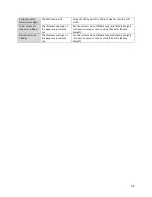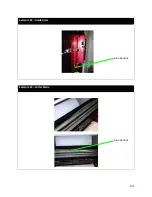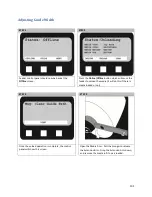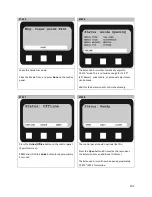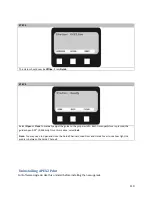Manually Adjusting the Guide Width
Why is this important?
When the media is not tight between the guides, there may be movement along the X-axis and result in graphics
being out of registration or possible errors in the feeder. Ideally, the Channel Gaps should be less than 0.5mm on
each side of the media. These instructions can be used as a quick fix for gaps that are below 0.25” wide. If the gap
is larger than that, go back to the software to adjust the overall width of the roll.
STEP 1
This image shows that the guides are too wide for the media. We will manually adjust the guides using the
panel on the feeder.
STEP 2
First you must press Online to access the Menu.
The gap is too wide to
feed properly.
109
Summary of Contents for iCOLOR 900
Page 1: ...iCOLOR 900 APEX2Print Installation and User Guide ...
Page 23: ...Navigate to the 2 Install RIP vR2 Folder Run the Prepare_Uninet_RIP_v2 1 exe file 23 ...
Page 24: ...STEP 3 of 8 The KEYLOK and Sentinel Drivers will install 24 ...
Page 26: ...STEP 5 of 8 Click Done STEP 6 of 8 26 ...
Page 27: ...Navigate to the 3 Install APEX2Print folder Run the APEX2Print_Install msi file Click Next 27 ...
Page 53: ...Appendix 53 ...
Page 57: ...57 ...
Page 59: ...PAGE 3 59 ...
Page 68: ...STEP 2 of 4 The Creating a New User Media Entry window will display Click Edit STEP 3 of 4 68 ...
Page 80: ...STEP 7 of 10 The job is ready for printing Click Print Nesting 80 ...
Page 87: ...STEP 3 The Preview Screen will display the scaled object 87 ...
Page 100: ...Example 2 Guide Arms Example 3 Cutter Blade Glue Residue Glue Residue 100 ...
Page 108: ...STEP 21 Close the Guide Door and the system is ready to print 108 ...