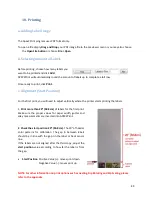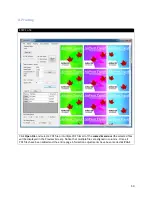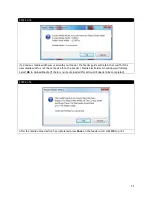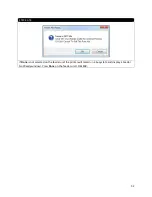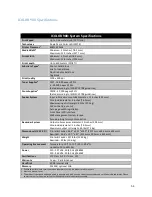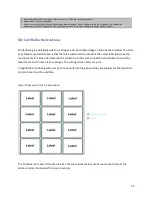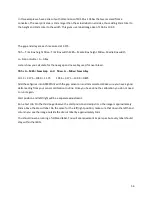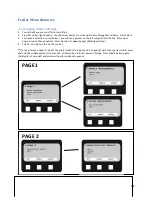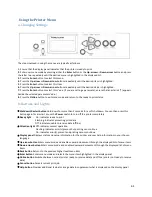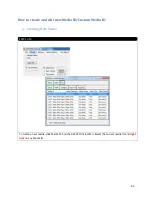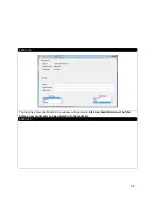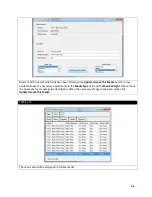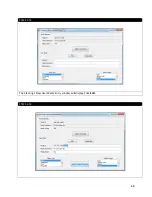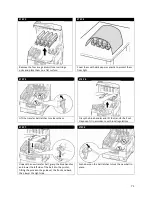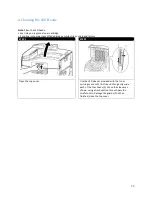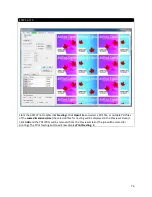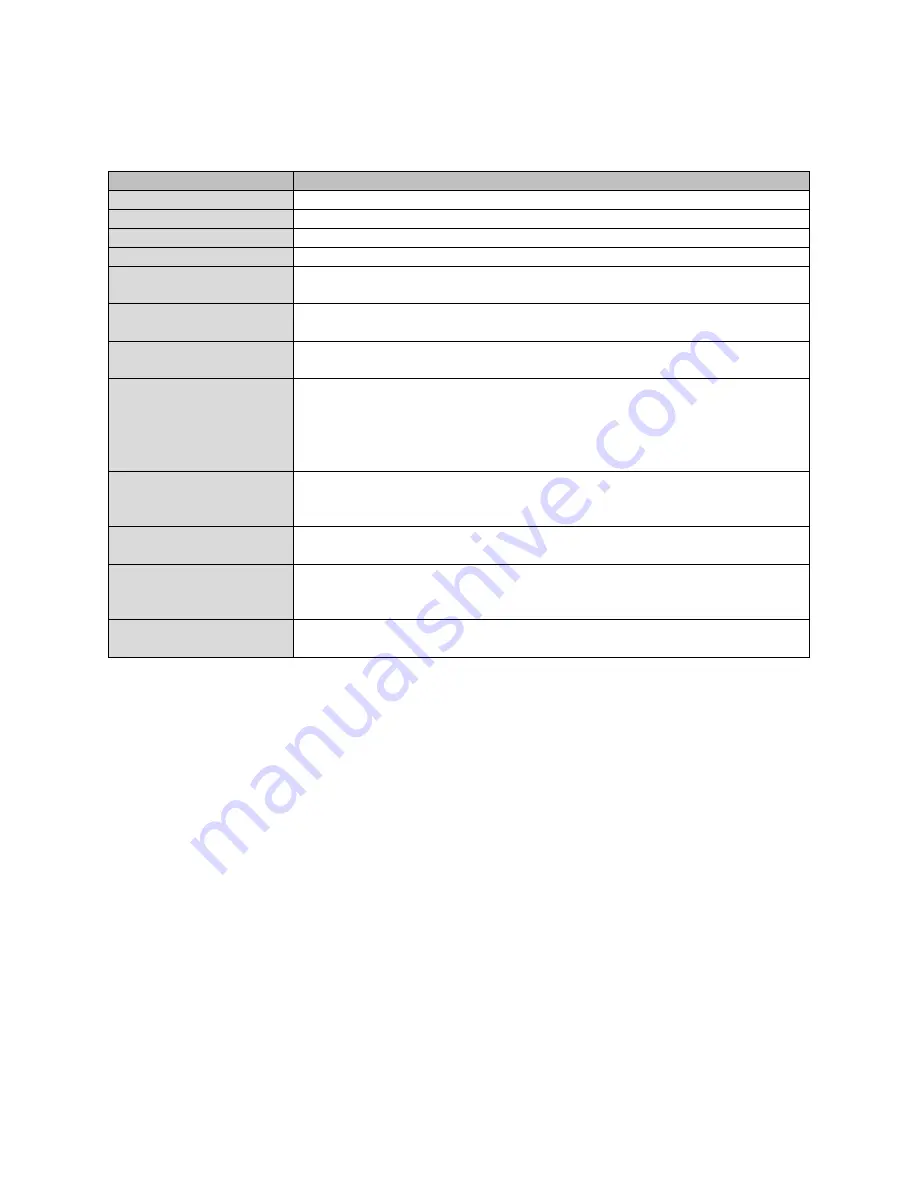
c. Display Panel Messages
MESSAGE
COMMENT
Ready to Print
Your printer is online and ready to print.
Printing
Your printer is printing and paper is currently being fed from Tray 1 or MP Tray.
Near End
The paper supply in the tray is low and will run out soon.
Toner Low
The remaining toner of color is running low.
Fuser Unit Near Life
The fuser unit is nearing the end of its working life. Change Fuser unit because
the fuser unit has reached the end of its working life and has to be changed.
Inverter is Removed
The Inverter unit has been separated from the printer and all finisher functions
are disabled. (Finisher/Inverter is an optional accessory.)
Invalid Data
Press ONLINE Button
Invalid data has been received by the printer. Press the ONLINE button to clear
this warning.
Change Paper
Press ONLINE button
Please see HELP for details
There is a mismatch between the media in the tray and print data. Load media of
size into tray. The message may remain for some time after you have closed the
tray. You can have the printer ignore this error for the current print job by
pressing the ONLINE button. You can access help details by pressing the HELP
button.
Install Paper
Please see HELP for details
The printer has tried to take paper from an empty tray. Load media of size into
tray 1. The message may remain for some time after you have closed the tray.
You can access help details by pressing the HELP button.
Install Tray
The printer has tried to take paper from a tray that has been removed. Ensure
that tray is correctly located or put tray loaded with paper back into the printer.
Open Cover Paper Remains
Please see HELP for details
Additional paper has been detected after a paper jam has been cleared. Open
side cover to check for additional paper. You can access help details by pressing
the HELP button.
Check Image Drum
Please see HELP for details
Check that the image drum of color is correctly installed. You can access help
details by pressing the HELP button.
There are four types of display panel message:
a.)
Status information
b.)
Menu (functions) information
c.)
Configuration information
d.)
Help information
a.)
Status Information
Status information is associated with three printer states:
•
In the
Information state
, such as idling or printing, the printer is able to process print jobs.
•
In the
Warning state
, the printer has encountered some minor problem but is still able to process print jobs.
•
In the
Error state
, the printer has encountered a problem and cannot continue printing until the user has
intervened and removed the cause of the trouble.
The top two lines of the display panel show the printer status. The bottom of the display panel normally
shows a bar chart of the toner usage.
b.)
Menu (Functions) Information
There are three types of menu (functions) information:
•
User menus
: accessed by pressing the Enter button, Up-arrow or Down-arrow button on the control panel.
These menus are available to the general user to make various settings that are used in the running of the
printer.
62
Summary of Contents for iCOLOR 900
Page 1: ...iCOLOR 900 APEX2Print Installation and User Guide ...
Page 23: ...Navigate to the 2 Install RIP vR2 Folder Run the Prepare_Uninet_RIP_v2 1 exe file 23 ...
Page 24: ...STEP 3 of 8 The KEYLOK and Sentinel Drivers will install 24 ...
Page 26: ...STEP 5 of 8 Click Done STEP 6 of 8 26 ...
Page 27: ...Navigate to the 3 Install APEX2Print folder Run the APEX2Print_Install msi file Click Next 27 ...
Page 53: ...Appendix 53 ...
Page 57: ...57 ...
Page 59: ...PAGE 3 59 ...
Page 68: ...STEP 2 of 4 The Creating a New User Media Entry window will display Click Edit STEP 3 of 4 68 ...
Page 80: ...STEP 7 of 10 The job is ready for printing Click Print Nesting 80 ...
Page 87: ...STEP 3 The Preview Screen will display the scaled object 87 ...
Page 100: ...Example 2 Guide Arms Example 3 Cutter Blade Glue Residue Glue Residue 100 ...
Page 108: ...STEP 21 Close the Guide Door and the system is ready to print 108 ...