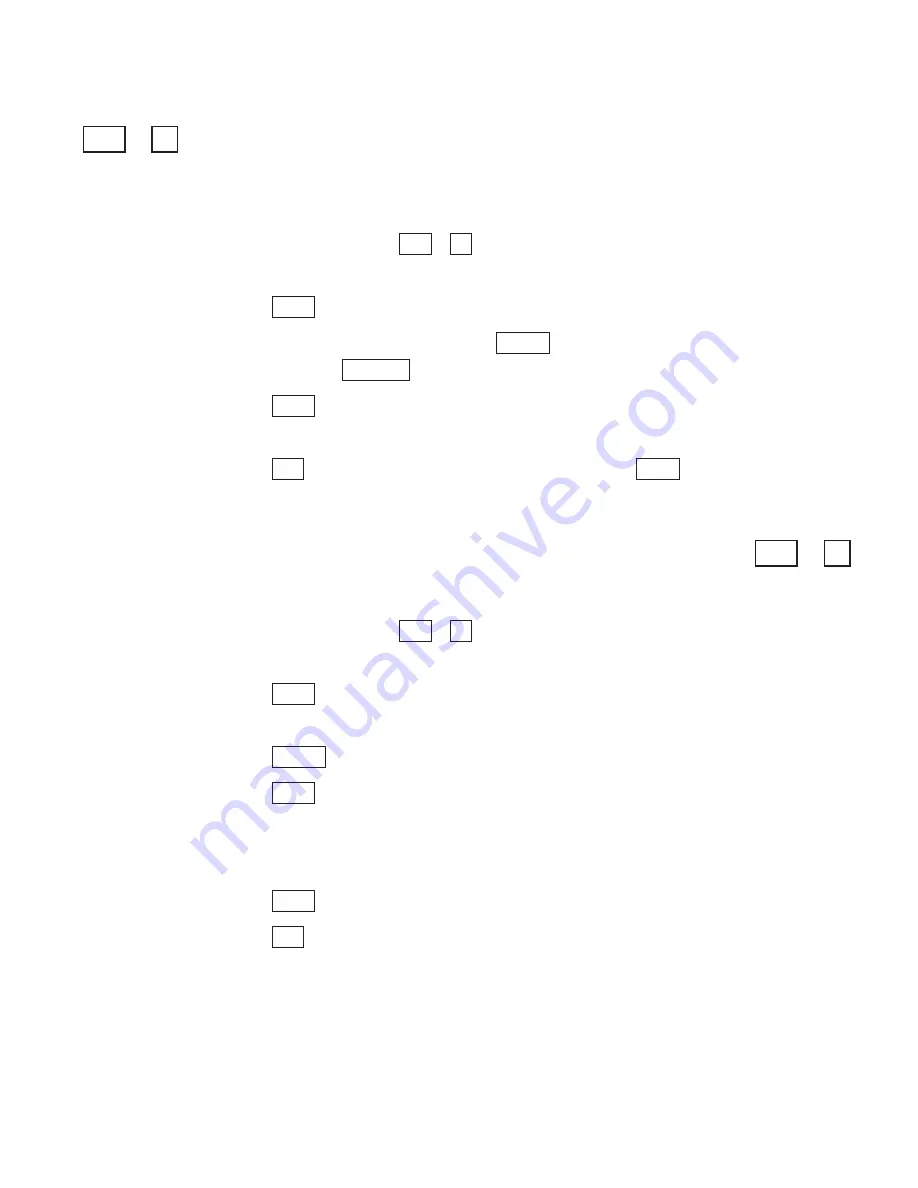
Setting the outgoing auto-answer memo
+
Follow these steps to choose any memo as your outgoing auto-answer
memo:
1.
Press the options key (
+
). You will see PRINT (UP/LOW)
CASE on the display.
2.
Press the
key until you see ANSWER MEMO on the display.
3.
Type a memo name or press the
to read through the list of
memos. Use the
key to move back through the list.
4.
Press the
key when the display shows the name of the memo
you want to use.
5.
Press the
key to leave options or press the
key to go to the
next option.
Changing the auto-answer password
+
Follow these steps to change your password:
1.
Press the options key (
+
). You will see PRINT (UP/LOW)
CASE on the display.
2.
Press the
key until you see CHANGE AA PSWD (NO) on the
display.
3.
Press the
to change the setting to YES.
4.
Press the
key.
5.
Type a password. You can use up to 8 characters.
You cannot use the following symbols: @ # % & *
6.
Press the
key to save the new password.
7.
Press the
key to leave options.
Esc
Return
Return
Spacebar
Return
9
Ctrl
9
Ctrl
Return
Esc
Return
Backspace
Spacebar
Return
9
Ctrl
9
Ctrl
O P T I O N S • 6 7
Summary of Contents for SUPERPRINT 4425
Page 1: ...USINGYOUR SUPERPRINT 4425 LARGE VISUAL DISPLAY LVD 305 003603...
Page 9: ...Overview INTRODUCTION 7...
Page 10: ...8 INTRODUCTION...
Page 24: ...22 SETUP...
Page 52: ...50 AUTO ANSWER...
Page 64: ...62 DIRECTORY...
Page 74: ...72 OPTIONS...
Page 88: ...86 CODES...
Page 97: ......






























