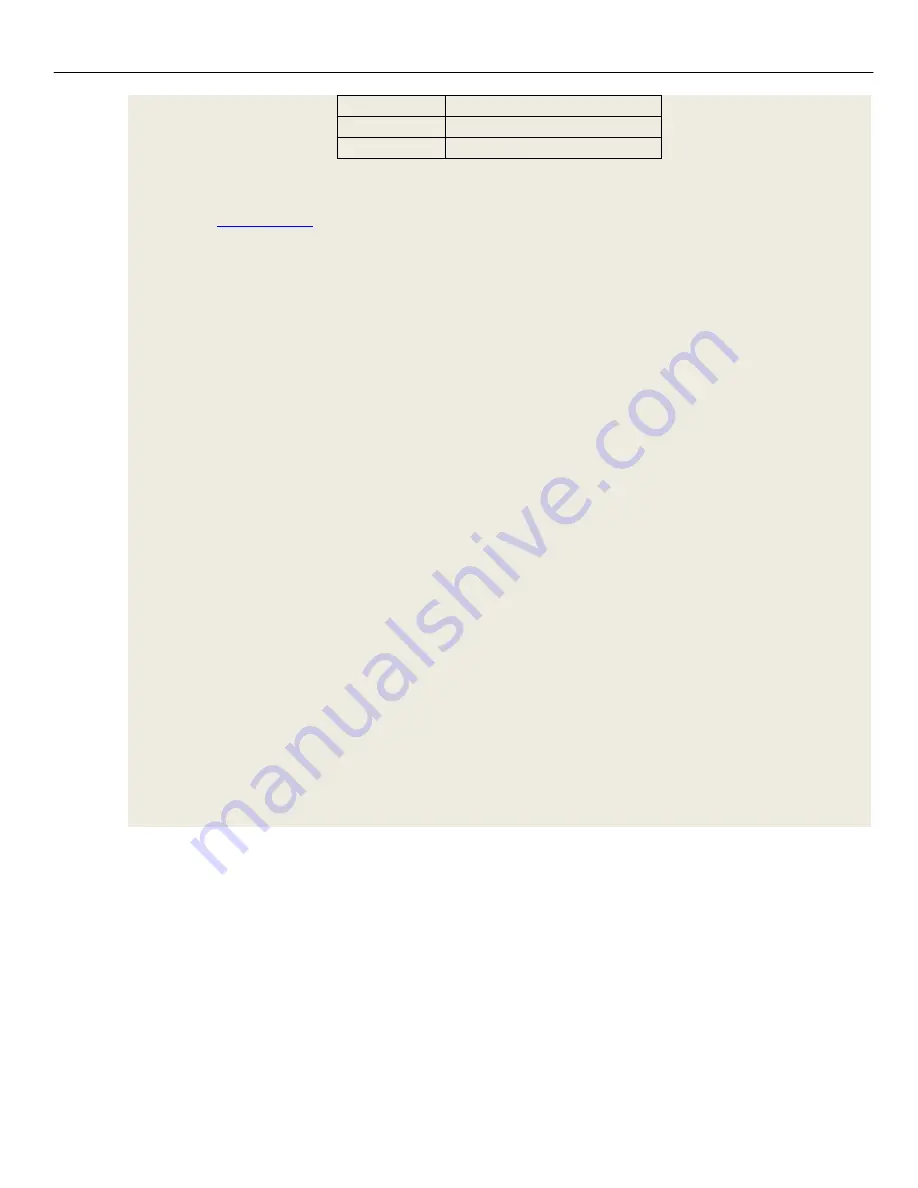
UltraGauge Screens
Gauge Screen
______________________________________________________________________________________
Page 26/83
UltraGauge
Blue
™
User Manual www.ultra-gauge.com
KWP 2000
Rare, various
11-bit CAN
Most 2008 and newer
29-bit CAN
Most 2008 & newer Honda, Volvo
Failure
:
o
Vehicle is not OBDII compliant and is using a non-standard protocol.
o
“
Forced Protocol
” was specified which is not supported on this vehicle
o
The Ignition was not running while the Adapter scanned for the protocol
Vehicle:
Provides the name of the vehicle to which Adapter is currently connected.
Note: When first discovered, the Adapter
will attempt to retrieve the VIN from the vehicle. From the VIN,
UltraGauge can determine the model year of the vehicle. If retrieving the VIN is not supported by this vehicle,
the year will be left blank.
Success
: Lists the following:
o
If nothing is known about this vehicle (i.e. the VIN could not be retrieved): “Unknown” is reported
o
If the VIN is known (and the user has not updated any other fields): “Unknown <year>” is reported
o
If the user filled in all vehicle fields except Vehicle name: “<Make> <Model> <Year>” is reported
o
If the user filled in all vehicle fields: “<Vehicle Name>” is reported
Failure
: “No Vehicle” is reported if the Adapter has not yet connected to a vehicle.
Gauges:
Reports the number of gauges supported by the given vehicle.
Success
: The number of gauges discovered by UltraGauge will be displayed in the following format:
Total:<# Gauges discovered>
+
<Gauges supported by this vehicle> -<Gauges not supported by this vehicle>
Note: The # Gauges discovered was determined upon the initial connection of the Mobile Application
to the Adapter for a given vehicle. The user can force a re-scan by navigating to the Vehicle
Information screen and Removing this vehicle from the Adapter. This will cause all data stored for
this vehicle to be removed, and cause a re-discovery of this vehicle.
Failure
: This field is left blank if the Adapter has not yet connected to a vehicle.
“Blue Adapter” Button:
When selected, the Application will list all Adapters which have been paired via Bluetooth with this Mobile Device.
Select an Adapter to which the Application will attempt to connect.
Note: When an Adapter is selected, the Application will disconnect from the currently connected Adapter,
and then attempt to connect to the selected Adapter within 5 seconds. This will occur even if the Adapter
selected is the same one which was previously connected.
Note: For Apple devices, this list will show the Adapters which are paired. Running, and within Bluetooth
range of this mobile device.
Note: For Android devices, this list will show any Adapter which has ever been paired with this mobile
device. Regardless of whether the Blue Adapter is currently running or in Bluetooth range of this mobile
device.






























