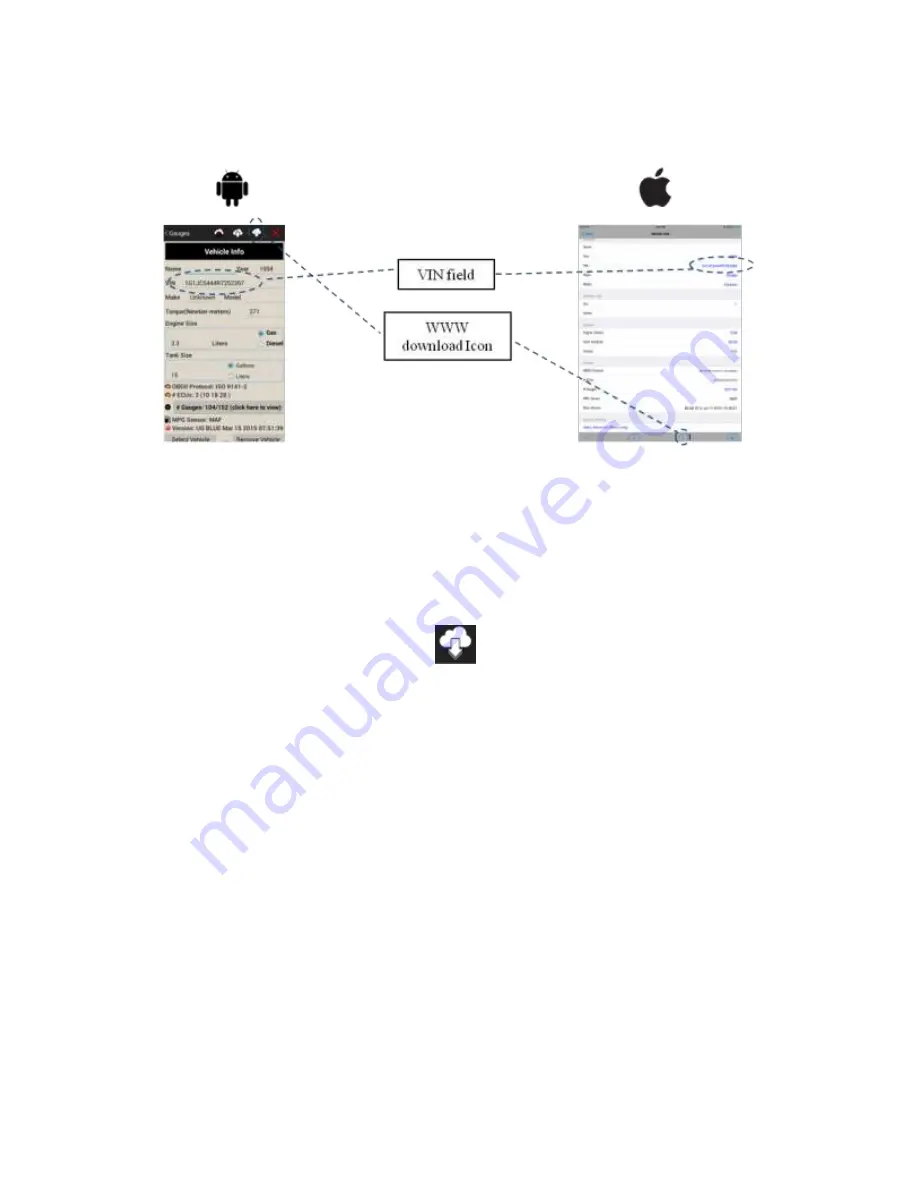
______________________________________________________________________________________
Page 16/83
UltraGauge
Blue
™
User Manual www.ultra-gauge.com
The Vehicle Information screen displays the model name of the vehicle along with other detailed information. To optimize the
information gathered by UltraGauge, the following fields should be completed automatically or manually:
Torque
Engine Size
Fuel Type (Gas/Diesel)
Tank Size
(Optional) Name: Friendly name used when connected to this vehicle
UltraGauge can attempt to retrieve this information automatically or it can be entered manually. To use automatic
configuration, there must be a valid VIN displayed in the “VIN” field. If UltraGauge was able to retrieve this information from
your vehicle, a valid VIN (similar to the one shown above) will be displayed in this field. If not, “Unknown” is displayed.
If “Unknown” is displayed, manually enter the vehicle’s VIN.
Note: there are several places on your vehicle where the VIN tag may be located;
On the dashboard on the driver's side of the vehicle. It can be seen by standing outside the vehicle on the driver's
side and look where the corner of the dashboard meets the windshield.
On the driver's side door post.
With a valid VIN specified, click on the download icon
at the top/bottom of the screen. UltraGauge will attempt to
populate the following fields:
Year
Make
Model
Torque
Engine Size
Fuel Type (Gas/Diesel)
Tank Size
Note: By clicking on the download icon, UltraGauge will attempt to access the internet which is subject to the data
plan associated with your mobile device or the ability to connect via WiFi
You will see messages at the bottom of the screen indicating connection to WWW and success or failure in retrieving
the vehicle information.
Regardless of the means for configuration, the internet or manually, you will need to save the information which was
configured. Save occurs automatically by navigating back to the previous page.
Congratulations!!!
You have completed the Installation/Setup.






























