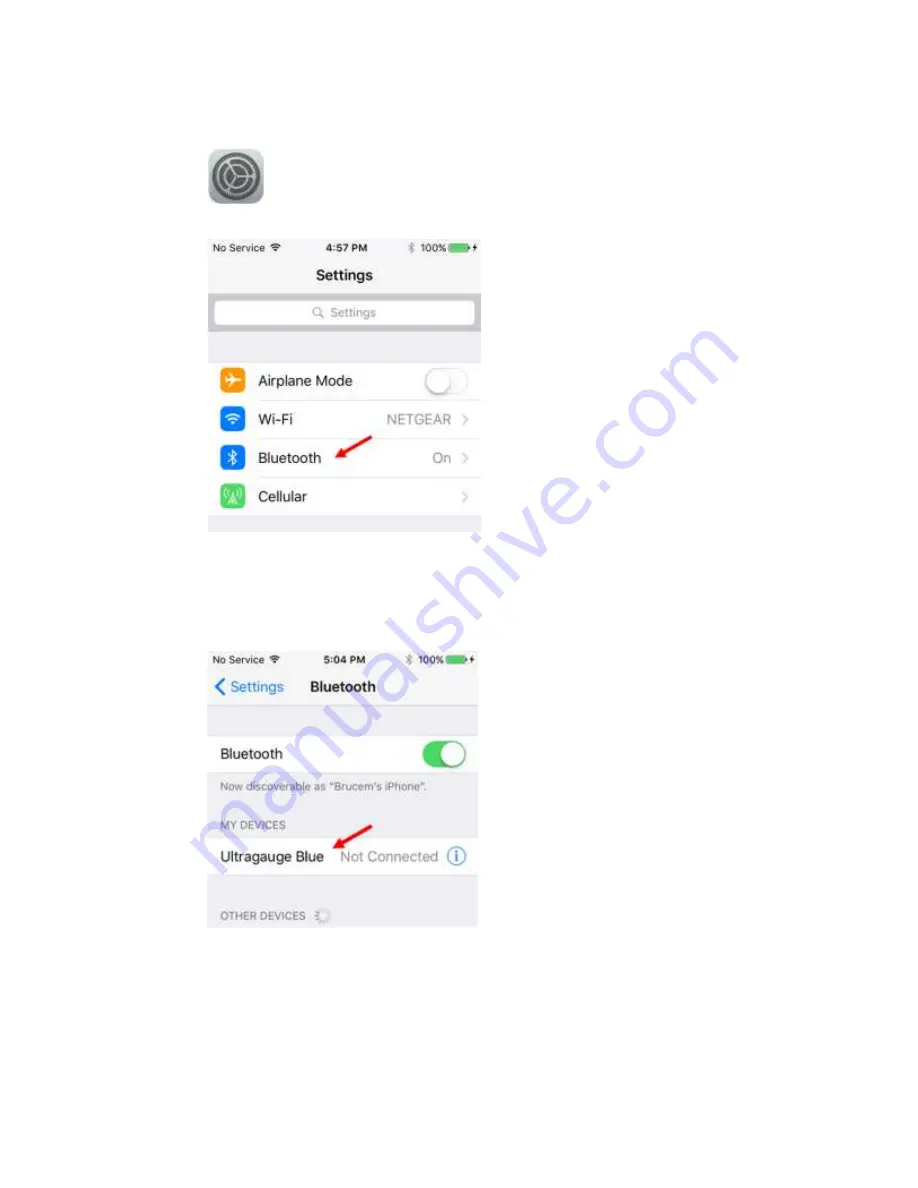
______________________________________________________________________________________
Page 13/83
UltraGauge
Blue
™
User Manual www.ultra-gauge.com
vii.
The Adapter and the mobile device are now paired. Both the mobile device and the adapter will remember
this pairing and this process should not need to be repeated in the future.
viii.
Skip ahead to step 2 below.
b.
Apple Pairing
i.
Tap the “Settings” Icon.
ii.
Select “Bluetooth” From the setting menu
iii.
If Bluetooth is set to off, switch it to on.
The ignition must be in the
START
position.
iv.
The Apple device will then scan and find the UltraGauge Blue Adapter.
Do not pair
, proceed to the next step.
The ignition must be in the START position and the mobile device must be within the vehicle.
v.
Enable Pairing at the UltraGauge
B
B
l
l
u
u
e
e
TM
Adapter:
1.
Press and Hold the UltraGauge
B
B
l
l
u
u
e
e
TM
Adapter button
2.
After 3 seconds, The OBDII Icon will begin to blink, continue to hold until the Attention Icon begins
slow blinking, indicating that the adapter is in pairing mode. Release the button.
vi.
Initiate Pairing on the Mobile device by tapping “Ultragauge Blue”
vii.
Once paired, the mobile device will show “paired” and the Attention Icon will no longer be lit. If the
Attention Icon is still blinking, pairing was not fully successful. Tap the icon that appears to the right of
“UltraGauge Blue” on the Apple device. Click “Forget this device”. Repeat the above starting at step vi.




























