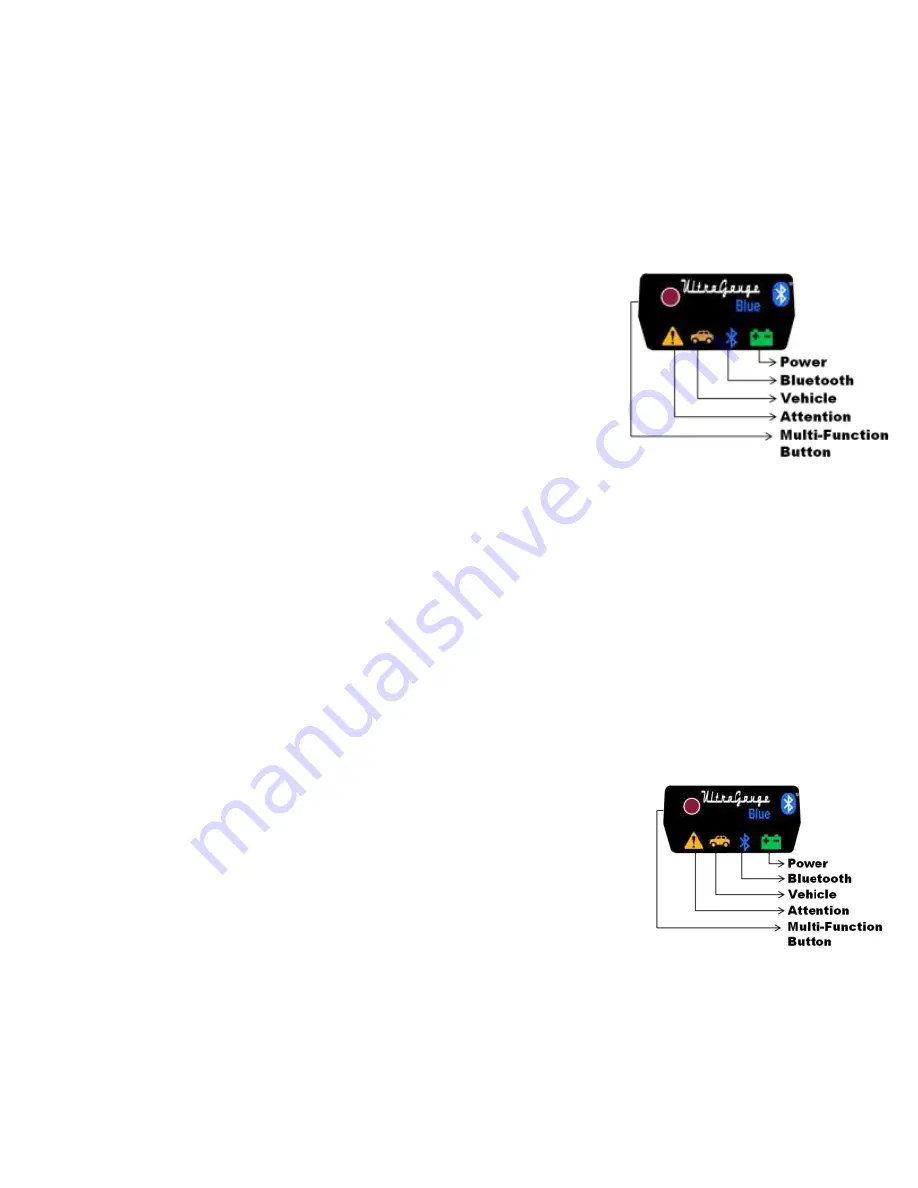
______________________________________________________________________________________
Page 19/83
UltraGauge
Blue
™
User Manual www.ultra-gauge.com
Operation
NEVER use the menu system while driving. Always ensure the vehicle is not moving, before using the menu system. When a Gauge
Page is displayed AND the Application is actively connected to a vehicle, the UltraGauge
B
B
l
l
u
u
e
e
TM
Mobile Application instructs the mobile
device to leave the display on (overriding the Apple/Android screen timeout). The Mobile device will go back to its normal screen
timeout when any of the following occur:
o
The mobile device loses connectivity with a vehicle
o
Navigate to another Application within your mobile device
o
Android Only: Navigate to an UltraGauge screen other than the Main Gauge Page
L
L
E
E
D
D
O
O
p
p
e
e
r
r
a
a
t
t
i
i
o
o
n
n
Power
On:
Always on when connected to vehicle
Off:
Not physically connected to vehicle or blown vehicle fuse
Bluetooth
On:
Connected to an UltraGauge
B
B
l
l
u
u
e
e
TM
Mobile Application via Bluetooth
Note: in the case of Apple, this LED will be on when the mobile device is
connected via Bluetooth to the Adapter. This will occur even if the Application is
not running.
Off:
No Bluetooth connection
Vehicle Activity
On:
Never on solid.
Off:
No connection or ignition off
Slow blink
: Discovering vehicle protocol
Fast blink:
If button pressed < 5 secs: Manual fuel tank fill-up
If button not pressed: Failed to find protocol ---blink 5 seconds
Random blink:
OBDII traffic to/from vehicle
Attention
General purpose context dependent
On:
Indicates Blue is in a mode ready to download an update OR Blue is in Low Power mode (ignition off)
Fast blink:
Bluetooth Pair mode
Off:
none of the above
B
B
u
u
t
t
t
t
o
o
n
n
O
O
p
p
e
e
r
r
a
a
t
t
i
i
o
o
n
n
Multi-Function Button
o
Press/Hold <1 second: If Blue is in low-power mode, this will force Blue to wake
back-up and enable Bluetooth so that the UltraGauge Application can
communicate with the Adapter.
o
Press/Hold for ~5 seconds until Vehicle Activity LED blinks: Indicate gas tank
filled
o
Press/Hold > 9 seconds, until the Attention LED begins blinking: Enables
Bluetooth pairing mode.
o
Press/Hold with power-on or Reset: Starts UltraGauge
B
B
l
l
u
u
e
e
TM
Adapter update.
Will cause Attention LED to go on solid. During the update the Vehicle Activity
LED will flash indicating progress






























