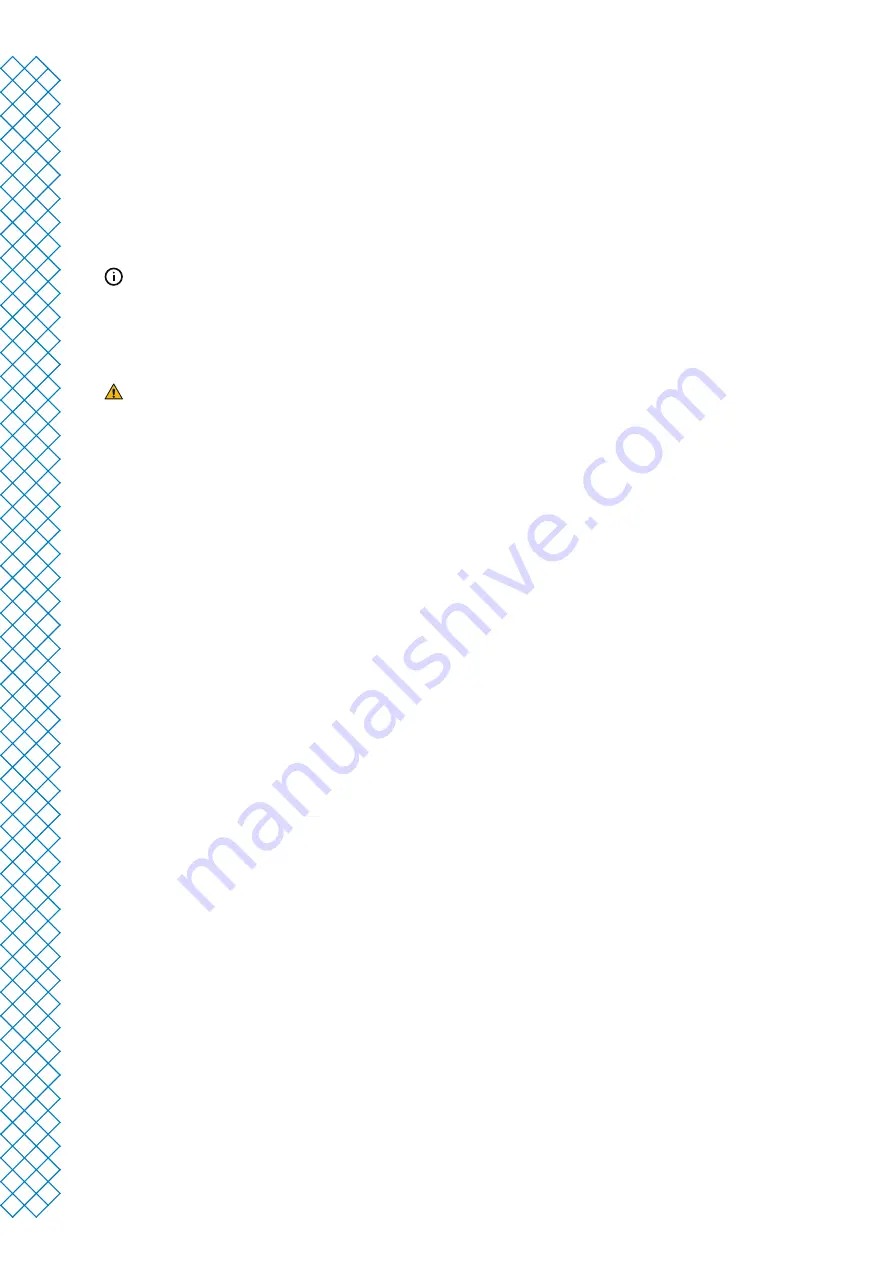
Ultimaker S5 Pro Bundle user manual
48
6.6 Material stuck
Sometimes filament can become stuck within the extrusion train of the Ultimaker S5 Pro Bundle. An error
code will be shown if this occurs. The error code can be used to troubleshoot where along the extrusion train
the filament blockage has occurred. Please follow the link provided to get more troubleshooting information
for the specific case.
Before removing stuck filament, power down machine and remove the power supply plug.
To remove stuck filament, push it out out in a forward-feeding motion.
The best way to troubleshoot this problem, depends on where in the Ultimaker S5 Pro Bundle the
material is located. Carefully try to push the filament out from the same filament bay and entry point from
which it was broken.
If you feel a blockage when feeding filament through the extrusion train, it may be that the pathway is blocked
by a broken filament strand. Do not exert force as this may cause damage to the internal parts of the Material
Station. Instead, try pushing the broken filament strand from another entry point.
If the broken filament is visible in one of the Bowden tubes, detach the Bowden tube from the Ultimaker S5 feeder
and push the broken piece out with another length of filament.
Do not remove the Bowden tube from the decoupler. Instead, forward the filament from the material entry point in
the Material Station, until the piece is visible in the Bowden tube above the decoupler.
6.7 Material grayed-out
You may encounter grayed-out materials displayed in the materials list on the Ultimaker S5 display. A grayed-out
material may not be usable because of either:
•
Material and core incompatibility
. Please check that the loaded material is compatible with the print core of
the extruder. The Material Station will prevent materials from being extruded from an incompatible print core
•
Material print profile not updated.
All materials must have their material print profiles updated to be
compatible with the Material Station. All Ultimaker materials have been updated and are immediately
compatible with the Material Station
Summary of Contents for Ultimaker S5 Pro Bundle
Page 1: ...Ultimaker S5 Pro Bundle Installation and user manual...
Page 5: ...1 Safety and compliance...
Page 9: ...2 Introduction...
Page 14: ...3 Installation...
Page 21: ...4 Operation...
Page 32: ...5 Maintenance...
Page 45: ...6 Troubleshooting...
Page 50: ...7 Warranty...




































