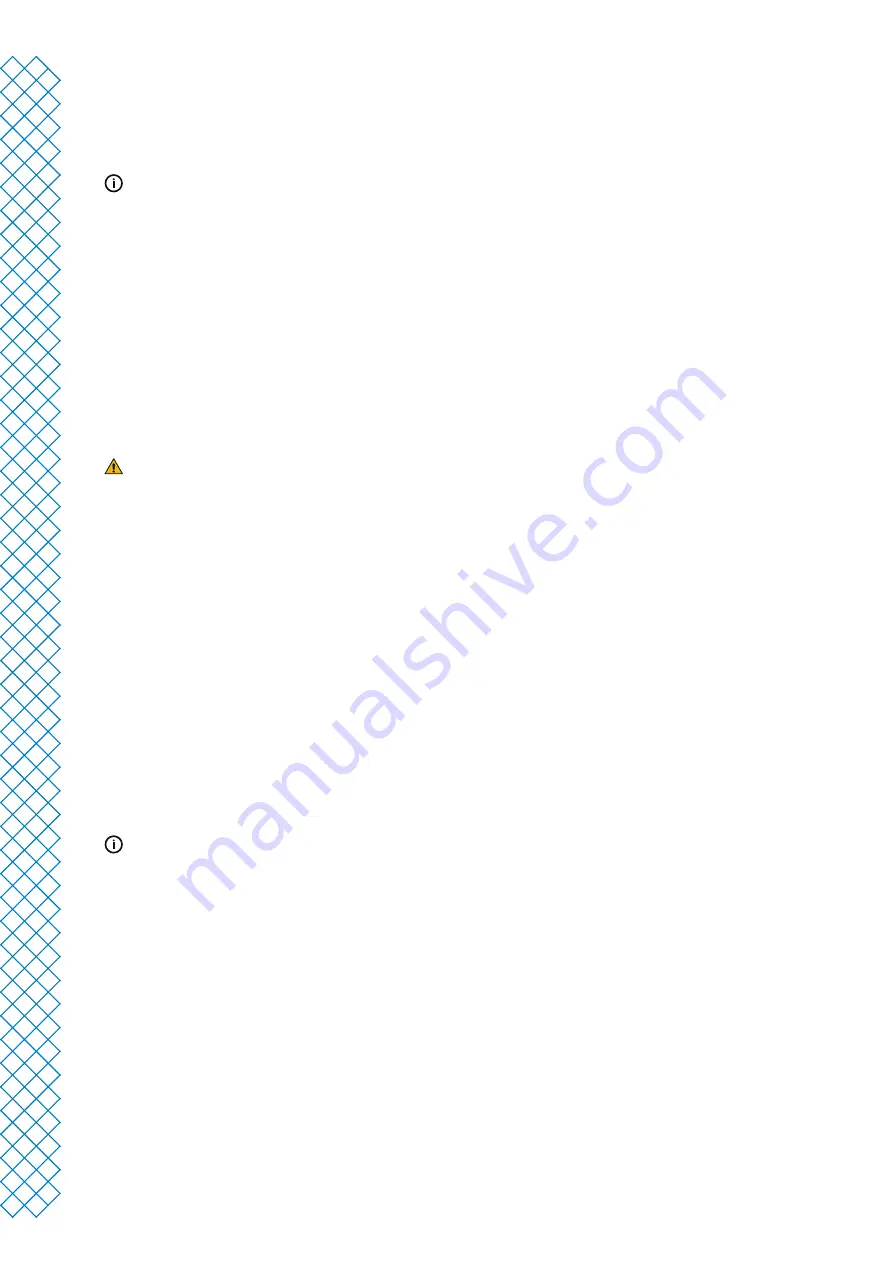
Ultimaker S5 Pro Bundle user manual
40
Preparation
1. Go to Preferences
→
Maintenance
→
Print head
→
Print core cleaning and select Start to begin
the cleaning procedure
The print head will move to the front-right corner to prepare itself.
2. Select the print core you want to clean: Print core 1 or Print core 2
3. Select the material you want to use for cleaning: Cleaning filament or PLA filament
4. Wait for the printer to heat up the print core
5. Open the cover of the Air Manager
6. Remove the Bowden tube from the print head. First, remove the clamp clip and then push down on the tube
coupling collet while pulling the Bowden tube upwards, out of the print head. Select Confirm to continue
Hot pull
1. Insert the filament into the print head until you feel some resistance
2. Hold the filament with pliers and gently apply pressure to the material for ±1 second so that it extrudes from
the print core or until it cannot be pushed any further, and directly pull the filament out with a quick, firm pull
Use pliers to prevent injuries to your hands in case the material breaks.
3. Cut off the tip of the filament that you have just pulled out
4. Check the color and the shape of the tip of the filament and compare it with the image below. The goal
is to have a clean tip
5. Repeat this procedure until there is no more degraded material visible on the tip of the cleaning filament.
The tip of the filament should look as clean as the example on the right
6. Once the tip of the filament is clean, manually flush some filament through the print core with pliers and take it
out again. Select Confirm to continue
Cold pull
1. Insert the filament into the print head until you feel some resistance
2. Hold the filament with pliers and gently apply pressure to extrude some material. Select Confirm to continue
3. Maintain pressure on the filament with the pliers for the duration of the progress bar
4. Release the filament and wait until the print core has cooled down
5. Grab the filament with pliers and pull it out with a quick, firm pull. Select Confirm to continue
6. Take a look at the tip of the filament and see if it has a clean, cone-shaped tip like shown on the example to the
right. Select Confirm to continue
If the tip of the filament is not clean, go back to hot pull or cold pull and repeat the cleaning steps.
Reassembly
1. Insert the Bowden tube into the print head and secure with the clamp clip. Select Confirm to continue
2. Wait for the Ultimaker S5 to finalize the cleaning procedure
3. Close the cover of the Air Manager
Summary of Contents for Ultimaker S5 Pro Bundle
Page 1: ...Ultimaker S5 Pro Bundle Installation and user manual...
Page 5: ...1 Safety and compliance...
Page 9: ...2 Introduction...
Page 14: ...3 Installation...
Page 21: ...4 Operation...
Page 32: ...5 Maintenance...
Page 45: ...6 Troubleshooting...
Page 50: ...7 Warranty...


























