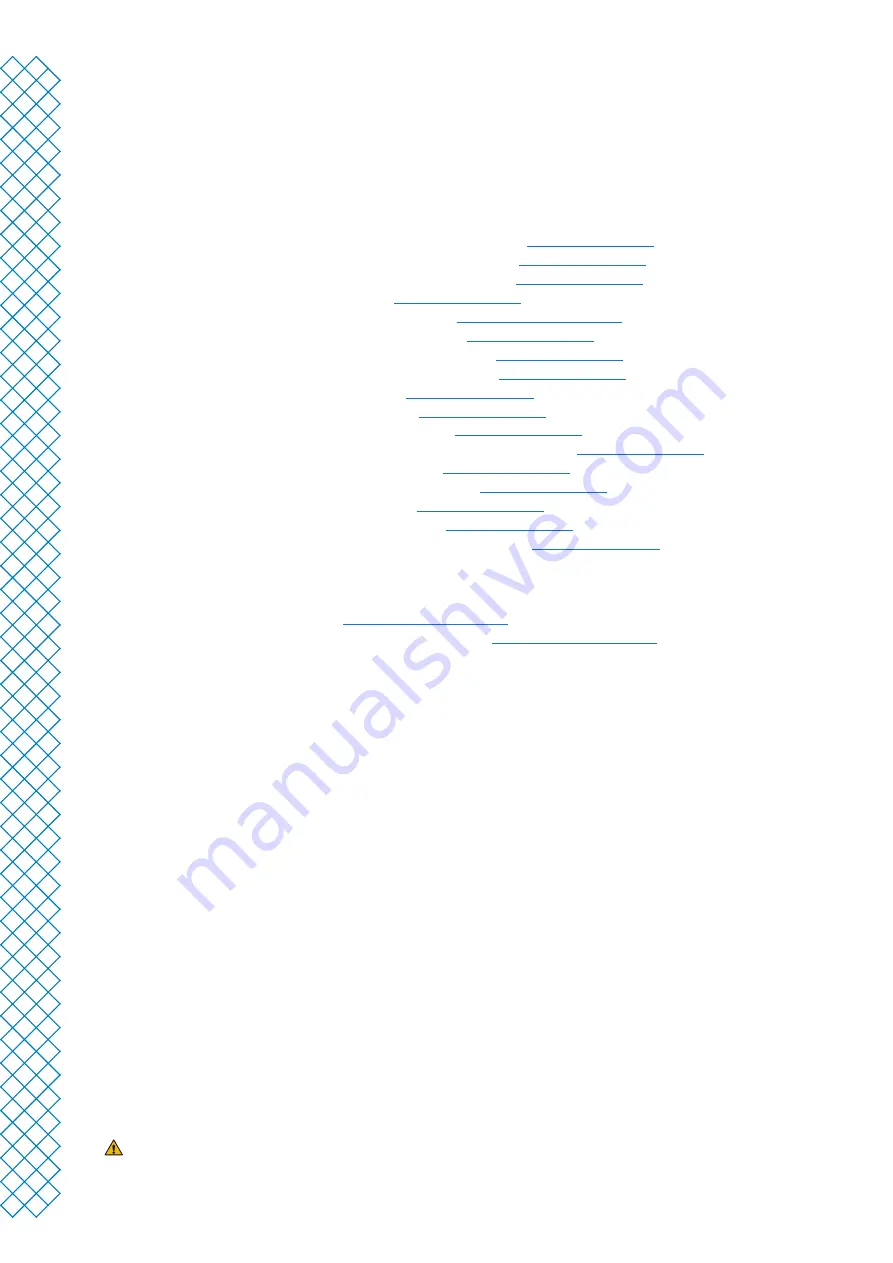
Ultimaker S5 Pro Bundle user manual
45
6.1 Error messages
This list shows the most common error messages that relate to the Ultimaker S5 Pro Bundle. For more information
on troubleshooting these error messages please go to the error specific page on the Ultimaker website.
Ultimaker S5
• An unspecified error has occurred. Restart the printer or go to
ultimaker.com/ER27
• Max temp. error on the print core in print head slot [x]. Go to
ultimaker.com/ER28
• Min temp. error on the print core in print head slot [x]. Go to
ultimaker.com/ER29
• Max temp. error on the build plate. Go to
ultimaker.com/ER30
• Heater error on the print core in print head slot [x].
Go to ultimaker.com/ER31
• The Z axis is stuck or the limit switch is broken. Go to
ultimaker.com/ER32
• The X or Y axis is stuck or the limit switch is broken. Go to
ultimaker.com/ER33
• There is a communication error with the print head. Go to
ultimaker.com/ER34
• There is an I2C communication error. Go to
ultimaker.com/ER35
• There is an error with the safety circuit. Go to
ultimaker.com/ER36
• There is a sensor error within the print head. Go to
ultimaker.com/ER37
• Active leveling correction failed. Manually level the build plate or go to
ultimaker.com/ER38
• An incorrect print temperature is specified. Go to
ultimaker.com/ER39
• An incorrect build plate temperature is specified. Go to
ultimaker.com/ER40
• The motion controller failed to update. Go to
ultimaker.com/ER41
• This print job is not suitable for this printer. Go to
ultimaker.com/ER42
• The flow sensor within feeder [x] is not working properly. Go to
ultimaker.com/ER43
Air Manager
• Expected Air Manager is missing.
Go to ultimaker.com/ER80
• Air Manager fan is unable to rotate at the desired speed.
Go to ultimaker.com/ER86
Material Station
If you encounter an error in the range of ER50-ER79, there may be an issue within your Material Station. Go to the
link shown on your display for steps on how to resolve your issue.
6.2 Print core troubleshooting
Clogged print core
If material does not flow from the print core for at least 10 minutes, it could suggest that the print core is clogged
with degraded material. In this case, the print core should be cleaned by performing the hot and cold pull method.
Using the Ultimaker cleaning filament is the most effective way to clean and unclog a print core on the Ultimaker
S5. If you don’t have the Ultimaker cleaning filament at your disposal, you can use PLA. Take a look at chapter 5.12,
‘Clean the print cores’ for detailed instructions.
Print core not recognized
If a print core is not recognized by the Ultimaker S5, the printer will inform you. The main reason for this is dirty
contact points on the PCB at the back side of the print core. When this happens, clean the contact points with a
cotton swab and some alcohol.
Do not touch the contact points on the back of the print core with your fingers.
Summary of Contents for Ultimaker S5 Pro Bundle
Page 1: ...Ultimaker S5 Pro Bundle Installation and user manual...
Page 5: ...1 Safety and compliance...
Page 9: ...2 Introduction...
Page 14: ...3 Installation...
Page 21: ...4 Operation...
Page 32: ...5 Maintenance...
Page 45: ...6 Troubleshooting...
Page 50: ...7 Warranty...







































