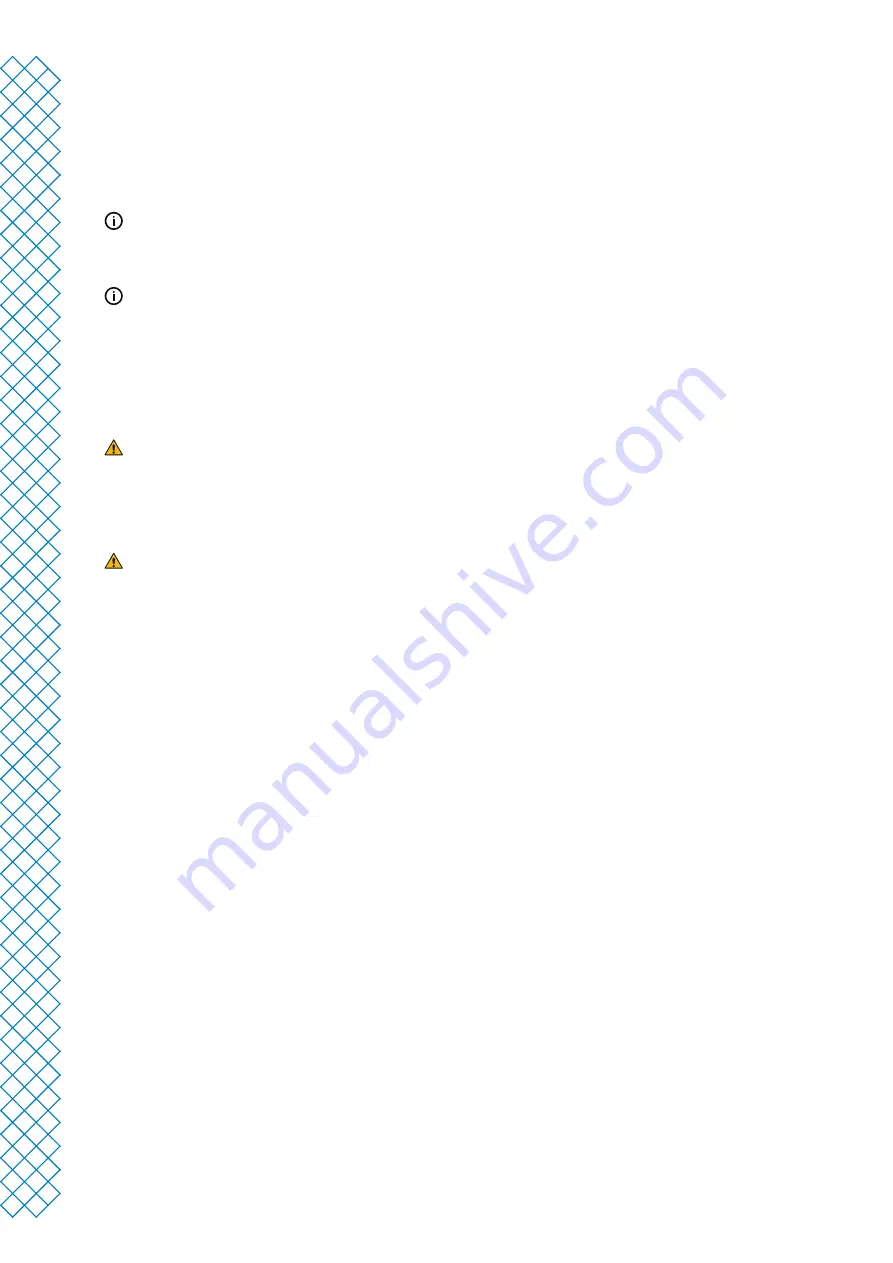
Ultimaker S5 Pro Bundle user manual
14
3.1 Unboxing
The Ultimaker S5 Pro Bundle consists of three products, each packaged separately. The Ultimaker S5, the Material
Station, and the Air Manager come in reusable, durable packaging, specially designed to protect the products.
Follow the steps below properly to unpack your Ultimaker S5 Pro Bundle.
Please retain all packaging for warranty purposes.
Ultimaker S5
We recommend removing the packaging with the box placed on the floor for safety.
1. Remove the plastic locking clips from the lower section of the box
2. Holding the handles, lift the upper section of the box to reveal the printer
3. Lift the top foam section away from the printer, pulling the print head cable free
4. Remove the cardboard insert with the materials from the top of the printer
5. Place the printer on a flat surface
When placing the printer on a shelf or table, take proper measures to prevent the printer from falling.
6. Slide the center seal at the bottom of the glass doors to one side, then remove all remaining seals
7. Carefully open the glass doors and take out the accessory box and foam pieces from inside the printer
8. Remove the plastic protection from the touchscreen
If the printer needs to be transported without the outer box, be aware of the weight and dimensions of the
printer. According to the UL 60950-1 definition, the printer is not portable. Use proper transport
means to do so safely.
Material Station
1. Remove the plastic locking clips from the lower section of the box
2. Holding the handles, lift the upper section of the box
3. Remove the quick start guide, the safety and warranty information booklet, and the bag with accessories
4. Remove the two foam pieces from the top of the Material Station
5. Lift the Material Station out of the bottom tray and place it on a flat surface
Air Manager
1. Remove the plastic locking clips from the lower section of the box
2. Holding the handles, lift the upper section of the box
3. Remove the quick start guide and the safety and warranty information booklet
4. Remove the six foam pieces
The rest of the boxes will be removed during the installation of the Air Manager.
Summary of Contents for Ultimaker S5 Pro Bundle
Page 1: ...Ultimaker S5 Pro Bundle Installation and user manual...
Page 5: ...1 Safety and compliance...
Page 9: ...2 Introduction...
Page 14: ...3 Installation...
Page 21: ...4 Operation...
Page 32: ...5 Maintenance...
Page 45: ...6 Troubleshooting...
Page 50: ...7 Warranty...






























