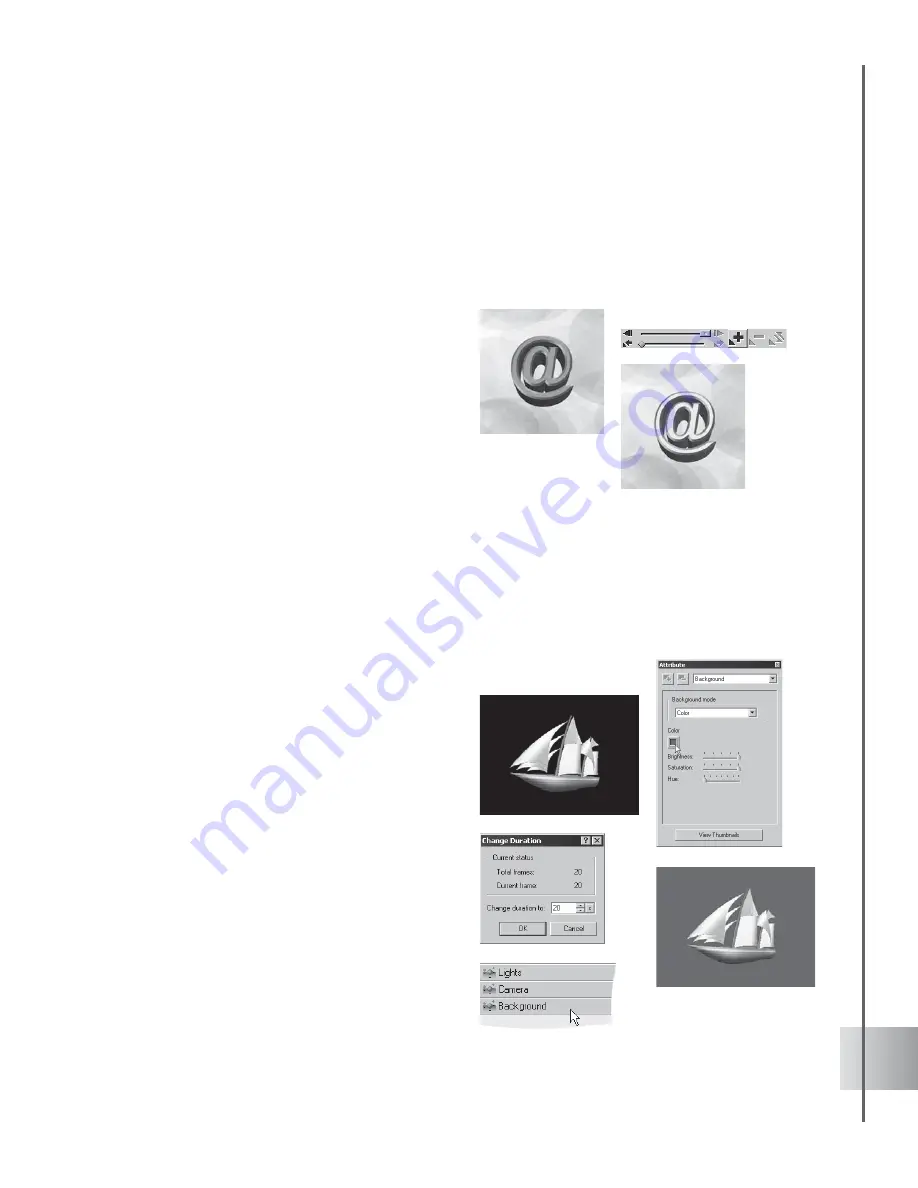
49
User Guide
Animating color
The most obvious thing to do when you want to animate an object is to make it move. To
animate the color of an object itself is less obvious, but can result in interesting effects. In this
tutorials, learn how to make color change on a stationary object. Try animating texture as well.
To animate the color of an object:
1
Insert an object, and apply a color at key
frame 1.
2
Add a key frame control at the last frame of
the animation, then apply a different color
to the object. Remember that you can also
apply different colors to individual bevel
faces.
3
Click Play to preview the animation.
Animating background
Just like with foreground objects, you can animate your background to create an effect of varied
shifting colors. The result can be smooth or jerky, depending on the mood you want to evoke.
Arrange an upbeat display of fast changing, highly contrasting colors. Or work with a single
color and, by modifying some of its properties, come up with a gradually fading monochromatic
display.
To animate your background:
1
Create a new document and set your frame
number to 20 by clicking Modify Frame and
selecting Change Duration.
2
Select Background in Attribute List.
3
In the Attribute Panel, select Color in
Background mode.
4
Add a key frame control at frame 5. Click the
Color square and select a different color.
Add other key frame controls at frames 10,
15, and 20. Apply a different color in each
key frame.
5
Click Play to preview the animation.






























